Users have been asking themselves if they should update or not ever since Apple first announced the new operating software for updated iOS devices. This is because it tends to have some bugs or errors that can get in the way of enjoying your device whenever there is new software available. You might not want an iOS 16 issue to interrupt the steaming, sharing posts online, or endlessly scrolling social media. However, there are some remedies to fix iOS 16 bugs. In this article, we are describing you most complete iOS 16 problems and bugs with fixes included here.
Common Existing iOS 16 Problems And Bugs So Far
Until Apple issues an updated iOS framework, we have put together a simple list of the more common iOS 16 bugs you are likely to experience. To avoid any damage, slowdowns, or other problems with your Apple mobile device, these are not overly concerning but should be addressed.
- 1. Quick Battery Drain
- 2. Overheating Issues
- 3. App Crashing Issues
- 4. Wi-Fi Not Working
- 5. Cellular Data Not Working
- 6. Personal Hotspot Not Working
- 7. Bluetooth Not Working
- 8. Touchscreen Unresponsiveness
1. Quick Battery Drain
Compared to older versions, the problem is that iOS 16 uses a new system. You might need to utilize more powerful features that can cause a problem with your battery drain anytime when you are upgrading. To fix this, the easiest way is:
- To turn off any apps, restart your device completely.
- Make sure to check your background app refresh rate.
- After that, you have to change your power settings (screen brightness, lower power mode).
- To ensure they are not overclocking your device, update all older apps.
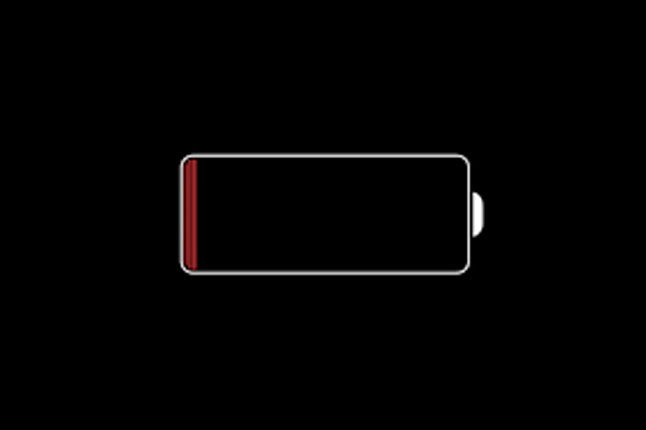
2. Overheating Issues
The Apple mobile of yours is just a computer in your pocket which means while it dedicates more resources to overcoming processing challenges, any problems with new iOS updates could cause iPhone overheating. It is because to compensate for the new iOS structure, the CPU is trying to run as many new apps, calculations, and other processes. Try this to fix the issue:
- To make sure there is airflow, remove your case for a bit. After that search for any crashing apps and if occurs, delete them.
- For the apps that need an update, you have to update them.
- Then, make sure to turn off the background app refresh.
- Now, you have to turn down your screen brightness.
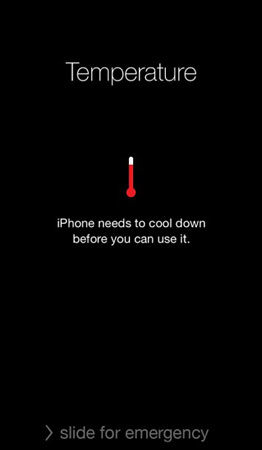
3. App Crashing Issues
When you experience more apps suddenly crashing out of the blue, new Apple update issues could pop up. It means that to handle the new operating system, some apps are not quite ready and will not function properly. Outdated apps can cause the issues such as App crashing. So you can try doing this:
-
Make sure to update all the apps so that they can work with the new iOS.
- Delete the apps which are still not working with iOS 16 and report the problem to Apple so they can issue a repair upgrade.
4. Wi-Fi Not Working
Just because we rely heavily on wireless networks, Wi-Fi issues are a few of the big iOS 16 problems. You might have a conflict between the iOS and the network connection whenever your updated iPhone or iPad keeps kicking you off a familiar Wi-Fi network. To repair, try these:
- Either through Apple Settings or the drop-down dashboard, toggle on/off your WiFi settings.
- Reconnect your current WiFi network after forgetting it. After that go to “Settings > WiFi” > click on the “I” button and choose “Forget This Network”.
- By going to “Settings > General > Transfer or Reset iPhone > Reset > Reset Network Settings”, reset all your network settings.
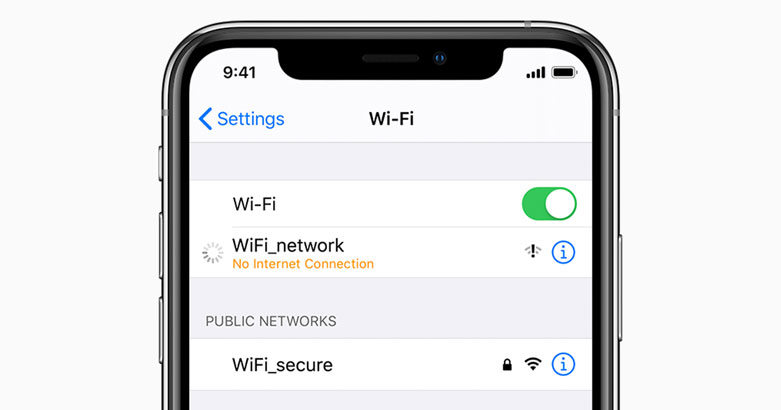
5. Cellular Data Not Working
As your Wi-Fi signal, your cellular data issues is also important. For checking messages, catching phone calls, and so on, you need it. The service can drop anytime because of an electrical storm or issue on the provider’s side. But this is an iOS 16 bug more likely. Here are the steps that you need to follow:
- Check to be sure the Airplane mode is off after restarting your iPhone.
- By going to “Settings > Cellular > Cellular Data”, disable/re-enable cellular data and toggle the switch after a few seconds.
- After that, go to “Settings > General > Transfer” or “Reset iPhone > Reset > Reset Network Settings” and reset your network settings.
- By visiting “Settings > General > About”, check for your carrier updates and see if anything is available.
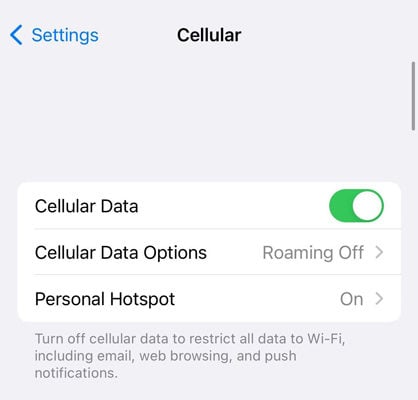
6. Personal Hotspot Not Working
People could be referring to a personal hotspot issues when they ask about any problems with the new iOS update. Many professionals and parents need a personal hotspot to function so that remote work can be completed while they are out on the road or in areas without a Wi-Fi network. To repair this problem, try doing the following steps:
- You have to turn on/off mobile data first. Then you need to toggle the settings on and off after a few seconds.
- For any updates, check your iPhone.
- By going to “Settings > General > Transfer or Reset iPhone > Reset > Reset Network Settings”, reset all your network settings.
- By visiting “Settings > General > About”, check for carrier updates and see if anything is available.
- After that reconnect the mobile hotspot to your auxiliary device again.
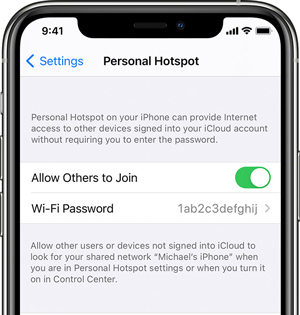
7. Bluetooth Not Working
Many common accessories like AirPods, watches, other wearables and networks are connected by Bluetooth. This network can crash unexpectedly on your device because of new app update cause bluetooth not working errors. Here are the steps to fix it:
- With a few seconds in between, turn the WiFi on and off.
- Reconnect your current WiFi network after forgetting it. Click on the “I” button and choose “Forget This Network” after going to “Settings > WiFi”.
- Then you have to reset all of your network settings.
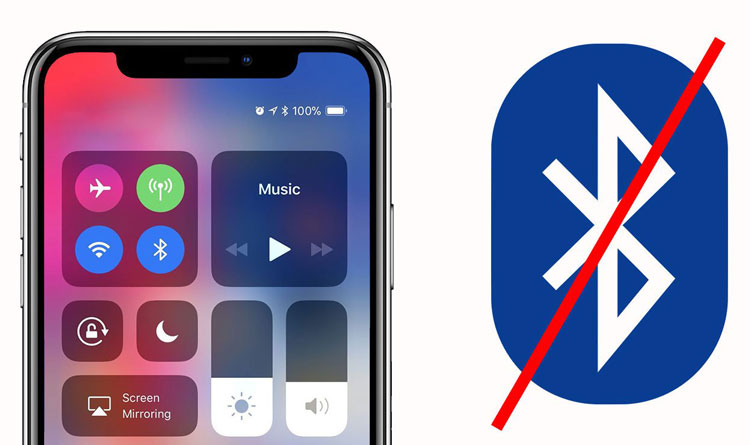
8. Touchscreen Unresponsiveness
On your Apple iPhone, almost everything is related to using a touchscreen. It effectively soft bricks your mobile so you can no longer use apps or other actions when that feature goes away which is why you have the phone in the first place. Try these for the iOS 16 problem:
- Make sure to update your phone and any apps.
- By pressing and releasing the volume up button and the volume down button, force restart your device. Until the Apple logo appears on your screen, hold down the power button.
One-Click to Fix Any iOS 16 Problems And Bugs without Data Loss
The above-given methods might make you lose critical personal information on your device. For which, iToolab FixGo is here to help you. Also, it has been recognized by IGEEKSBLOG. It is one of the most powerful iPhone recovery programs which aims to help you restore and repair your device using a simple and easy-to-follow guide. To solve various kinds of iOS issues, this tool can help you. All iOS versions and iDevices are supported by this program.
iToolab FixGo – Best Tool for iOS 16 Problems
- You can enter or exit recovery mode in 1-click.
- Easily repair iPhone/iPad update issues and bugs.
- Update and downgrade iOS 16 to any supported versions.
- Support all iOS devices and versions.
In just 3 easy steps, anyone can repair their iOS 16 device with this program. You can download it for free from the official website or you can also buy it and enjoy the upgraded features.
Step 1 Through the official website, download the latest version of iToolab FixGo on your computer. After the successful installation, launch the software and then connect your iPhone to the computer via a USB cord. On your screen, the screen below will pop up. To proceed, kindly select “Standard Mode”.

Step 2 To fix your iPhone, you have to select a compatible firmware package next. Choose a firmware package by clicking on “Browse” and after that click on “Download”.

Step 3 A repair prompt will pop up on your screen on completing the above. iToolab FixGo will immediately act on your instruction after tapping on the “Repair” icon. For iToolab to fix your iPhone completely, wait a while.

Summary
If new iOS 16 problems affect you in using your mobile, it is very annoying. In this article, we have described the most complete iOS 16 problems and bugs with fixes included here. Among the fixes, we would highly recommend you use iToolab FixGo. It is a powerful program and the best solution to fix iOS 16 bugs. You can easily fix your device and use it normally like before with the help of this helpful software.

