Are you unable to get in touch with friends and family because your Android smartphone won’t make or receive phone calls after iOS 15 update? That can be quite frastrating when it is important to be in touch with people. In this article, we will show you the most effective solutions to this problem.
These solutions should help you easily troubleshoot the problem. We, therefore, recommend that you try to make a phone call after attempting each solution.
- Use iToolab FixGo to Fix iPhone Can’t Make Calls after Update [The Best]
- Check Your iPhone Settings
- Remove And Then Reinstall The SIM Card
- Update Carrier Settings
- Reset Network Settings
- Restart Your iPhone
- Visit The Apple Store
The Best Way to Fix iPhone Can’t Make Calls after Update
If the problem is caused by an issue with the iOS system, then your best bet would be to update the system. The best tool to help you do that without causing data loss is iToolab FixGo. This iOS system repair tool comes with features designed to make it highly successful. These features include the following:
- This program can be very useful for the repair of more than 200 most common issues, including the iPhone stuck on the Apple logo, iPhone stuck on the update, iPhone not turning on, and more.
- You can also use it to enter and exit recovery mode in a single click.
- It is fully compatible with all iPhone models including iPhone 13 and the latest version of iOS including iOS 15.
- The system update will be performed without affecting the data on the device.
Follow these simple steps to use FixGo to perform a system update on the device:
Step 1: Install the program on to your computer and then run it.
Step 2: Select “Standard Mode” in the main window and then connect the bricked iPhone to the computer using USB cables. Once the program detects the device, click on “Fix Now”.

Step 3: You will need to download the latest firmware for the device in order to repair it. Just click “Download” in the next window to begin the firmware download.

Step 4: Wait for the firmware package to be downloaded and when the download is complete, click “Repair Now” to allow the program to begin fixing the device. FixGo will notify you when the process is complete, just keep the device connected until the process is complete.

Some Official Ways to Fix iPhone Can’t Make Calls after Update
The method we provide you above can solve all the system issues you may encounter. However, if you don’t want to download any application, you may take a look at the following methods.
1. Check Your iPhone Settings
Before we jump right into more complex solutions, there are some settings that you may have enabled that could be preventing your device from making phone calls. These include the following:
- Begin by turning Airplane Mode on and off. Just go to Settings > Airplane Mode and turn it on and wait a few seconds before turning it back off again. This will refresh your connections and hopefully fix the issue.
- You may also want to make sure that Do Not Disturb is turned off. To do that, go to Settings > Do Not Disturb and turn it off.
- Go to Settings > Phone > Blocked Contacts to see if the number you are trying to call is among your blocked contacts.
- Make sure that call forwarding is turned off. Go to Settings > Phone > Call Forwarding and turn it off if it is on.
- It is also possible that you are not able to receive calls because the Silence Unknown callers are turned on. If it is on, you can only receive calls from numbers listed in Contacts or Recents or they must have shared their number with you via Mail or sent you a message with that number. You can add their number to contacts to make sure the phone rings when they call.

2. Remove And Then Reinstall The SIM Card
It is possible that the SIM card may have been corrupted after the recent update. In this case the best way to refresh the SIM card is to remove it and then reinstall it. This is also the best way to fix a SIM card that may have been dislodged from the device accidentally.
Follow these simple steps to remove and then reinstall the SIM card:
Step 1: Insert the SIM removal tool into the tiny hold on the SIM tray and push it to eject the SIM card.
Step 2: Once the SIM tray is accessible, pull it out and then remove the SIM card. Check it for any signs of physical damage such as scratches or any signs of liquid damage.
Step 3: If the SIM card seems fine, place it back on the slot and push the SIM tray back into position.
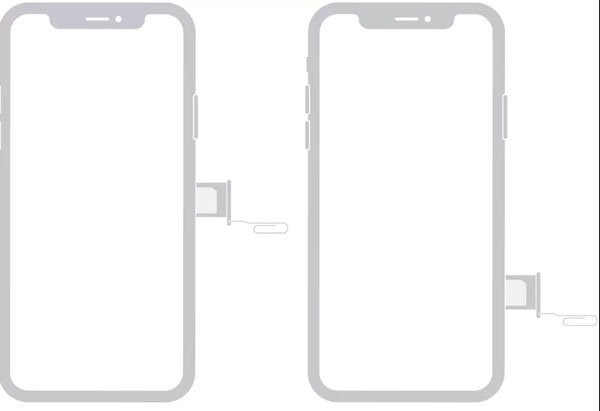
3. Update Carrier Settings
Carrier settings are meant to ensure that the device maintains network-related services. Updating these settings can therefore be one of the best ways to fix network-related problems on the device. Depending on your network carrier, these settings can be updated automatically or manually. Follow these simple steps to check for new updates and install them:
Step 1: Open the Settings from the Home Screen.
Step 2: Tap on “General > About”.
Step 3: Scroll down to locate the “Carrier” section to check if a new update is available.
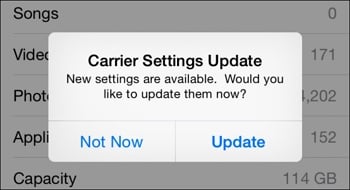
4. Reset Network Settings
Network problems such as this one can also be fixed by resetting the network settings. But it is important to note that resetting the network settings will remove all your saved Wi-Fi passwords and Bluetooth paired devices. It is however a great way to refresh the network connections on the device.
Here’s how to do it:
Step 1: Open the Settings and then tap on “General”.
Step 2: Scroll down to tap “Reset” and then select “Reset Network Settings”.
Step 3: When prompted, enter the device’s passcode and confirm that you want to reset the settings on the device.
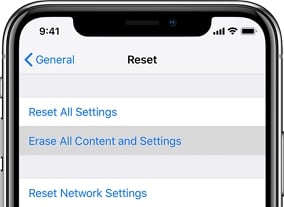
5. Restart Your iPhone
This problem can also be caused by system bugs and the most common solution, in this case, is to restart the device. A restart refreshes the device’s memory and may very well eliminate whatever bug that is causing the issue. Here’s how to restart an iPhone depending on the model:
iPhone 8 and earlier: Press and hold the Power button until the “slide to power off” slider appears. Drag it to turn off the device. Give the device a few seconds to turn off completely before pressing the Power button to turn it on again.
iPhone X and later models: Press and hold one of the Volume buttons and the Side (Power) button at the same time until the “slide to power off” slider appears. Drag it to turn off the device. Wait a few seconds and then press and hold the Side button again until the Apple Logo appears.
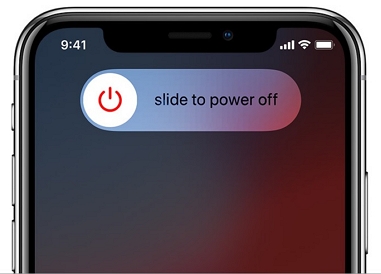
6. Contact The Carrier
If you are still unable to make and receive calls on your device even after a system restores, it is maybe time to get in touch with your carrier. You should contact the carrier before going to the Apple Store since sometimes the problem is a minor issue with the network or SIM card and in this case, they are the experts. The following are the phone numbers you can call in the United States for the four major carriers:
- AT&T: 1-(800)-331-0500
- Sprint: 1-(888)-211-4727
- T-Mobile: 1-(800)-866-2453
- Verizon: 1-(800)-922-0204
If your carrier is not on this list or you are in a different country, you can do a Google search for the customer support numbers to call.
7. Visit the Apple Store
If your carrier can’t help you fix the problem, then your final option is to go to the Apple Store. Set up an appointment at your local Apple Store and a technician will take a look at your device. If there is physical damage, they will advise you on the next course of action.

The Bottom Line
After updating iOS 15, some iPhone users complain that their iphone won’t make or receive calls. When you meet this issue next time, iToolab FixGo is no doubt the best choice for most people and repair your phone right now! May this guide can help you fix this problem successfully. And if you have any other ideas to solve this issue, you can also share them in the comments part.







My Iphone 11 has contacts showing blocked that I did not set to block these contacts, how does that occur? I did not set these numbers to be blocked, yet they are randomly showing as blocked.
Hi Matt,
Thanks for your question. I understand some of your contacts showing blocked even though you are not performing that action. I’d like to see how I can help with this.
What type of account are your contacts being saved or synced to? i.e. iCloud, Gmail, etc.? You can check under Settings > Contacts > Default Account. And, also under Settings > Passwords & Accounts > Accounts, to see which accounts have Contacts enabled.
After you remove the contacts from the Blocked list, then try restarting your iPhone: Restart your iPhone – Apple Support, and monitor for the same behavior. I would also suggest updating to the latest version of iOS, if you haven’t done so already: Update your iPhone, iPad, or iPod touch – Apple Support, to see if this improves the behavior.