
Several iPhone users have complained that they are facing iPhone stuck on setting up Apple ID. Sometimes the process may become stuck although it is simple to create an account on the iOS platform. Which is why you’re reading this article. However, you don’t have to worry because there are several ways to resolve iPhone 12/11 stuck on Apple ID setup error. In this article, we are suggesting to you how to fix the new iPhone stuck on setting up Apple ID.
Why iPhone Setting Up Apple ID is Taking Too Long?
The minimum time is 2-3 minutes and 5 minutes maximum to finish setting up your Apple ID. But there is a problem with your device if it exceeds this time frame. A lot of situations can cause this problem. The SIM card is the main reason why your iPhone takes too long to set up the Apple ID. When your SIM card is not inserted correctly into your iPhone, this problem occurs. The device will not recognize it and your phone will be stuck on setting up Apple ID if that’s the case. The internet connection is another possible reason. The setup will take a while to finish if your Wi-Fi is pretty fair and poor.
First Choice: Fix iPhone Stuck On Setting up Apple ID with FixGo
You might need to utilize a more advanced way to resolve the issue on your device if the basic fixes did not solve the setting up your Apple ID stuck issue. To help you troubleshoot iPhone 12/13 stuck on setting up Apple ID, there are a variety of tools available. iToolab FixGo is one of these tools. You can fix any iOS issues with this excellent tool with no data loss.
🏆 Key Features:
✅ Free to enter/exit recovery mode with 1-click.
✅ Only 3 Steps to repair 200+ iOS/iPadOS/tvOS problems without jailbreak.
✅ Support all iOS devices and versions including iPhone 14 models & iOS 17.
✅ Fix iOS all stuck issues, including iPhone stuck on Black Screen, Apple Logo, Boot Loop and more.
Steps to fix iPhone stuck on setting up Apple ID:
Video Tutorial
Step 1 Install iToolab FixGo on your computer and choose Standard Mode to fix iPhone stuck on setting up Apple ID error without data loss. Connect your iPhone to the computer by using a lightning cable after launching FixGo and then to start, click on Fix Now.

Step 2 You must download a firmware package to repair your device. To select the package storage path, click on Browse and to proceed, click on Download.

Step 3 Click on “Repair Now” to resolve the issue your iPhone is facing after downloading the firmware package.

4 Official Ways to Fix iPhone Stuck on Setting Up Apple ID
There could be an underlying issue causing your phone to freeze if your new iPhone stuck on setting up Apple ID after following the regular setup procedure. To see if the stuck on setting up apple id issue can be solved, the following are a few of the fixes you can try on your phone.
Method 1. Restart or Force Restart Your iPhone
Restarting your iPhone is the first thing you should do if you encounter the iPhone stuck on setting up Apple ID screen issue. Restarting your iPhone is a fantastic experience in many ways. Your phone’s temporary files and settings will be cleaned by it. It also lets your phone erase any troublesome files that could be interfering with the setup process.
Also, rebooting an iPhone is a simple process. By just tapping the buttons on your phone, you may accomplish it and it causes no harm to your device. Try to perform a force restart if your phone doesn’t respond to restart. After that, there will be a great chance that you can up your Apple ID.

Method 2. Reinsert Your SIM Card
One of the first things it does is detect your SIM card when you turn on your iPhone. To conduct network operations like making calls and receiving texts, this SIM card receives network signals and allows your phone. A functional and properly installed SIM card is required for this. You may need some help setting up a new SIM card on your phone if you’re new to the iPhone and have never used one before.
This is significant because if it is not correctly inserted, your iPhone will not recognize your SIM card. Your iPhone stuck on setting up Apple ID screen and refuses to move forward as a result. Removing and reinserting your iPhone’s SIM card is the easiest way to resolve iPhone stuck on setting up Apple ID. According to the following steps, you can accomplish this.
- Pull out the SIM card tray from the device after turning off your device.
- Now, reinsert the SIM card again once you pull out it.
- Slide the tray back on your device finally and to check if you can complete the setup process, power on your phone.
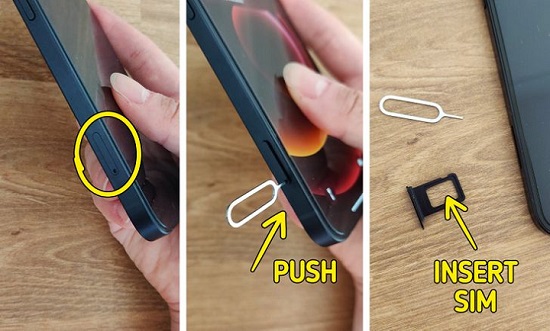
Method 3. Update/Restore Your iPhone with iTunes
For the old iPhone, this is quite useful. System glitches usually cause the iPhone stuck on setting up Apple ID error. In such a case, you need to update or restore your iPhone. How can you update/restore your iPhone since you can’t open the Settings app before finishing setting up your iPhone? In iTunes, you need to finish this.
Steps to update/restore your iPhone:
- Connect iPhone to the computer with a USB cable after downloading and installing the latest iTunes.
- You need to press and quickly release Volume Up button, then do the same to the Volume Down button and for a while, press and hold the Side button to fix iPhone stuck on Apple ID setup. At last on your iPhone, you would see the recovery mode screen and the recovery option would also be popped up by iTunes.
- In iTunes, choose Update or Restore. Try activating your iPhone again once the process is finished.
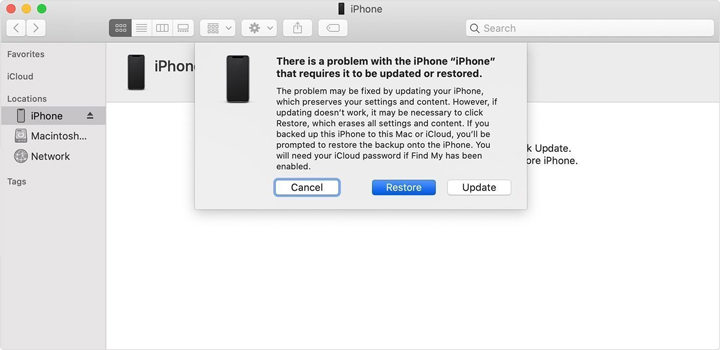
Method 4. Skip Setting Up Apple ID
To activate iPhone, this is a very effective method. But still, you have to insert the SIM card into your iPhone. You need to set up the associated Apple ID in the Settings app after you finish setting up your iPhone.
Steps to set up iPhone without Apple ID:
Step 1: Choose the Language after turning on your iPhone.
Step 2: Choose Set Up Manually and connect iPhone to Wi-Fi.
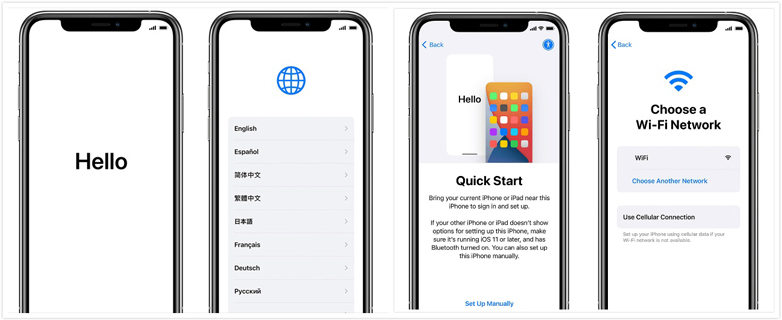
Step 3: Select Set Up Later in Settings and also don’t set a screen passcode for Face ID. Choose Don’t Transfer Apps & Data and then Forgot password or don’t have an Apple ID.
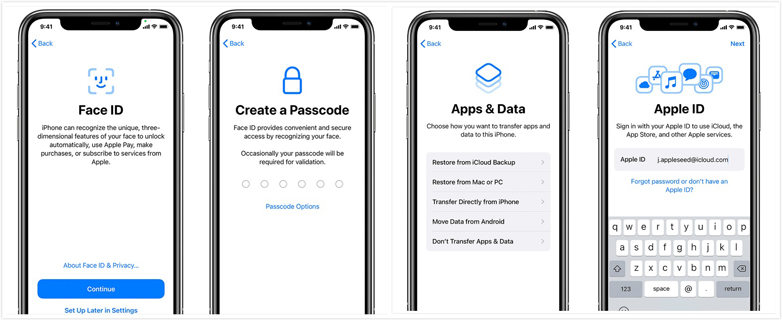
Step 4: After that, you have to select Set Up Later in Settings.
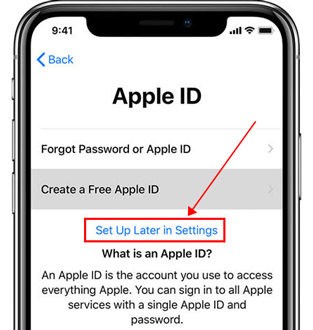
Step 5: To allow iPhone receives the latest updates, tap Continue and finish the next steps to activate iPhone.

Step 6: Open the “Settings” app after setup. Choose Sign in to your iPhone and after that sign in your Apple ID.

Also Read: This Apple ID is not Active? Real Fixes Here
Conclusion
There are many problems that iOS users are experiencing to conclude everything that was stated so far such as an iPhone stuck in recovery mode, stuck on setting up Apple ID and many more. In this article, we have suggested to you how to fix the new iPhone 14 stuck on setting up Apple ID. Among all the ways, we would highly recommend you to use iToolab FixGo. It is one of the most genuine and professional tools to fix more than 200+ iOS issues like a pro.
iToolab FixGo
3 Steps to Repair 200+ iOS/iPadOS/tvOS Issues
- Friendly to use and super easy for everyone.
- Fix iOS stuck or system problems without jailbreak.
- Downgrade iOS 17 to any supported versions.
- Support all iOS devices and versions including iOS 17.







