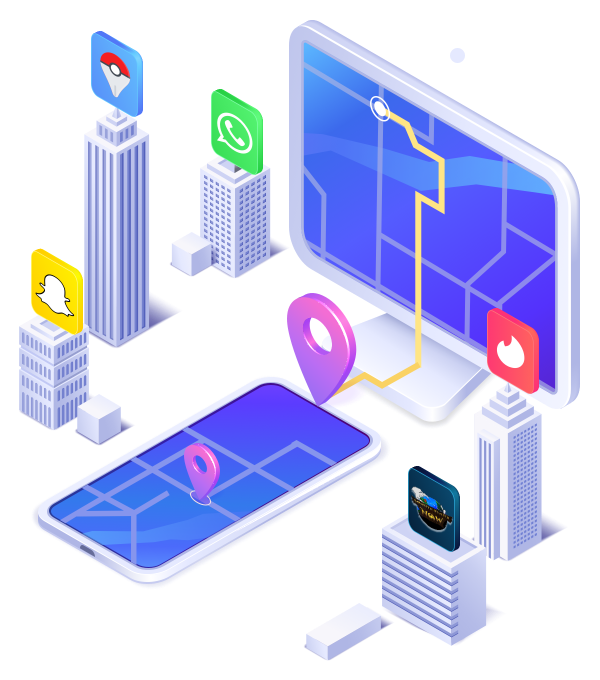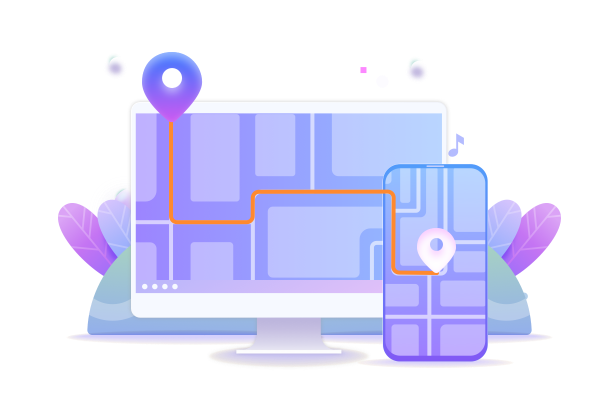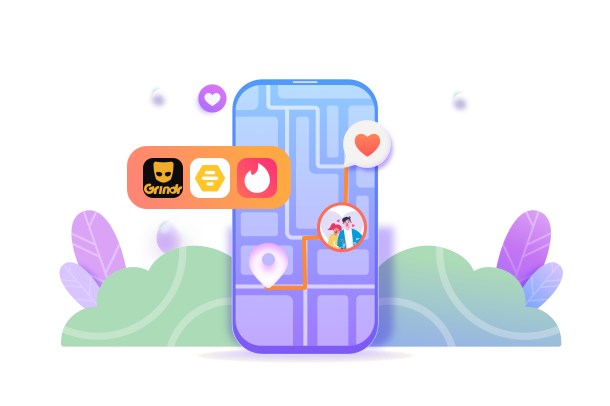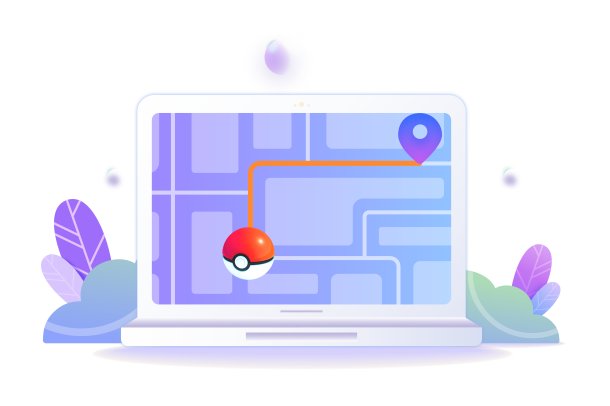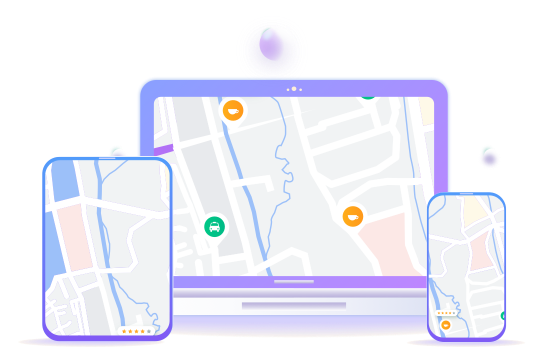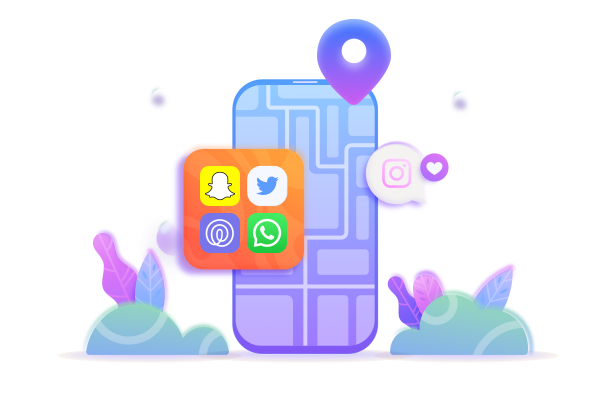
Fake Location on WhatsApp, Snapchat, Twitter, Life360 and other social apps.
You can change iPhone location or spoof Android location on social apps, AR-games or even dating apps with this amazing location changer app. iToolab AnyGo location spoofer is always the best choice to prevent location from being tracked on iPhone/Android.
Fake Location on WhatsApp, Snapchat, Twitter, Life360 and other social apps.
Hide location iPhone without notifying anyone or someone.
Change location for Tinder, Bumble, Grindr and other dating apps.
Enjoy GEO-Blocked games without restrictions.
iToolab AnyGo location spoofer enables you to create a walking route with a customised speed, and it's aslo helpful when you want to play AR-Games but don't want to go outside. With 3 walking modes, you can easily adjust the walking speed or modes to sync the GPS movements in the game.
Two-spot movement: Set the start and end location, then the GPS will be moved according to the planned route.
Multi-spot movement: Place multiple pins on the map to draw your specific walking route.
Jump Teleport movement: Select a location on the map and jump directly to this place without moving.
Simulate walking, cycling or driving at a fixed or variable speed from 3.6km/h to 100km/h.
Pause and resume your movement at any time.
Walk in circles or repeat the route with a custom number of time
Check Cooldown Timer for the next action on POGO.
Import the featured game GPX route files you collected and easily win rewards.
Using joystick or keyboard to control GPS movement direction is ideal for players.
Tweak your directions freely in 360 degrees, and set the GPS spot to move automatically by clicking the central button.
Control the GPS movement by using the W, A, S and D keys or the Up, Down, Left and Right directional keys on your keyboard.
Spoofing location on multiple iOS / Android devices at the same time can save a lot of time. Especially if you have a group of gaming buddies, then you have to try it!
Collect your favorite locations and routes to spoof next time.
Automatically save historical locations and routes for future use.
Fake GPS location via wi-fi wirelessly.
Natural and variable speeds to simulate reality.
Show all the Pokemon info, icnluding CP, coordiantes, despawn, etc.
| Available Operating Systems: |
AnyGo iOS App
$
19.95
$144.80 / month
Win, Mac, iOS
Buy Now
Buy iOS and you'll get Win, Mac for free.
|
AnyGo Android App
$
14.95
$29.95 / month
Android, iOS
Buy Now
We support changing location on iPhone via Android bluetooth connection. Watch video guide>>
|
|
|---|---|---|---|
| No Jailbreak or Root |
|
|
|
| Pokemon Go/MHN Spoofing |
|
|
|
| Mock GPS Location |
|
|
|
| Cooldown Timer |
|
|
|
| Bluetooth Mode |
|
|
|
| Search Pokemon and Raids |
|
|
|
| Joystick Control |
|
|
|
| Original LBS Apps Supported |
|
|
|
| Create a Walking Route |
|
|
|
| Customize Speed |
|
|
|
| Import GPX File |
|
|
|
| Favorite Location and Routes |
|
|
|
No Jailbreak or Root
Pokemon Go/MHN Spoofing
Mock GPS Location
Cooldown Timer
Search Pokemon/Raids
Joystick Control
Original LBS Apps Supported
Create a Walking Route
Customize Speed
Import GPX File
Favorite Routes
3 easy steps are all you need to teleport GPS location and simulate movement of your iPhone/iPad
Download and launch AnyGo on your computer.
Connect your iPhone or iPad to the computer.
Choose your desired mode to change GPS location
Best location changer for iPhone/Android!
6,951,488 people have downloaded it.