There are various reasons why you need to factory reset your Motorola phone. This can be easily done through Setting menu when you can access the home screen of your Motorola phone. If you forgot your screen lock password or purchased a second-hand device with a locked screen, you may wonder how to factory reset Motorola phone when locked out. In this blog post, we will explore different methods to factory reset a locked Motorola phone, allowing you to regain control and start fresh.
Part 1: Things You Should Know Before Resetting A Motorola Phone
Before diving into the various methods of resetting a locked Motorola phone, it’s important to understand a few key points. First, a factory reset erases all data on your device, so it’s crucial to create a backup of any important files beforehand. Additionally, some methods may require you to have access to a computer, while others can be done directly on the phone itself. It’s essential to choose a method that suits your situation and preferences.
Part 2: How to Factory Reset Motorola without Password
Suppose you find yourself locked out of your Motorola phone and unable to recall the password. In that case, there are third-party programs available that can help you bypass the lock screen and reset your Motorola phone to factory settings. One such program is iToolab UnlockGo (Android). Its user-friendly interface and powerful features allow you to factory reset Motorola phone without password and without requiring technical knowledge.
Main features of UnlockGo (Android):
- It can unlock various screen locks, including password, pattern, PIN, fingerprint, face recognition, etc.
- It supports more than 15+ mobile brands, and 6000+ phone models.
- It can factory reset Samsung devices in one simple click.
- It can also unlock FRP lock on Samsung, Xiaomi, Redmi, vivo, OPPO devices after factory reset.
To use iToolab UnlockGo (Android), follow these steps:
Step 1 On your PC or Mac, free download and launch UnlockGo (Android). Connect your locked Motorola phone to the computer using a USB cable and select “Remove Screen Locks”.

Step 2 Once connected, choose your phone brand. Here, you should choose Motorola.

Step 3 Follow the on-screen steps to remove the screen lock.
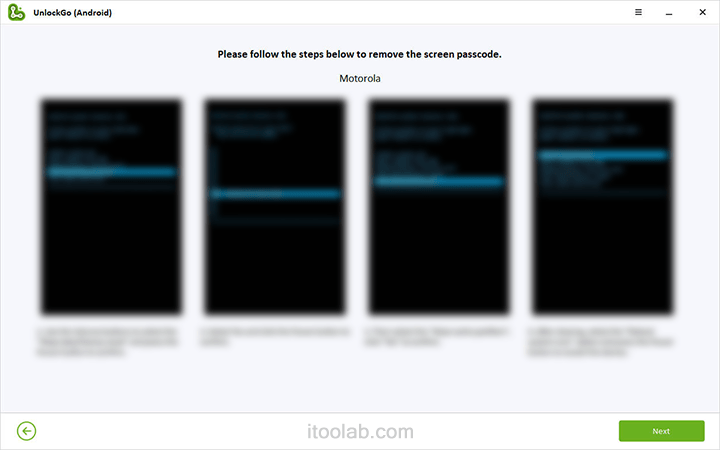
Step 4 Once the screen lock has been removed successfully, your Motorola phone will be reset to factory settings.

You will now be able to set up a new password or access your device without the lock screen.
Part 3: How to Reset Motorola Phone When Locked Without PC
If you don’t have access to a computer, another method to reset a locked Motorola phone is by using Google’s Find My Device feature. This method requires you to have a Google account associated with your locked device.
Follow these steps to reset your Motorola phone using Google Find My Device:
1. Open Find My Device Website
- On another mobile device or your PC, open the Google Find My Device website.
- Log in using your Google account that is linked to your locked Motorola device.
2. Erase the Lock Screen
- Select the icon representing your locked Motorola device from the Find My Device interface.
- Click on the “ERASE DEVICE” option twice.
- Enter your Google account credentials (username and password) when prompted.
- Finally, click on the “Erase” icon to initiate the process.
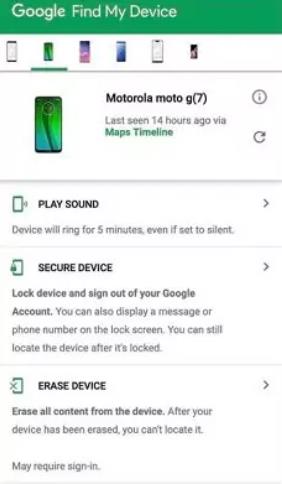
Note: Ensure that you have a stable internet connection throughout the process.
Once the factory reset process is complete, your locked Motorola phone will be erased, and you can set it up again as if it were a new device. It’s important to note that this method will remove all data from your phone, so make sure you have a backup of any important information beforehand.
If you haven’t set up the remote unlock method using Google’s Find My Device service, you can still perform a hard reset on your locked Motorola phone.
Part 4: How to Reset Motorola Phone without Google Account
If you find yourself in a situation where you don’t have access to your Google account associated with the locked Motorola phone, you can still reset the device by entering recovery mode. This method varies slightly depending on the specific Motorola phone model, but the general steps are as follows:
1. Ensure the Device is Switched Off
2. Press and Hold the Power and Volume Down Buttons
- Press and hold the Power button and Volume Down button simultaneously.
- Continue holding the buttons until you see the device logo appear on the screen.
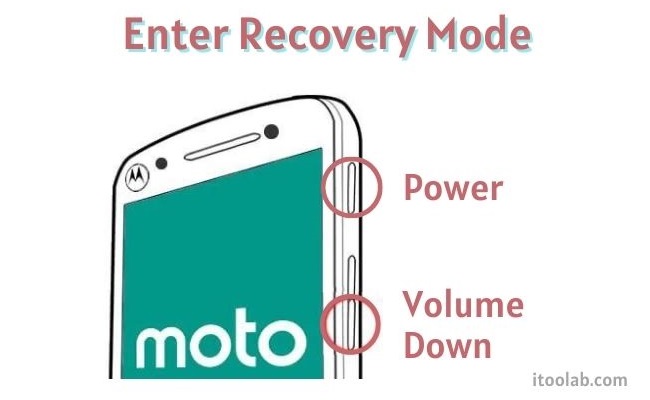
3. Access Recovery Mode
- Release the Volume Down and Power buttons once the device logo appears.
- To scroll through the settings in Recovery Mode, press the Volume Down button.
- Confirm your choice by pressing the Power button.
4. Select Wipe Data/Factory Reset Option
- Navigate to the “Wipe data/factory reset” option using the Volume Down button.
- Press the Power button to select this option.
5. Confirm Factory Reset
- Once you have selected the “Wipe data/factory reset” option, a confirmation screen will appear.
- By hitting the Power button, verify the factory reset.
The device will begin the formatting process, which will erase all data on your Motorola phone. After finishing the formatting process, press the Power button to select the “Reboot system now” option.
The factory settings of your locked Motorola phone have now been restored. It’s vital to remember that a hard reset will completely erase all data from the device, therefore you should prepare a backup of your crucial files and data in advance.
Please remember to charge your device to at least 30% or ensure it has enough battery power to complete the process smoothly.
Conclusion
Getting locked out of your Motorola phone can be a frustrating experience, but fortunately, there are several methods to factory reset a locked device. Whether you choose to use third-party software like iToolab UnlockGo (Android), utilize Google’s Find My Device feature, or enter recovery mode, it’s important to understand the implications and backup your data before proceeding with a factory reset. By following the steps outlined in this blog post, you’ll be able to regain control of your locked Motorola phone and start anew. Remember to choose the method that suits your specific situation and preferences, and always prioritize the security of your personal data.

