Is there any way can help me bypass the lock screen password on my Samsung S20? I forgot the password I changed last night. I entered the wrong password 5 times, and my device is locked now. I knew there were ways that could bypass Samsung lock screen with a Google account, but I still have no Google account. Help, Please!
Have you been in this situation before? It’s annoying when you log out from the device and can no longer access services until the password is bypassed. For non-Gmail users, how can I unlock my Android phone without Google account? This article will find answers to all these questions even if you forgot Samsung phone password. Also, we will introduce a tool to resolve problems on how to unlock Android phone without a Google account.
How Can I Unlock My Android Phone without Google Account?
As we mentioned previously, there are some options that you can try to unlock the device even without knowing the Google account. Are you interested to know them? Let’s check it out.
Situation 1. Unlock an Android phone without knowing Google account
Sometimes we might forget Google account unlock phone. In this case, users can try the recently used Google accounts, and if the guess works, you might be able to log into the device. In most cases, users must recover the Gmail username from unlocking the device. Here is the way you can follow to get it done.
Step 1: Go to the Google sign-in page and tap on the “Need help?” Link available at the bottom of the screen.
Step 2: Then tap on the “Find my account” option on the next screen.
Step 3: There are 2 options available to recover the username in this step. Choose one of the options “Enter your recovery email address” or “Enter your recovery phone number.” Then, confirm that you are not a robot and tap on the Submit button.

Step 4: Depending on the chosen option, you will receive the username via email or text message. Now go to unlock your Android phone with the Google account.
Situation 2. Bought a used phone that Google locked
There is no option for users who bought seconds handphones and facing this situation other than contacting the previous user. If the previous user has access to the Google account, he can easily unlock the device by using Google Find My Device (ADM). If not, continue reading this article since we will introduce you to many other methods to unlock Android phone without a Google account.
How to Unlock Android Phone without Google Account
Method 1. Hard reset to unlock Android phone PIN/pattern
Using the hard reset or restoring to the default factory settings is also a known way to unlock Android phone pattern lock without Gmail. Before starting the below procedure, we highly recommend using this option only if you have backed up the data previously since a hard reset will wipe out all the data stored. After the hard reset, you can restore the data to the device again if the backup is available.
Step 1: Boot the Android device into recovery mode
Turn off the mobile using the Power button. Then, hold the Volume Down button and the Power button together for a few seconds until the recovery menu loads onto the screen.
Step 2: Select the Factory reset option
Select the “Wipe data/factory reset” option using the Volume Up/Down buttons from the list. Then confirm it using the Power button.
Step 3: Start unlocking
Select “Yes – delete all user data” and press the Power button to confirm the process. Once the process finishes, give it a reboot, and you will have the phone without the password. Now users can use the mobile device without needing the password. To set a new password, go to settings and log in to the new Google account.
Method 2. Unlock Android phone with lock screen removal tool
Were you able to unlock the device using the above methods? Don’t worry, we have introduced software called iToolab UnlockGo (Android) which can unlock Android phone without Google account quickly.
One of the great things about UnlockGo is the easiness of use. Users are not required to follow tedious processes and unlocking the screen lock. The process takes a few minutes, and users are a few clicks away from unlocking the screen lock. UnlockGo for Android supports every Android OS when it comes to screen unlocking. With the flexible price plans, users can select the subscription-based on their needs.
UnlockGo (Android) – Lock Screen Remover
- No learning curve and recommended for any user
- Remove any type of screen lock, including PIN, password, fingerprint, and patterns
- No data loss in Samsung S7 and below during screen unlocking
- Supports over 15 brands and 2000 Android phone and tablet models
- One-click Google lock removal on Android 5-13
How to remove screen lock with UnlockGo (Android)
Step 1: Connect the device
Open the installed UnlockGo for Android software on the PC and connect the Android device. Then click on the Unlock Screen Lock option.

Step 2: Confirm device info
Now click on the Start button and verify the information available on the screen. From the list, select the brand of the phone. Then click on the Unlock button.

Step 3: Boot the device into recovery mode
The steps required to boot the device into recovery mode on certain Android devices vary. You can follow our complete guide to entering the Recovery Mode.

Step 4: Start unlocking
After entering the recovery menu, follow the instructions visible on the screen to continue the process.

Step 5: Finalize unlocking
Once the unlocking completes, reboot the device, and set a new password.

Method 3. Unlock Samsung phone without Google account
Are you a Samsung user and forgot Samsung phone password? This option allows Samsung users to bypass Samsung lock screen without needing access to the Google account. It uses the Find My Mobile feature available on Samsung devices. It is a feature that can help users locate the Android device and protect data upon loss and misplacing. After a successful unlocking, you are able to set up a new screen lock PIN.
Checklist:
✔️ Find My Mobile has been turned on Samsung phone
✔️ GPS feature is working
✔️ Samsung account is activated on your phone
Step 1: Use any computer and visit the Find My Mobile Samsung page. Then use the Samsung credentials and log into the account. If you forgot the Samsung account credentials, you might need to reset it or contact Samsung and reset it before proceeding.
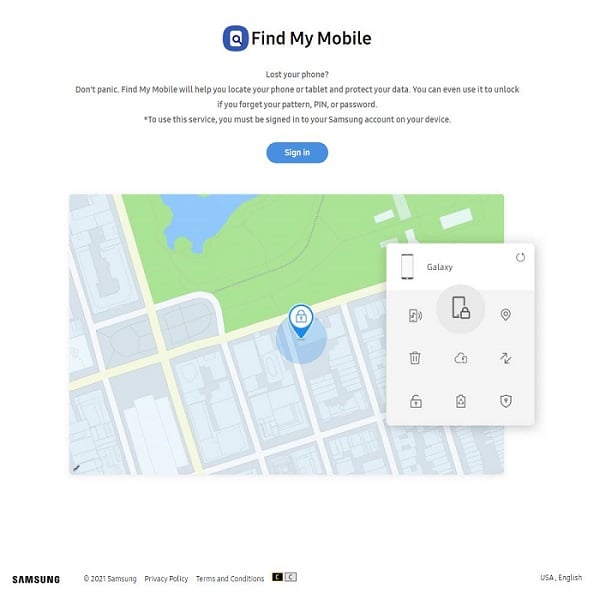
Step 2: Then click on the Find My Mobile option and click on the locked Samsung phone. From the list, select “Unlock”.

Step 3: On the popup dialog box, click on the “Unlock” button to confirm.
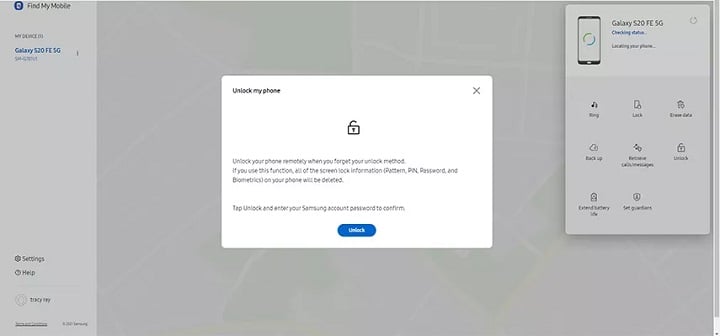
Step 4: To complete the process, enter the Samsung account password again and hit the “Next” button. At last, wait a few minutes until the process completes.

Extra Tip: Set Up Android Phone without Google Account
When users perform a factory reset or hard reset, it will wipe out Google passwords and other related data, as we mentioned previously. But it doesn’t remove the FRP lock, and you might need to enter the Google account credentials for verification. So, to bypass Google lock, there are 2 possible options available.
- Contact the previous owner and ask to disable the FRP lock.
- Use FRP removal tools like UnlockGo (Android). This is another great feature available in the UnlockGo (Android) to remove Google account from Android phone after factory reset.
Bypassing Google FRP lock is easy until you use UnlockGo for Android. Interested to know how to do it by yourself? Find our guide on how to bypass Google verification after reset. We also have a video guide that will take you through the steps.
Conclusion
It’s all about the process of unlocking Android phone without needing a Google Account. As we have mentioned throughout the article, there are various methods to get it done. But we recommend using iToolab UnlockGo Android since it is a complete package that even bypasses Google FRP lock after the reset. Why still wait? Try the software today, and let’s know your thoughts.
UnlockGo (Android) – Screen Locks & FRP Removal
19,390,209 people trusted and downloaded







