
It is rare to find a person without a smartphone, especially a Samsung phone. We always protect our data from unauthorized people by locking the device with a password or a pattern. But sometimes, we may forget the password, PIN or pattern and find it hard to unlock Samsung phone. Are you a user who forgot Samsung password? This article will introduce you to some solutions to unlock Samsung phone when you forgot password/pattern/PIN.
Way 1. How to Unlock Samsung Phone Forgot Password without Losing Data
There are various methods available in the market to unlock Samsung phone/tablet when you forgot password or pattern. But only few ways to unlock Samsung phone without losing data. If you want to keep your valuable data, we highly recommend that you choose a third-party program.
iToolab UnlockGo (Android) is a reliable program that can unlock early Samsung models without losing any data. It can remove all types of screen locks on Samsung devices, including PIN, pattern, password, fingerprint, and face Lock. It supports all Android versions. In addition to Samsung models, it also supports other popular Android brands, like HUAWEI, Google, LG, Motorola, ZTE, etc. As a leading Android unlocker, it can also unlock FRP from Samsung, Xiaomi, Redmi, vivo, OPPO devices.
To unlock Samsung phone forgot password without losing data, follow the below steps.
Step 1 Connect the Samsung device
Connect the Samsung device with the PC and select “Unlock Screen Lock without Data Loss”.
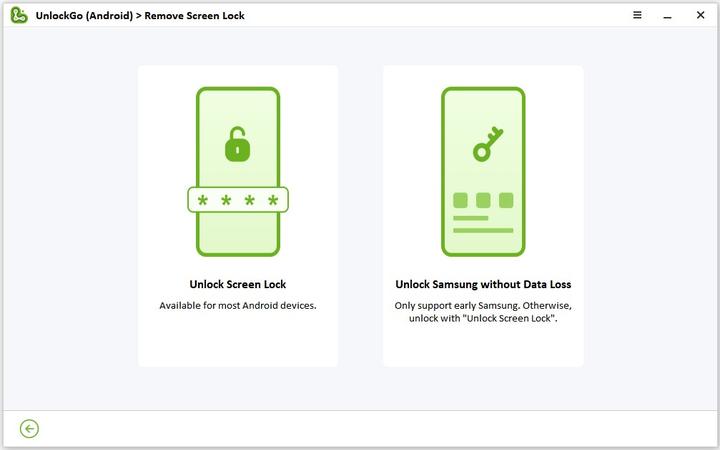
Step 2 Select device information
Click on the Start button and select the device information on the following screen on the next screen. Then click on the Next button. On the popup dialog, confirm the device information and click OK.
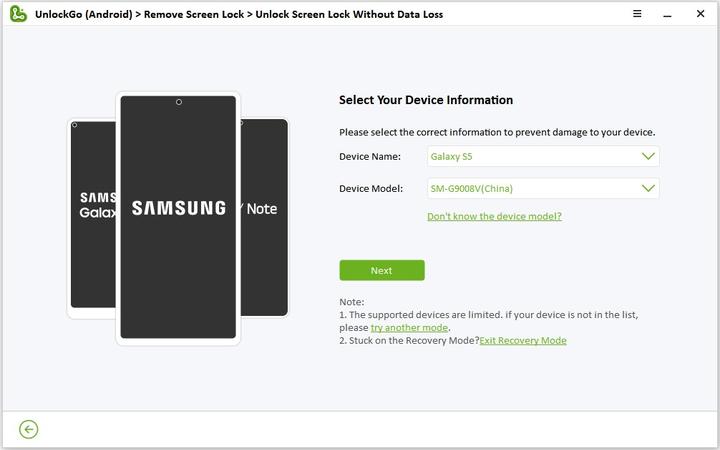
Step 3 Download the required data package
UnlockGo automatically downloads a data package to unlock the device, which may take a few minutes. After downloading, click Next.
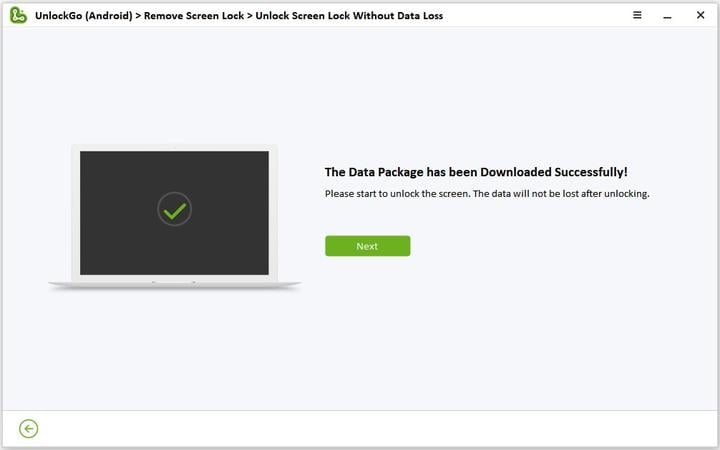
Step 4 Enter download mode
Now follow the instructions available on the screen to put your Samsung into Download mode.
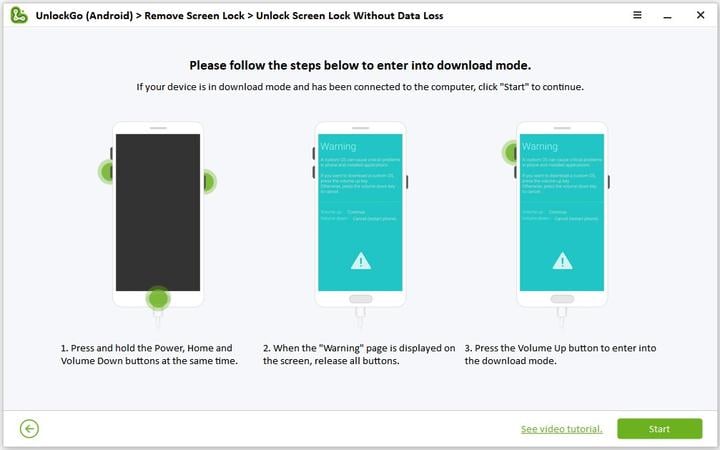
Step 5 Unlock Samsung Phone
After entering the download mode, the screen lock bypassing process starts.
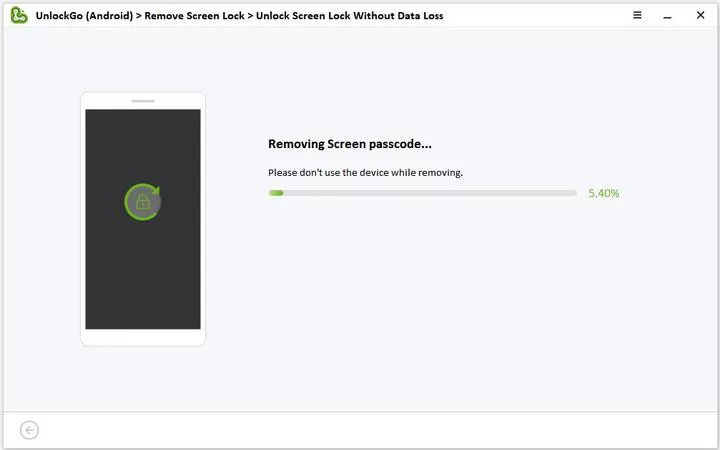
Way 2. How to Unlock Samsung Phone Forgot Password Using Google Account
If you have logged into your Google account on the Samsung phone before you forgot the password or pattern, you can use Google Find My Device feature to unlock Samsung phone. By using this feature, you need to turn on the Find My Device on your locked Samsung beforehand and connect it to a strong network. Please also remember that all your data stored on your locked Samsung phone will be deleted and can’t be recovered if you didn’t create a backup.
Step 1: Search Google Find My Device in the browser.
Step 2: Enter your Google account credentials.
Step 3: Locate your locked Samsung phone from the left panel.
Step 4: Click on the "ERASE DEVICE" option. Then you need to enter your Google account password again to confirm the operation.
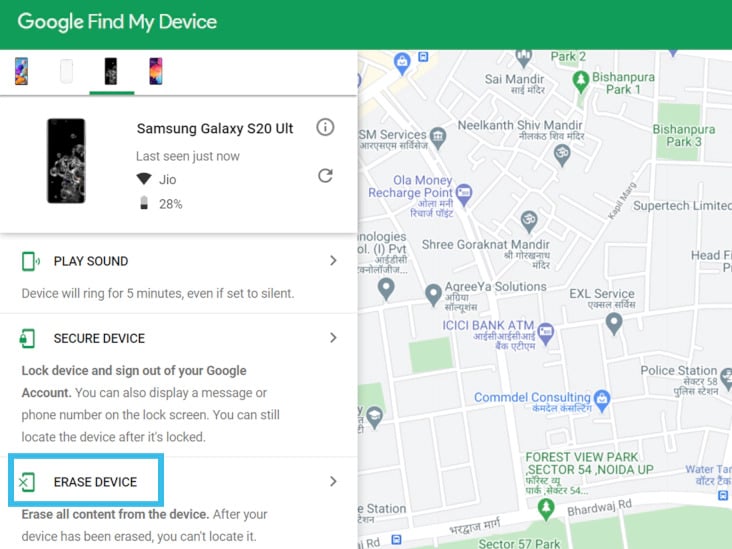
Once confirmed, your locked Samsung phone will be reset to factory settings. Then you can set it up as a new device. But you need to enter your Google account username and password to enter the home screen of your Samsung phone.
Way 3. How to Unlock Samsung Phone Forgot Password without Factory Reset
There is another solution for you if you don’t want to reset your locked Samsung phone to factory settings. Follow those simple steps:
Step 1: Visit the Find My Mobile website
First, go to the Find My Mobile website using the browser. This method will work only if both phone and PC share the same Samsung account.
Step 2: Log in to the account
Now click on the Sign In button blue and enter the Samsung account credentials to log in. The email should be associated with the account used in the locked phone.
Step 3: Click Unlock my device
Navigate to the right side of the computer screen and click on the Unlock my Device option. If you have more than one device connected to the account, select the correct phone model to unlock.
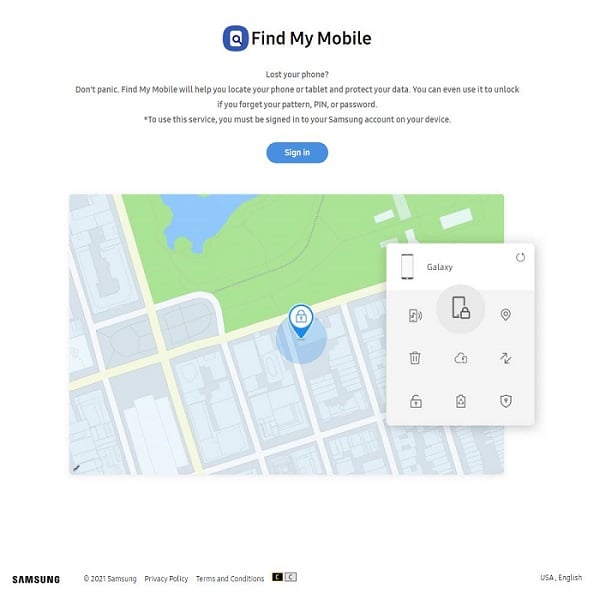
Step 4: Re-enter the Samsung account password
Finally, provide the Samsung account password again in the popup. After following all the above steps, you should be able to see the option to unlock your locked Samsung phone or tablet. Simply touch on that to remove the screen lock, whatever PIN, pattern or fingerprint.
Note: Users who forgot their Samsung account password and haven’t logged into the phone using the same Samsung account can follow other methods to recover password on Samsung phone.
Way 4. How to Unlock Samsung Phone Forgot Password/Pattern via PIN Code
Samsung users can also remove the pattern lock by using the PIN code created when creating the pattern lock. If you forgot PIN on Samsung phone, this method is not for you. Please check other methods.
Step 1: Draw an incorrect pattern 5 times on the device.
Step 2: Tap on the PIN option to enter the PIN code.
Step 3: Enter the PIN code and tap on the Done button.
Step 4: At last, users will be redirected back to the Screen Unlock settings screen, and the previous pattern lock will be removed. Users can set a new pattern lock from the settings page as required.
Users locked out of Samsung phone with forgotten pattern lock can easily use this method to unlock the Samsung device without resetting.
Way 5. How to Unlock Samsung Phone Forgot Password via Safe Mode
Safe mode is a great diagnostic operation Android users can use to fix locked Samsung phones by third-party apps. Follow the below steps to boot the device into safe mode.

Step 1: To open the power menu, press and hold the Power button for a while. Then press and hold the Power Off option.
Step 2: From the menu, select the entry to enter the Safe mode. Then tap on the OK.
Step 3: This will temporally disable the lock screen on the device. Then go to apps and uninstall the third-party app responsible for screen lock.
Step 4: To get out from the Safe mode, simply reboot the device. This is an easy way to unlock Samsung phone by uninstalling third-party apps.
Conclusion
We have discussed several methods to unlock Samsung phone when you forgot password or PIN. After reading this article, you will find that every method has its pros and cons. You can choose one to try based on your situation. But we highly recommend using iToolab UnlockGo (Android). Apart from unlocking Samsung devices without losing data, it can also unlock Samsung Android 12 devices in one simple click. Don’t miss it if you’re running a phone shop.


Trying to bypass the unauthorized factory reset