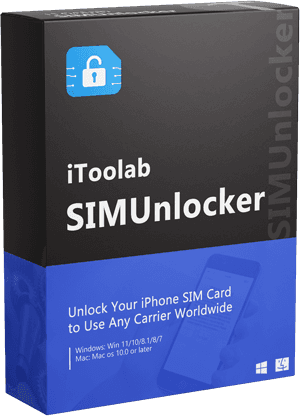I inserted a new SIM card, but it shows your phone isn’t allowed to use this SIM card.
Are you a user with iPhone says phone not allowed MM#6 error? There can be various reasons for this, especially seen on refurbished phones and used phones after inserting the SIM card. However, smartphones are part of our day-to-day life, and when we face such issues, they will disappoint us. To avoid this disappointment, we must prepare ourselves to face it. In this article, we will discuss this issue and introduce you to some solutions you can use in the future to overcome it.
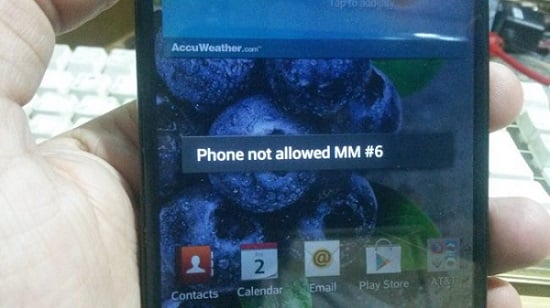
What Does Phone Not Allowed MM#6 Mean?
The iPhone network phone not allowed MM#6 error seen when users insert a SIM card and try to send messages or call someone. Additionally, when the iPhone is locked to a certain carrier and users try to insert a SIM card from a different carrier which is not allowed, this error appears.
Network providers collaborate with smartphone companies to provide cost-effective prices for subscribers by locking the SIM card to that carrier. This ensures that both the subscriber and the network provider benefit from it. However, since the SIM cards from other network providers are restricted, users face MM#6 error. For example, AT&T users face this error code when they try to insert a SIM card from MetroPCS and use it for calling and messaging.
Also Read: Unlock AT&T Phone Yourself Even If It Is Still Under Contract
How to Remove Phone Not Allowed MM#6 Error?
With the question of how to fix it, users try different ways. Here we have listed a few of the main ways you can use to overcome it.
Method 1. Contact your carrier
Contacting the carrier is the simplest and fastest way to remove phone not allowed notification. However, even though the method looks simple, you need to be eligible for customer service. Below are a few things you should remember when contacting the carrier.
- Customers need to fulfil certain requirements if the device is stolen or backlisted before making the request.
- A certain fee is charged for the Equipment switch.
- It is difficult to unlock phones with in-built or lined phone numbers.
This method doesn’t assure 100% success. Network providers will unlock the phone from their end after the successful verification.
Method 2. Re-insert the SIM card
Sometimes due to technical issues, this error popup. For example, if you have paid all outstanding amounts and have a valid network connection, you may eject the SIM card and insert it again to see the carrier’s name change.
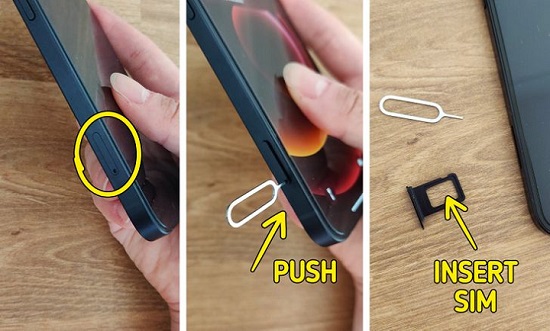
Step 1: Remove the SIM tray using the SIM card ejector.
Step 2: For dual SIM phones, try to swap the SIM cards.
Step 3: Take out the SIM card and place it again on the SIM tray. Then insert it into the phone.
Step 4: Now check the network availability. If the network is available now, you are good to go. If not, you may try one of the other methods.
Method 3. Dial the unlock code
Android devices are equipped with dialer codes to troubleshoot Android issues. For example, users can use *#78#* to disengage the carrier from the device. However, this code can vary depending on the Android OS and device model. To find the exact code matching your device, we can Google it with the device model.
Step 1: Go to the Phone app on the device.
Step 2: Type the *#78#* the code that matches the device.
Step 3: From the menu, select the unlink the carrier option.
Step 4: Now insert a different SIM card and check whether you received the phone not allowed notification.
Method 4. Turn on automatic select network
When the automatic select network option is enabled, when the selected network is out of reach, it will redirect to the next available network. This will always keep the device connected to a certain network.
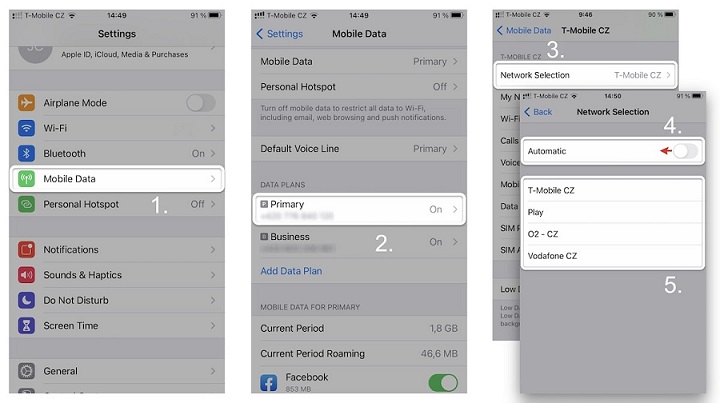
Step 1: Go to the Settings app on the phone and select the Mobile Data option.
Step 2: Select the phone number you’d like to set.
Step 3: Under that, select Network Selection.
Step 4: Check the status of the toggle available next to the Automatic option. If it’s turned off, drag it to the right side.
Step 5: Select the network from the list if the Automatic option is turned off.
Step 6: Tap on the press button and navigate the Home screen.
All Failed? The Last Savior – SIMUnlocker
If none of the above methods solves your problem, we must look for an alternative solution. Are you an iPhone user whose phone not allowed with MM#6 network error? iToolab has introduced software that helps resolve most iOS-related issues while unlocking the device to be compatible with any carrier.
iToolab SIMUnlocker is a tailormade software for iOS users to unlock SIM cards on iPhone to use with any carrier worldwide. The unlocking process takes just 5 minutes and doesn’t wipe out all the data in the device, unlike other software. Unlocking the SIM card is especially helpful when you travel frequently. Apart from unlocking the SIM cards, it can resolve “SIM Not Supported”, “SIM Not Valid”, etc. It doesn’t matter the carrier you use, AT&T, T-Mobile, or Verizon, SIMUnlocker supports all the major network carriers. The software can be downloaded and installed on Windows 7 or later and Mac OS 10.0 or later. The iPhone shouldn’t be blacklisted, stolen, or recorded as lost to use this software.
iToolab SIMUnlocker
Reliable SIM Unlock Tool
- Unlock iPhones to use SIM cards from any carrier
- Unlock remains permanent, and no data loss
- Fast and 100% success rate
- Compatible with iOS 12.0 to iOS 14.8
- No learning curve and unlock from the comfort of home
How to fix MM#6 issue on iPhone with SIMUnlocker?
Step 1: Connect iPhone to the PC
Download and install the iToolab SIMUnlocker on your PC. Then connect the iPhone to the PC and open the software.
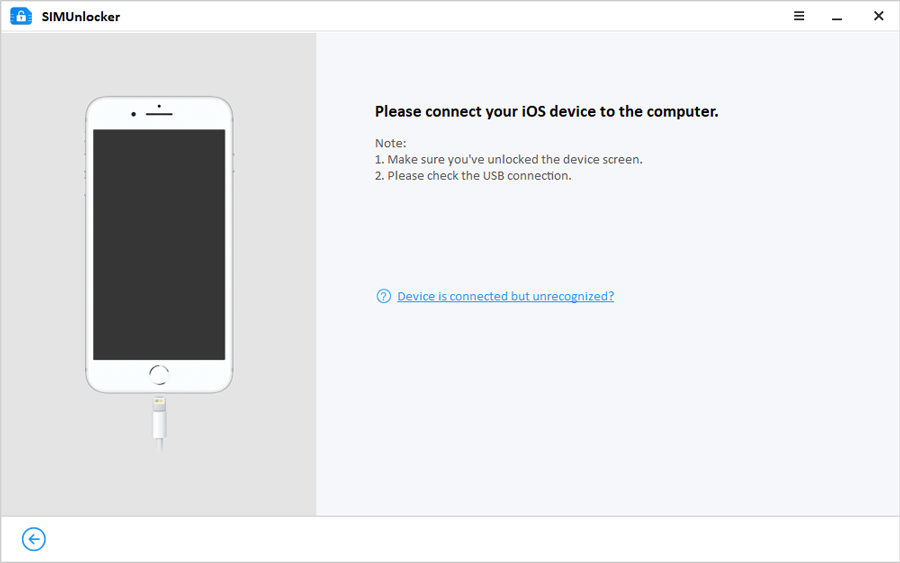
Step 2: Jailbreak the device
To unlock the SIM card, jailbreaking the device is needed. If the device is already jailbroken, you may skip this step. SIMUnlocker will automatically download the jailbreaking tool called Checkra1n to the PC. Please follow the below steps depending on your OS to continue the jailbreaking.
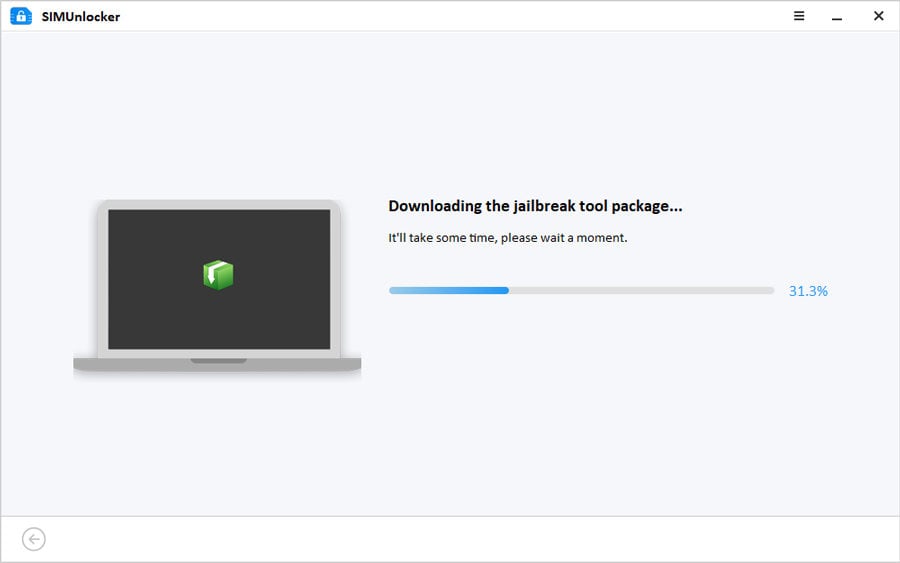
Step 3: Confirm device information for unlocking
After following the above steps, check the device information shown on the screen. If everything is accurate, click on the Unlock button to continue.
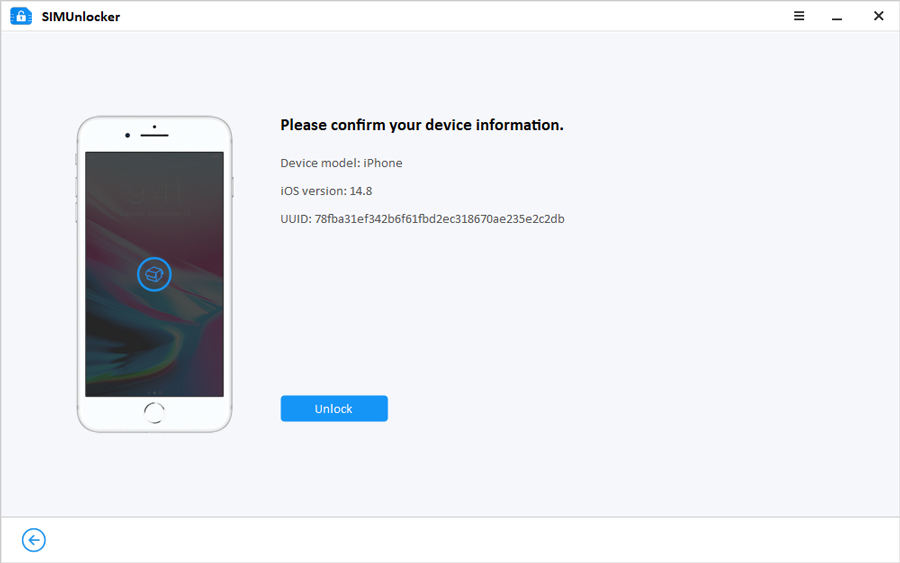
Step 4: Turn off Wi-Fi
Before starting the unlocking, turn off the Wi-Fi connection and insert the SIM card if it isn’t available on the phone.
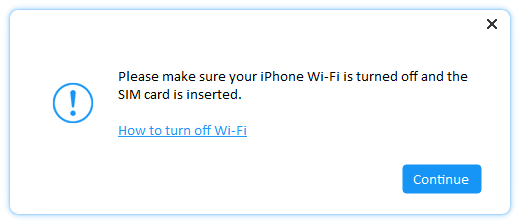
Step 5: Unlock SIM card
In the end, click on the Done button to complete the unlocking process.
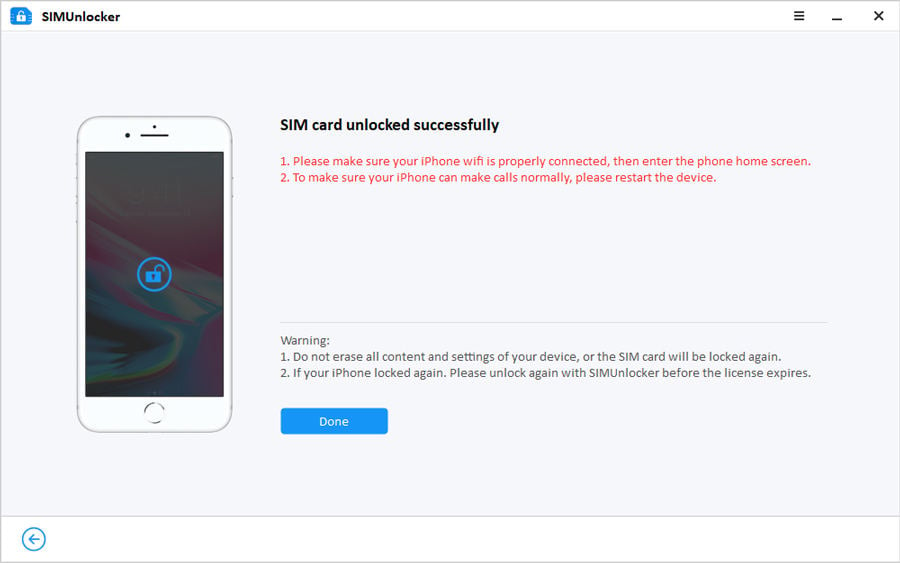
Conclusion
We hope the 4 methods discussed above helped overcome the phone not allowed MM#6 error. If not, we highly recommend trying iToolab SIMUnlocker to fix the issue. We guarantee that SIMUnlocker resolves most of the iOS-related issues without a doubt. Also, make sure to avoid tethered or locked phones when buying. Please let us know if you have any queries about the discussed methods and SIMUnlocker.