Many WhatsApp users have reported an issue related to backup notifications that keep popping up. This issue has caused many effects on Android and iOS users. So that’s why we have written this guide to solve the WhatsApp finished Backup notification. Furthermore, in this guide, we will share all the possible ways to stop the backup notification instantly.
If WhatsApp Finished Backup Notification Happened on Your Mi Band, You Can Do This!
“Hey guys, from two weeks I am getting WhatsApp backup notification in Morning. My phone vibrates for a minute showing 3% and 8%. My application is also updated. Is there any way to fix this problem?”
Many users have noticed that when they wake up in the morning, they get a notification from WhatsApp. That notification is related to WhatsApp backup; many users don’t know how to handle this problem. They can either send a bug report in MI Fit App or use the methods which we will tell you in this article.
WhatsApp Finished Backup Notification Says “Waiting for WIFI to backup”, 3 Possible Ways Here
As we all know, WhatsApp has an annoying feature that will show a notification saying it is waiting for Wi-Fi to be backed up. Many users don’t mind this notification, but some get irritated. In addition, whenever they unlock their phone, they see a WhatsApp notification, so how to get rid of this notification? Don’t worry; try these ways to get rid of this notification quickly.
Way 1. Change “back up over” from “WiFi only” to “WiFi or Cellular”
Changing Backup to “Wifi only” and then Wifi or Cellular will solve your issue. Still, the only disadvantage of this method is that it will consume all your cellular data whenever you turn it on your device.
Here are the steps to change your WhatsApp backup from wifi only to wifi or cellular.
- Launch your WhatsApp and then select then tap on the three-dot option.
- Select the setting option from the drop-down menu.
- Now from the setting menu, tap on the chat option.
- Select the Chat Backup and then select the Backup over option.
- Then two options will appear on your screen Wi-Fi and Wi-Fi or cellular. Choose the Wi-Fi or Cellular option and then tap cancel.
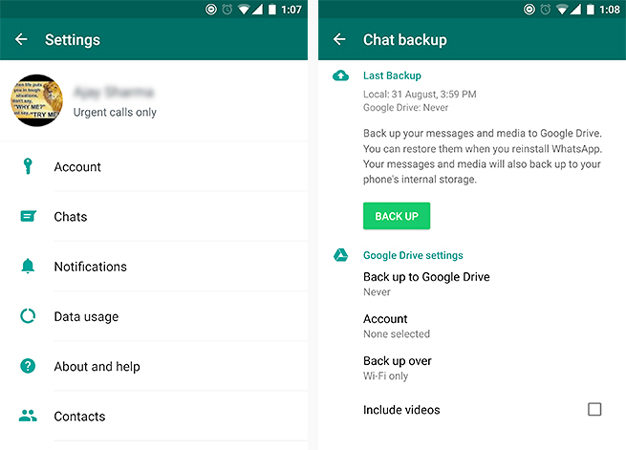
Way 2. Wiped Cache and Reinstall WhatsApp
First, wiped the cache and then reinstalled WhatsApp from the Google play store following the instruction given below:
- Open your phone and then select the setting option.
- Now select the Application and then search for WhatsApp.
- Tap on WhatsApp and then go to the storage.
- Select the clear cache option and then confirm it by selecting it again.
- All the cache will be wiped out from your WhatsApp.
- Now navigate back and then uninstall WhatsApp from your phone.
- After the app is deleted, Now go to Google Play and then reinstall WhatsApp on your phone
Way 3. Choose to Backup to Google Drive
Follow these steps to choose Backup to Google Drive:
- Launch WhatsApp and then select the three-dot option available at the top.
- Now select the settings option and then select the chat.
- From the chat menu, select the chat backup.
- Select the Backup to Google drive option and then select the daily option.
- Then choose the Google account you want to back up your WhatsApp data.
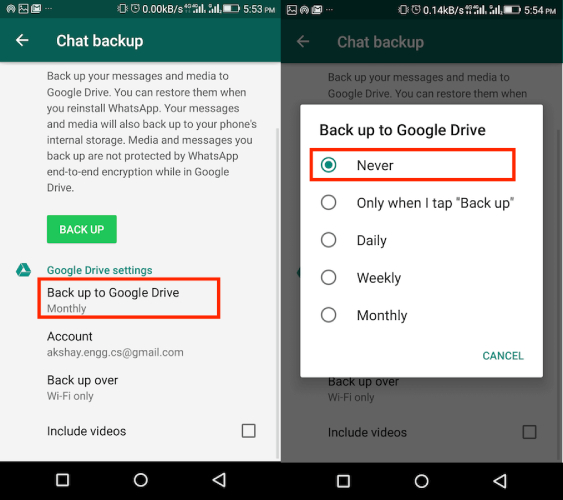
Other Questions about WhatsApp Backup
Q1. How do you know if your WhatsApp is completely backed up?
Go to your chat backup menu, and under the last backup section, all the information about your last backup is mentioned, such as timing, Drive and Size. If the Backup option isn’t available, that means that all your WhatsApp data is completely backed up.
Q2. What happens when we clear the Chats on WhatsApp before 2 am? Will it automatically back up?
WhatsApp creates the backup at 2 am, so when you clear your chats before 2 am, then the data will automatically added in the next backup. In case you have disabled automatic backups, then it will not be included in the next backup.
Q3. What Should I Do If I Couldn’t Restore from WhatsApp Backup?
iToolab WatsGo – Best WhatsApp Backup & Backup Software is a third-party application that allows you to store your backup to any computer and restore it to any Android or iOS device. With the help of this tool, you can quickly transfer your WhatsApp data from Android to iOS or from iOS to Android without facing any difficulties.
Follow the instructions below to restore your WhatsApp backup to an Android device.
Step 1. Download and then Install the iToolab WatsGo and then launch the program.
Step 2. Select the WhatsApp to restore option from the main interface.

Step 3. Choose the backup from the history backup and then click on the restore to device option.

Step 4. Connect your device to the computer and then select the device from the drop-down menu.

Step 5. Once you have chosen the device, select what kind of data you want to restore on your mobile phone and then click on continue .
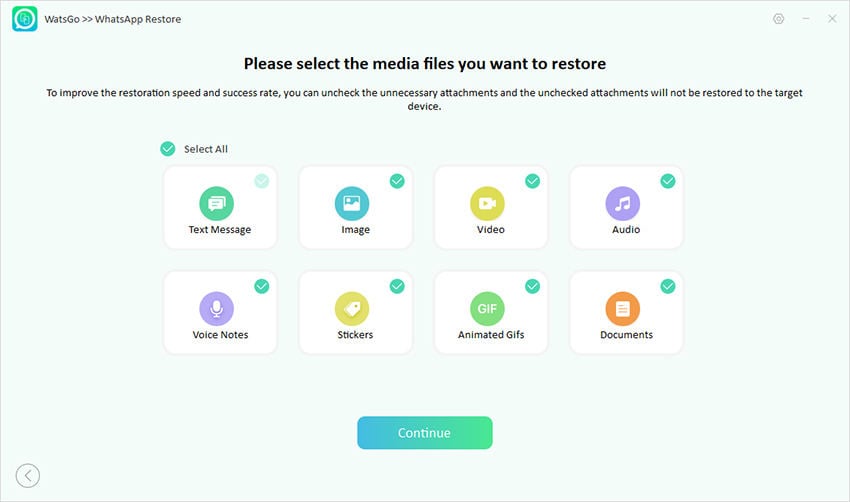
Now verify your data with the same phone number that you used to back up this data.
Step 6. Once the verification is completed, your backup data will be restored to the target android device.

Conclusion
Well, folks, this is the end of this guide; in this article, we have shown you all the possible ways to get rid of backup notifications and many more. In the end, we have also mentioned a third-party program known as iToolab WatsGo – Best WhatsApp Backup & Backup Software. This program will help restore all your WhatsApp backups to any device. From this program, you can easily restore your data from Android to iPhone.






