When it comes to importing data, you can easily try standard methods, such as backing up your WhatsApp chats, but these methods can create issues, like losing your data. Instead of using iCloud and Google Drive, we suggest using Zip files, which help restore the data from one device to another. But the main question is how to import WhatsApp Chat from a ZIP File? If you don’t know about this technique and are looking for a way to apply it, we have got you covered. In this article, we will share all the possible ways that you can use to import WhatsApp chat from Zip File. Continue reading the article to find all the necessary information.
Part 1. Is It Possible to Import WhatsApp Chat from a Zip File?
The answer is both Yes & to No because WhatsApp only allows limited ways to import and export files. Also, only a few devices are available that support this method because the files imported using ZIP can be edited, so WhatsApp doesn’t all it is on all the devices. However, it is still possible to try this method, but it completely depends on your luck.
Part 2. How to Import WhatsApp Chat from Zip File on Android
How to import WhatsApp chat from the Zip file to Android? If you are an Android user and want to import WhatsApp chat from a Zip file, this method will work for you. But keep in mind that it doesn’t work on all the devices. Below, we have mentioned the complete procedure to import WhatsApp chat from a Zip file on Android.
- Open your WhatsApp application and go to Settings and click the “Chats” option. Click the “Backup to Google Drive” option and choose the Never option.
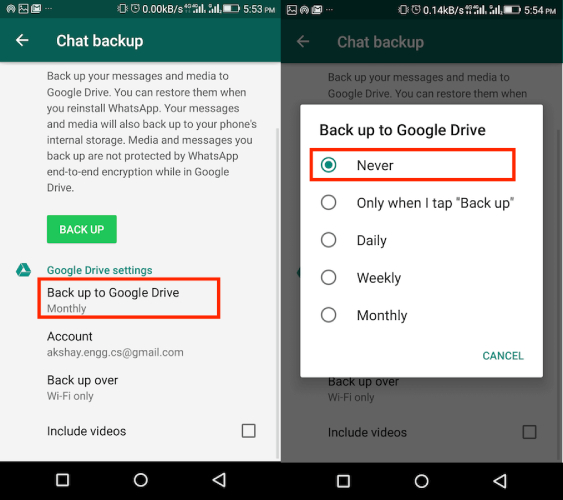
- Click the green button and wait until you have backed up all the information.
- Once you are done, open your RAR app and look for the WhatsApp folder. You can find it in your internal storage.
- Now, click the “+” icon.”
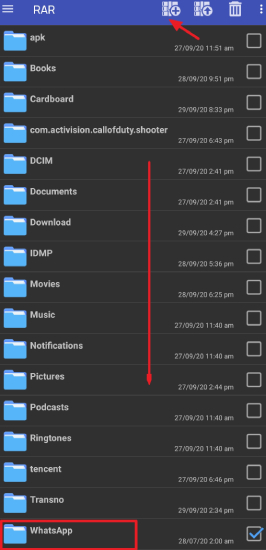
- You will get different options, so select the “ZIP” format and click the “OK” option.
- Now, move the backup files to your new device.
These are the simple steps that you can follow to import WhatsApp chat from a Zip file on Android. However, this will only work on some Android devices, but we suggest checking the method below if you want to backup on iPhone.
Also Read: How to Import WhatsApp backup from Email
Part 3. How to Import WhatsApp Chat from Zip File on iPhone
If you want to import WhatsApp chat from a Zip file on iPhone, we recommend downloading the iToolab WatsGo – WhatsApp Transfer, Backup and Restore. This app helps backup and restore WhatsApp with one click. Plus, you can use it to transfer WhatsApp from one device to another. Let’s see how this application works.
1. Restore iTunes Backup
If you have backed up your iPhone data to iTunes and don’t know how to extract it, don’t worry because MobileTrans is a perfect application. It helps restore iTunes backup without losing any data. You can easily restore data and get all the content, including messages, photos, contacts, and much more. This application is available for both Windows and macOS. Let’s see how it works.
Step 1: Download and install the latest version of the WatsGo application on your PC. And click the “WhatsApp Restore” option.

Step 2: Now, connect your phone with the PC and hit the backup file option. You will see the iTunes backup option, and you can choose iTunes backup from it. Once you are done, select the file type and hit the “Restore to Device” button.
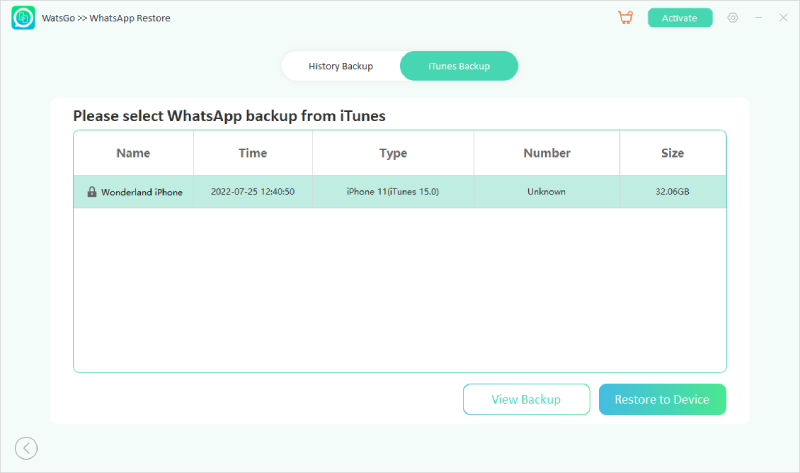
Finally, your iTunes backup will be restored successfully. In case you want to restore WatsGo backup data, we suggest following the steps below.

2. Restore WatsGo Backup
Step 1: Install the latest version of this application and launch it. You will see different options on the screen. Choose the correct option and follow step number 2.
Step 2: After you’ve connected your device, all backup by WatsGo on the device will be recognized automatically.

Step 3: Now, select the WatsGo backup file and hit the backup file from which you want to extract the data.
That’s all! You have finally restored WatsGo backup.
Questions about WhatsApp Backup
1. How to open an exported WhatsApp Zip file?
To open exported WhatsApp zip files, you just have to extract the exported files that will show you all the data, including documents, chats, and much more. You can also use third-party applications to read the content of exported files.
2. How do I open a Zip file on WhatsApp?
To unzip a file, you don’t have to do much; just download a third-party application, such as Mi File Manager, and click the Extract Files option, and you are good to go.
3. Can I import Exported WhatsApp Chat?
Yes, it is possible to import exported WhatsApp chats using different traditional methods, such as Google Drive, emails, and much more.
Import WhatsApp from Zip File Successfully Today!
Now, you have finally known the answer to how to import WhatsApp chat from Zip File. You can try all the methods mentioned above and can import/export WhatsApp chat in one go. However, if you don’t want to try complicated methods, we suggest downloading the iToolab WatsGo application that helps backup and restores WhatsApp messages. This software is ideal for all Android and iPhone devices.






