Hey, I am trying to move my WhatsApp data to GBWhatsApp, but after recovering the data from Google Drive, it is giving me an “Unable to Access Account” error. Why am I unable to restore WhatsApp backup? Does anyone know how to fix it or restore chats in GBWhatsApp?
— Google Community
If you are also facing the above issue and don’t know how to fix the restore backup problem. We got you covered. In this article, we have added some ways which you can use to resolve GBWhatsApp unable to restore backup error. Continue reading the article so you can find the solution.
Part 1. Why My GBWhatsApp Unable to Restore Backup?
GBWhatsApp does not offer any official method to restore backup from Google Drive. That is the reason it is complicated to restore your backup. Also, it uses its own backup and restore features, so there are chances of errors if you don’t follow the steps properly. However, there are several third-party apps present which can be used to extract GBWhatsApp backups. But, if you are trying to restore GBWhatsApp backup, but it is not working for you, then here are the possible reasons why it is happening to you.
- Incompatibility Issues: There are chances that your backup file is not compatible with the app, which is why it is unable to restore it. So, make sure that your file is from the same version on which you are trying to restore.
- Corrupted Backup File: GBWhatsApp can’t restore corrupted backup files, so if your file is incomplete, delete it and create a new one
- Storage Issues: Remember to have enough storage space available on your device so that you can restore the backup file easily
- Incorrect Backup Location: You didn’t select the correct location where your backup file was present.
- Permission Problem: You didn’t give GBWhatsApp the necessary permissions to access your backup file. These are the common reasons why WhatsApp couldn’t restore chat history. So, we suggest checking the above requirements before trying to restore your backup data.
Part 2. Is There Any Possible Way to Restore WhatsApp Backup to GBWhatsApp?
Yes, you can restore WhatsApp backup to GBWhatsApp. The process is straightforward, as you just have to create the local backup. Once done, uninstall your application and follow the instructions below.
- Step 1: Get the File Manager application and launch it on your phone.
- Step 2: Go to Internal Storage and look for the WhatsApp files.
- Step 3: This step is important, so follow it carefully. Rename your WhatsApp folder to GBWhatsApp.
- Step 4: Once done, open the folder, and look for the Media folder, where you can find different files, including Images, Audio files, Documents, and many more. Now, rename all the folders to GBWhatsApp.
- Step 5: Once you have renamed all the folders, open your GBWhatsApp application, verify your phone, and click the restore button. It will soon restore your backup file.
So, if you have the same question, how can I restore my WhatsApp backup GB? You can follow the above steps and restore your WhatsApp backup quickly.
Part 3. How to Backup and Restore GBWhatsApp to New Phone?
To backup and restore GBWhatsApp to a new phone, you first have to backup it on your source device. The process of doing it is simple; all you have to do is launch your GBWhatsApp app, choose the “Settings” option, and look for the chat backup. From this option, you can get the backup file. If it doesn’t work for you, then you can use iToolab WatsGo – GBWhatsApp/WhatsApp Transfer, Backup & Restore, which helps backup and restore GBWhatsApp data with ease. Here is how this app works.
Step 1: Download and Launch the App
First, you have to download the app from the official website. After that, launch it on your PC. Now, choose “GBWhatsApp” on the left side.
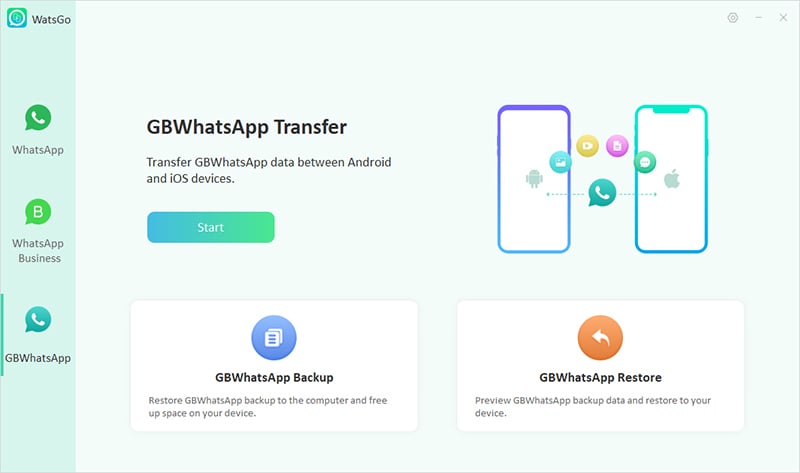
Step 2: Connect Android Devices
Next, choose Transfer GBWhatsApp to GBWhatsApp and connect your source and target device. If the devices are Android, then make sure to enable USB debugging.

Step 3: Choose Data Transfer
The app will ask you to choose the data which you want to transfer. You can select different options, including Text messages, photos, videos, audio, voice notes, and more.
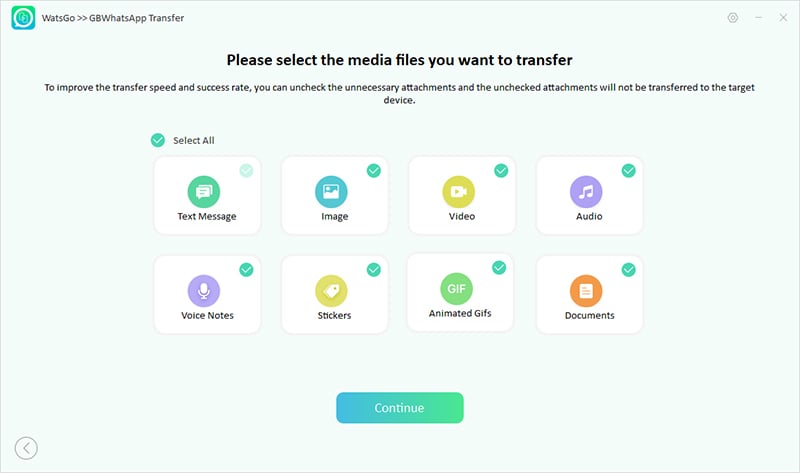
Step 4: Backup GBWhatsApp Data
Follow the instructions on the screen to backup your selected data. Don’t disconnect the devices; otherwise, you will have to repeat the steps again. Once the backup is created, the app will start transferring the data.
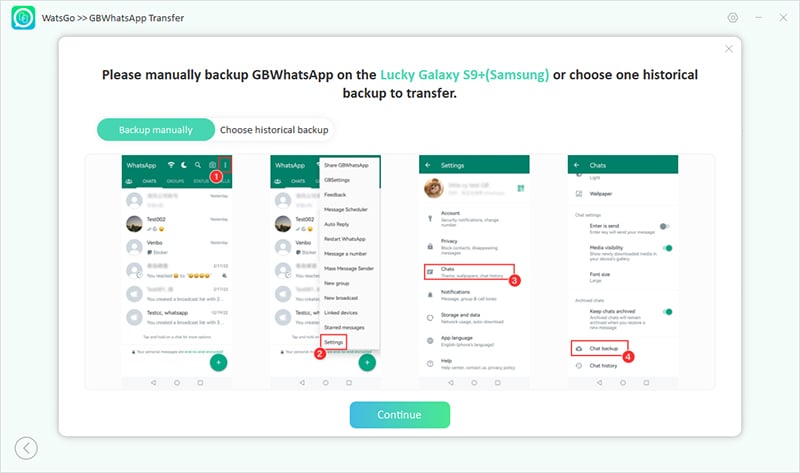
Step 5: Log in to the Target Device and Data Transferred!
During the process, the app will ask you to log in to the target device, so complete the process by verifying your number. You have finally transferred the data successfully. You can see the “Successfully Transferred” message on the screen.
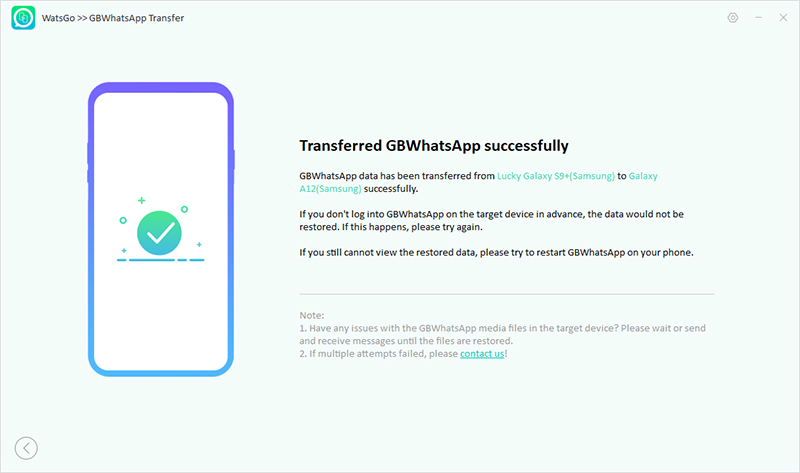
That’s it! This is how you can successfully transfer GBWhatsApp to a new phone.
SOLVED!
Due to some reasons, if your GBWhatsApp is unable to restore backup, then don’t worry. It is a common issue that can occur anytime. However, make sure to find the main reason why it is happening to you. To make your life easier, we have mentioned all the possible reasons why WhatsApp couldn’t restore chat history. Also, we have discussed how to transfer GBWhatsApp to a new device using iToolab WatsGo – GBWhatsApp/WhatsApp Transfer, Backup & Restore. This app is best and helps transfer your GBWhatsApp data from one device to another.






