How to transfer WhatsApp from Android to Android without SIM? Transferring WhatsApp from one phone to another seems not an easy task. If you are planning to transfer your WhatsApp from Android to Android without SIM, then this article is for you.
In this article, I have discussed it for both possible case scenarios, same phone numbers, and different phone numbers. I believe that this ultimate guide will give you all the information on what it takes to transfer WhatsApp from Android to Android without SIM.
[Same Number] How To Transfer WhatsApp from Android to Android without SIM
The process of transferring WhatsApp from Android to Android without SIM becomes easy if you continue to use the same phone number. I have shared 4 ways here to help you.
Way 1. Transfer WhatsApp from Google Drive Backup
You can save a copy of your WhatsApp backup on Google Drive, just like you would with local storage. WhatsApp lets us enable the automatic backup option and select a time frame, daily, weekly, or monthly. This will save you from data loss, and you will always have a backup copy of your WhatsApp data stored in your Google Drive.
Follow these procedures to move WhatsApp data from Android to Android using a Google Drive backup:
- Open WhatsApp on your old phone and go to Chats > Chat backup > Backup to Google Drive at settings.
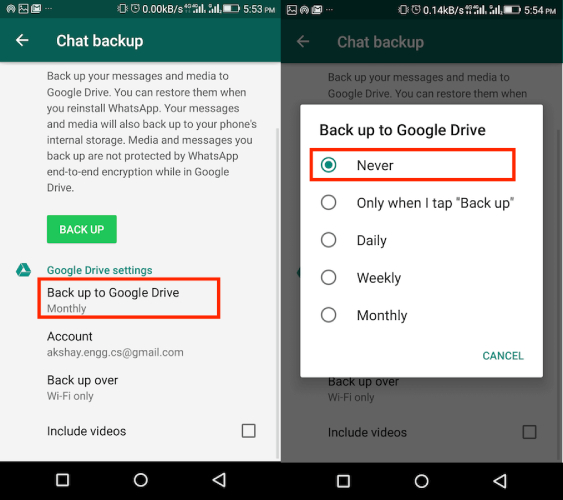
- Go under the account and sign in with your Google if you aren’t already. Tap on backup; it will start an immediate backup and will ask you to include videos or not.
- When the backup is created, uninstall WhatsApp from that phone and install it on your new phone.
- When you install WhatsApp on your new phone and initialize it. WhatsApp will automatically detect the backup and ask you to restore the data. All you have to do is just click okay. That’s it.
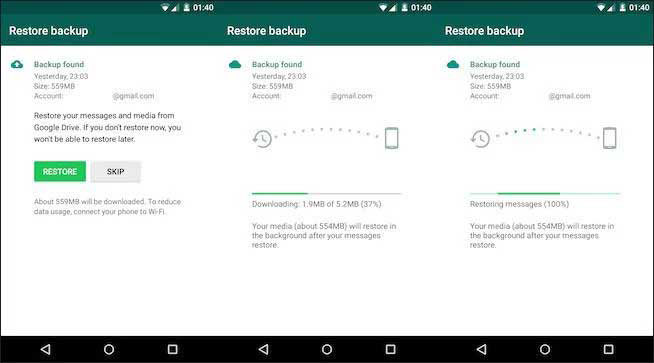
Way 2. Transfer WhatsApp from Local Backup
Many people also search how to transfer WhatsApp from Android to Android without SIM through local backup, yes, there is a way to transfer WhatsApp through local backup. Every day, WhatsApp automatically takes a backup of its chats on the local storage. As a result, you can restore from local backup and export to WhatsApp on your new Android phone.
Follow the procedures to transfer WhatsApp from Android to Android without SIM using the same number:
- First of all, I recommend getting the WhatsApp settings in your old phone and creating an immediate backup. After the backup has been created, uninstall WhatsApp from your old phone.
- After uninstalling WhatsApp from your old phone. Locate the WhatsApp folder in the local files of your old phone. Check the SD card if you store WhatsApp there. Once you find the folder, copy the folder from your old phone.

NOTE: You can check ‘internal storage’ for WhatsApp folder, if you didn’t find it in your SD card storage.
- Install WhatsApp on your new phone, and when WhatsApp is successfully installed. Paste the already copied WhatsApp folder from the older phone to the WhatsApp>Databases folder of the new phone.
- After pasting the folder, initialize WhatsApp with the same number. WhatsApp will automatically find out the backup and ask you to restore it. Tada! You will transfer WhatsApp from Android to Android without SIM having the same number.
Way 3. Transfer WhatsApp with Email Chat
You may surprise to know How to transfer WhatsApp from Android to Android without SIM by email chat!? But, Yeah, you can do that. There are a few limitations in this way, such as you will only be able to backup chats with different persons.
Follow these steps to transfer WhatsApp through email:
- Open the specific chat you want a backup of and click on the three dots. Select the “More” option and tap on “Export Chat” .You can also choose to include “media” or “without media” Now, tap on Gmail, and send it over to your secondary email address.
- When you set up your WhatsApp on your new phone with the same number, download the emailed file and past it in WhatsApp>Databases folder in your phone’s local file. In this way, you can selectively create backups of specific chats.
Way 4. Transfer WhatsApp via iToolab WatsGo – WhatsApp Transfer
Fourth and the most reliable way to transfer WhatsApp is iToolab WatsGo WhatsApp Transfer. If someone personally asks me how to transfer WhatsApp from Android to Android without SIM? I would say iToolab WatsGo WhatsApp Transfer without a second thought.
WatsGo makes it easy and quick to transfer WhatsApp from Android to Android without SIM. I have thoroughly discussed its procedure below:
Step 1. When you open WatsGo, select “WhatsApp transfer” and now connect your phone with your laptop using a USB cable or lightning cable.

Step 2. After connecting your phone, tap on “Start,” and it will start creating the backups. Make sure you do not interrupt the phone while creating a backup.

Step 3. When the transfer is complete, disconnect your old phone, uninstall WhatsApp, and install it on your new phone.

[Different Number] How To Transfer WhatsApp from Android to Android without SIM
You can also transfer WhatsApp data to your new phone using a different phone number. First of all, you have to change the number on your WhatsApp. After changing the number successfully, you can use all the methods above except the local file method.
Is It Possible to Transfer WhatsApp to Different Phone Numbers without SIM
Yes, It is possible to transfer WhatsApp to a different phone number without SIM. All you need to do is change the WhatsApp number in the settings.
How to Transfer WhatsApp to New Phone Number
There are a few simple steps to transfer WhatsApp to the new phone number. I have discussed them down below.
Follow the procedure I have discussed below to change the WhatsApp number:
- Go to the WhatsApp setting in your old phone and tap “Account.” Now, tap on “Change number” and enter your old and new numbers. Before That, make sure you inserted the new sim in your old phone.
- Now, after entering both numbers, you will get a verification SMS. Tada! Your WhatsApp has been successfully migrated to the new number.
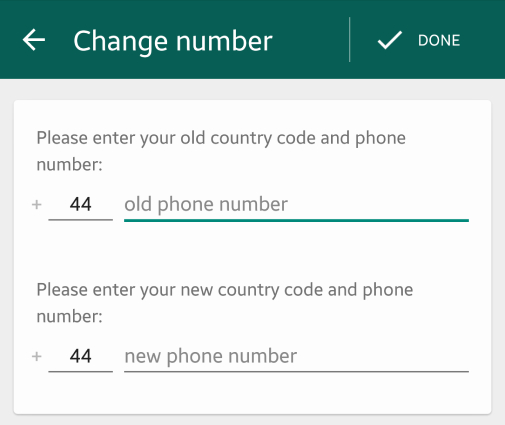
Extra Tip: How Can I Get My Old WhatsApp Account without SIM
There is no possible way to get your old WhatsApp account without SIM. Even though, when you search this query on the internet, you’ll see these articles. I have tried the top 10 articles’ procedures, but none were true.
However, this is most common fake way, everyone is talking about in their blog:
- Download and Install Text Now or Text Plus app on your phone. These app will give you custom number to verify your WhatsApp account.
- Initialize your WhatsApp and enter your desired custom number, you will not receive verification code on Text Now for your desired number but don’t worry, choose the call me option to verify your account.
- Tada! Your account will be restored.
SOLVED! Congratulations
How to transfer WhatsApp from Android to Android without SIM? There are 4 ways I have discussed in this article, and three of them work even when you change your Whatsapp number. Transferring WhatsApp data is a real headache when using these traditional technical ways to do so.
I would highly recommend using WatsGo WhatsApp Transfer, as it saves your time and energy in finding everything and getting into the technicalities. You just have to attach your old phone, create a backup, and transfer it to the new phone.







I like your guidelines they are so helpful. One thing though Alex,i dont have my simcard and i wanna transfer my whatsapp from vivo phone to Samsung phone,will it work without verification code
Hey, there
Really thanks for your messages. In the whole process of transferring WhatsApp messages, there is no need to verify your WhatsApp phone number. But after you’ve transferred successfully, the WhatsApp on your target phone will be logged out of and you need to log in again.