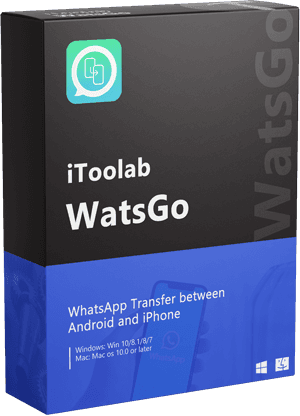WhatsApp recently introduced a feature that enables you to take a local backup of your WhatsApp data with end-to-end encryption and store it safely on your local drive. Local backup is often more secure as you are in control of your data and also significantly cheaper, especially for Apple users who do not have much space in clouds. So in this article, we will go in-depth on how to transfer WhatsApp local backup to a new phone in the most effortless way possible.
Part 1: Can I Restore WhatsApp from Local Backup instead of Google Drive
Yes, it is possible to transfer WhatsApp messages from Android to Android via local backup, and this process does not require a Google Drive or an active internet connection. This can come in handy when you are traveling or do not have much storage on our cloud storage. Here’s how you can do it:
Step 1: Open WhatsApp on your phone and navigate to the three-dot menu.
Step 2: Go to Settings > Chat > Chat Backup and tap on ‘Back Up’; this will create a local backup on your phone. (You may be prompted to back up on Google Drive for maximum security, but you can ignore it for now.)
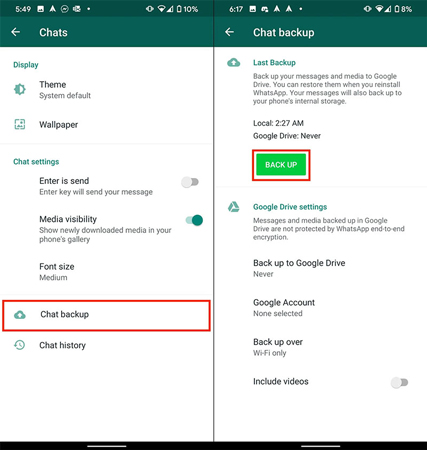
Step 3: You may now delete WhatsApp from your handset and install it on your new Android device when the backup has been saved.
Part 2: How to Transfer WhatsApp Local Backup to New Phone
You can now use the backup file to transfer WhatsApp messages from Android to Android instantly. Simply copy the local backup file to your new Android device for this to work. Then restore the previous backup when setting up your WhatsApp account. However, this strategy will only work if both devices have the same phone number. There are two ways you can do this, each of which is explained below:
Way 1. Restore from Local Backup
You’ll need to transfer the data to the phone using a computer, file explorer, or SD Card if you want WhatsApp to import from local backup.
To get your backup back:
Step 1: Install a file manager application; you can click here to find a list of the most popular options.
Step 2: Navigate to your local storage or sd card > WhatsApp > Databases in the file management app. If your data isn’t on an SD card, “internal storage” or “primary storage” may appear instead.
Step 3: Copy the most recent backup file to your new device’s Databases folder on local storage.
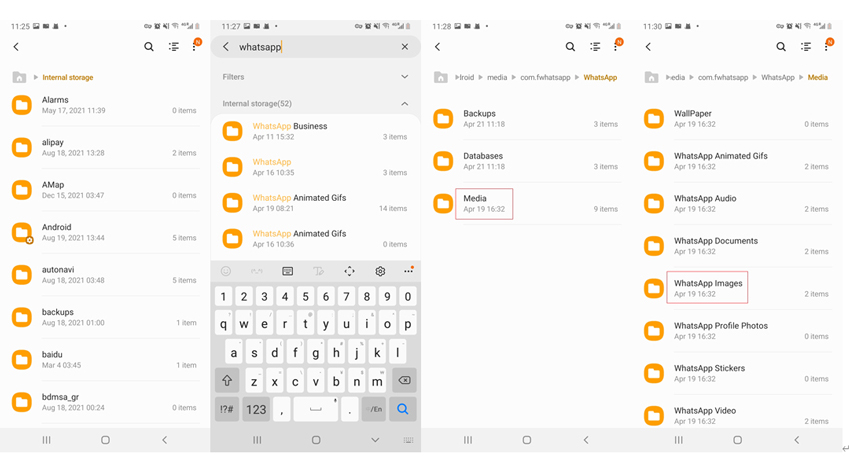
Step 4: After that, verify your phone number by installing and opening WhatsApp. When asked, tap RESTORE to restore your conversations and media from a local backup.
Way 2. Restore from a Less Recent Local Bacup
The above process will only work with recent backups. If you have to transfer a local WhatsApp backup to a new phone that is not recent, follow the following procedure:
Step 1: Download and install a file manager application.
Step 2: Navigate to your local storage or sd card > WhatsApp > Databases in the file management app. If your data isn’t on the SD card, “internal storage” or “main storage” may appear instead.
Step 3: Change the name of the backup file from msgstore-YYYY-MM-DD.1.db.crypt12 to msgstore.DB.crypt12. (note that the crypto12 part can be different for you, so keep it the same as the original and do not change this part).
Step 4: Uninstall WhatsApp and reinstall it again.
Step 5: While reinstalling, you will be asked to restore and follow the process to transfer local WhatsApp backup to the new phone.
Part 3: How to Transfer WhatsApp Backup Between Android and iPhone Directly
The above process of transferring WhatsApp messages from local storage only works on Android to Android devices. If you want to transfer WhatsApp local backup from Android to iPhone, you will need a third-party application such as iToolab WatsGo – WhatsApp Transfer.
To move local WhatsApp backup to the new phone using the WatsGo application, follow the steps below:
Step 1 On your computer, download and install WatsGo.
Step 2 Open WatsGo and select “WhatsApp Transfer” from the home screen.

Step 3 Plug in your old and new devices to your computer and wait for WatsGo to recognize them. By flipping the switch, you may change the source and destination phone.

Step 4 Now, you may select the things you wish to transfer to your new phone: texts, audio, video, photos, and other files. After selecting the files to transfer, tap the start button and wait for the program to complete the transfer.

Part 4: How to Transfer WhatsApp Backup from iPhone to iPhone
For Apple users, transferring WhatsApp from iPhone to iPhone is exactly the same as discussed above. You can connect both your old and new iPhone, and with just a few clicks, the transfer will start.
But you can also use the iCloud backup to transfer WhatsApp data. Follow along to see how it is done:
Note: Does iPhone local backup include WhatsApp? WhatsApp does not offer a built-in storage way for iOS like Android. The best way is to back up WhatsApp to iCloud.
- Go to the “Settings” and tap your “Apple ID”, then hit “iCloud” on your source iPhone.
- Scroll down to the “iCloud Backup” option and turn on the “iCloud Backup” setting.
- Press on “Back Up Now”.
- Now, grab your target device and configure it. Reset it if you’ve already gone through the setup procedure.
- Tap “Settings” > “General” > “Reset” > “Erase All Contents and Settings” .
- Now, your device will reboot. When it starts, reach the “Apps & Data” screen.
- Now select “Restore from iCloud Backup” from the drop-down menu. Choose the backup option using the same iCloud ID as the prior phone. The WhatsApp messages will be transferred.
Or you can reinstall WhatsApp on the new iPhone and it wil prompt you to restore from iCloud backup.
Final Words
Being able to copy WhatsApp local backup to a new phone is a lifesaver, especially if you are low on cloud storage or do not have access to the internet. You can transfer WhatsApp files manually or choose a third-party solution like WatsGo, which will greatly simplify the whole process.
iToolab WatsGo
One click to transfer WhatsApp between Android and iPhone
- Transfer WhatsApp/WhatsApp business between Android and iPhone.
- Backup WhatsApp messages on Android/iPhone to computer.
- Restore history WhatsApp backup to Android or iPhone.
- High success rate of transferrng up to 90%.
- Fast speed to transfer less than 30 minutes for 1.5 G data.