WhatsApp has become an essential part of our lives and is helpful for everyone. Whether you want to send a message to your loved ones or clients, everything is done with the help of this app. However, it lacks some features, such as multiple accounts on the same phone. That means you can’t use dual WhatsApp on iPhone.
Then how to have two WhatsApp accounts on one iPhone? Even after so many years, WhatsApp doesn’t allow multiple accounts on the same phone, which is frustrating. But don’t worry, as this article will show you some tricks you can follow to use dual WhatsApp on an iPhone. Continue reading the article for some exciting techniques.
Part 1. Can We Use Dual WhatsApp in iPhone?
Over the years, WhatsApp has become one of the best messaging apps. Not only does it make texting easier, but it also ensures that people can promote their business with one click. That is why WhatsApp is used by business users worldwide, but one thing you can’t find in WhatsApp is multiple accounts. That means you can’t have multiple accounts on the same device.
However, if you want to have two separate accounts, one for personal use and the other for business, on the same phone, then continue reading the article. Below we have mentioned all the possible ways how to add another WhatsApp account on the same iPhone.
Part 2. How to Use Dual WhatsApp on an iPhone?
How to run two WhatsApp in one phone? You can download the WhatsApp Business app to get multiple accounts on the same iPhone. This method is simple and works for iPhone as well as Android users. Here is how to have 2 WhatsApp accounts on one iPhone using the WhatsApp Business app.
- Open the App Store on your iPhone and look for WhatsApp Business Application.
- Follow the instructions on the screen to download the app. Once the app is installed, set up your account and click the Agree & Continue option.
- You will be asked to use the current account as your business account. But you want a separate account so click the “Use a different number” option.
- Enter the number, and you will get an OTP. Enter it to verify your number.
- Complete your profile by entering your name, profile picture, and Business category.
- Type your name and under the Business category option, choose Not a business.
- That’s it! You have finally set up two accounts on the same phone.
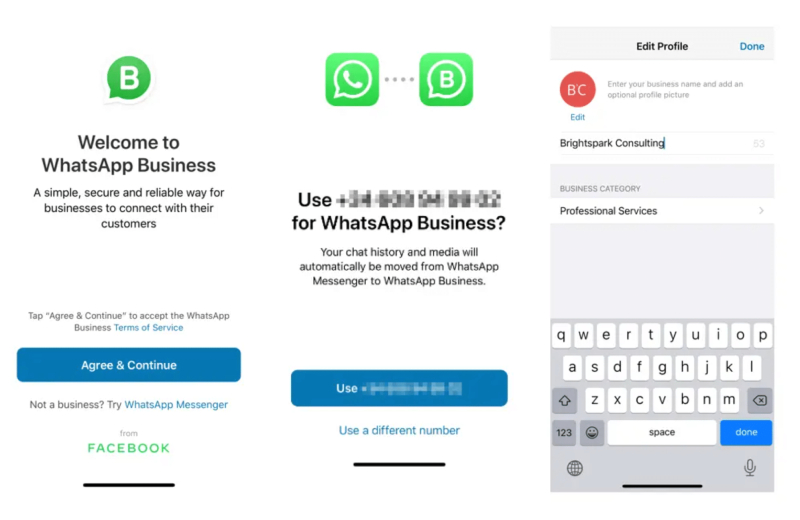
Part 3. How to Transfer WhatsApp to a New iPhone?
If you have purchased a new iPhone and want to transfer WhatsApp, here are two different ways you can try. Let’s discuss these methods one by one.
Way 1. Transfer WhatsApp from iPhone to iPhone using iCloud Backup
The first method to transfer WhatsApp from iPhone to iPhone is via iCloud Backup. This method first creates a backup file on your old phone and restores it to the new iPhone. The method is straightforward and quick. Here’s how to do it.
- Step 1. On your old iPhone, go to Settings > Tap your name at the top > choose the iCloud option. Scroll down to see whether the “WhatsApp” sync option is turned on or not.
- Step 2. Go to the Backup feature, click the “iCloud Backup” option, and ensure your device is connected to the internet.
- Step 3. Once the backup is completed, set up your new iPhone, click the “Apps & Data Screen” option, and choose the “Restore from iCloud backup” option.
- Step 4. Sign in to the iCloud account and select the most recent backup file.
- Step 5. Enter the same number you used on your old phone and click the “Restore” option to transfer the data.
Way 2. Transfer WhatsApp from Android to iPhone without iCloud Backup
The other method you can try to transfer WhatsApp from Android to iPhone or iPhone to iPhone is using iToolab WatsGo – WhatsApp Transfer. For this method, you don’t need to use iCloud backup. Let’s see how this process works.
Step 1: Launch the app and choose the “WhatsApp Transfer” option.

Step 2: Connect both your devices to the PC. You can use USB-C to connect the devices. Once done, wait for a while until the PC recognizes the devices.

Step 3: Now, create the backup on the source device with 64-bit encrypted password. To create the backup, you can follow the instructions on the screen.

Step 4: Your data will be transferred within a few minutes. Don’t disconnect your devices until the process is done.

So, these are the two ways you can follow to transfer data from iPhone to iPhone. Both ways are simple and will help you transfer data in no time.
Conclusion
Hopefully, you have learned how to have 2 WhatsApp accounts on one iPhone. Using these ways, you can easily have multiple accounts on one iPhone. You can also use iToolab WatsGo to transfer your WhatsApp data from iPhone to iPhone. If you have questions, contact us, and we will guide you through the process again.






