WhatsApp is one of the world’s most popular instant messaging applications, and most people use it to communicate with their loved ones. Therefore, it is always a good idea to backup your messages periodically to ensure that all your memories are safe. So, where is WhatsApp backup stored? The answer to this question will tell you where you can find your messages if you need them later. But of course, the exact file location varies depending on the operating system (Android or iOS) you are currently using and whether you choose to save your files locally or in the clouds.
Part 1. Where is WhatsApp Backup Stored in Google Drive?
Google Drive is an interesting place to store all your WhatsApp data. Google has set up large servers worldwide where you can keep your data for free. Although Google does not directly charge you for this service, they try to lock you into their ecosystem in hopes that you will use and pay for other services. In fact, WhatsApp backup does not eat into your GDrive storage quota, allowing you to save large files without worrying about storage. However, where does WhatsApp stores backup in Google Drive is not disclosed; it can be in any of the servers at any location in the world.
Here is how to backup whatsapp on google drive.
- Step 1: Open WhatsApp.
- Step 2: Click on the three dots visible in the top right corner of the screen.
- Step 3: Tap on settings.
- Step 4: Go to the ‘Chat’ setting and click on chat backup.
- Step 5: Click on the backup button to create a backup and upload it immediately to GDrive.
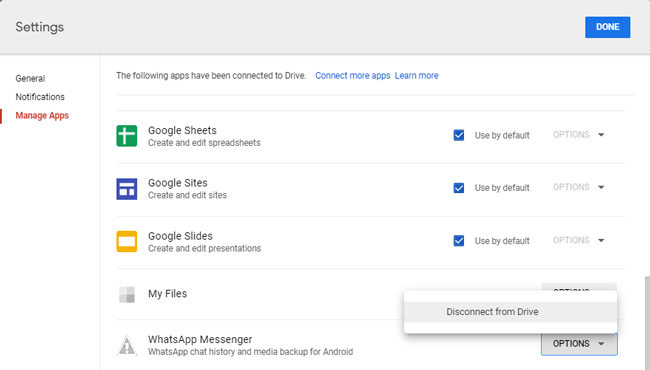
Part 2. Where is WhatsApp Local Backup Stored?
If you are using an android device, one big advantage you have is the ability to backup your file locally on your device. Local backup saves data automatically on your phone every day, and it is possible to manually backup your data anytime you want. However, you will need to have storage capacity for the backup to be completed. To answer where is local WhatsApp backup stored on your phone, you can go to local storage > Whatsapp > Database > msgstore.DB.crypt.12, you should find the local backup here.

Part 3. Where is WhatsApp Backup Stored in iPhone/iCloud?
Unfortunately, when it comes to iPhone, you are only limited to, backup your WhatsApp data on iCloud as it is difficult to manually backup WhatsApp on your phone’s local storage. Much like Google, Apple also has several servers, so where is WhatsApp backup stored in iCloud? Again it is impossible to know the exact location of the servers precisely, but you can rest assured that the data is safe with Apple. However, data breaches do happen and there is always a possibility of having issues in the server that deletes your data.
Here is how to backup WhatsApp data on iCloud:
- Step 1: Open WhatsApp on your iPhone, and on the lower right of the screen, tap on the setting button.
- Step 2: Select “chats” and then “chat backup.”
Note: You will have several options like turning on automatic update or if you want to include images and videos in the update, choose according to your preference and select backup.
Note: WhatsApp Backup not Working? Fixed Here
Part 4. BEST Way to Backup and Restore WhatsApp Backup without Google Drive or iCloud
Backing up whatsapp on Google and iCloud is by far the easiest and most popular way to backup whatsapp data. However, you do need an active internet connection, and cloud storage is always susceptible to data breaches. Additionally, backing up large media files also requires large storage in your account, which may cost you money. To save you from all these issues, iToolab introduced WatsGo – the best WhatsApp Transfer, Backup and Restore app currently available on the market. WatsGo allows you to take full control of your backup and let you save all the important files safely on your local storage. Here are some of the best features of WatsGo.
✅ 1. Free to Backup WhatsApp iPhone/Android to Computer
WatsGo allows you to backup your whatsapp data safely on your computer. You do not need an active internet connection or expensive cloud storage to do it. You can transfer this backup to your android or iPhone without worrying about compatibility issues. WatsGo is free for iPhone but paid for android to backup.
✅ 2. Keep a Record of Backup History, View Anytime
In cloud storage, every time you backup your whatsapp data, it replaces any existing backup and rewrites a new one. However, in WatsGo, you can keep a record of multiple backups and view them at any time.
✅ 3. Set Password to Backup in Case of Data Breach
If multiple people use your computer and you do not want others to access your personal whatsapp data, WatsGo allows you to set passwords to your backup files. When trying to recover the file, you will therefore need to put this password, keeping your data safe and secured.
✅ 4. Restore Any History Backup to New Device
You can restore a backup from any version safely to any new device, irrespective of whether it is an iPhone or an android.
How to Backup and Restore WhatsApp Backup using WatsGo
Here is a detailed step by step guide on how to backup files on android and iPhone .
How to Backup WhatsApp Chat Android?
Step 1: Download and install WatsGo, launch the app and select “WhatsApp Backup”.

Step 2: Connect your device to the PC, and select the Android device you want to backup.

Step 3: After checking the WhatsApp data and backing up, the program starts the backup.

Note: Then, the program starts to obtain WhatsApp backup and then you need to activate the WhatsApp account. Wait a while and WhatsApp will be backed up successfully.
How to Backup WhatsApp Chat iPhone?
Step 1. Download and install WatsGo, launch the app and select “WhatsApp Backup” and connect your iphone with the computer using a USB cable.

Step 2. The program starts to analyze the iOS device status and starts to back up WhatsApp data.
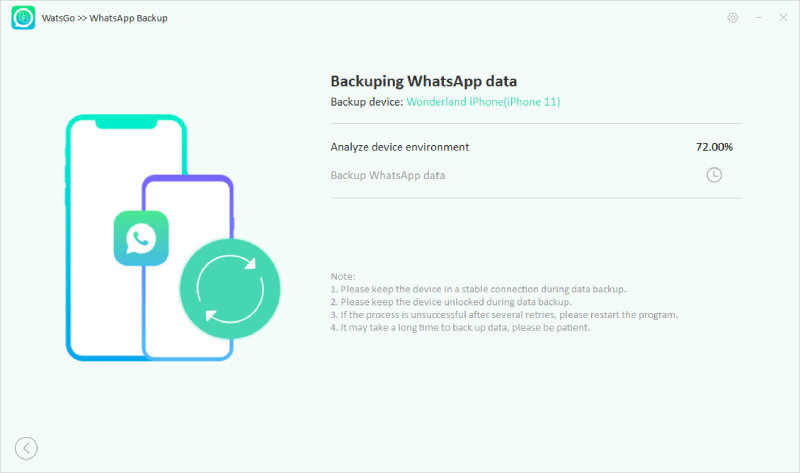
Step 3. Wait a while for the backup to be completed.

Conclusion
Backing up important messages is always a good practice, specially when you use multiple devices. However, the native backup feature offered in WhatsApp only allows you to backup files in the cloud, which can not be transferred between android and an iPhone. Cloud backup is also not always reliable and is susceptible to data breaches. So if you are worried about where is WhatsApp backup stored, try third-party apps like WatsGo, which allows you to easily backup WhatsApp files and restore any version of the backup, even without the need for an active internet connection.






