There are times when your iPhone’s Location services can simply fail. This means that you may no longer be able to access the current weather, news updates tailored to your specific location, or even access and use any location-based apps like Tinder or Maps. Well, if you are searching for a solution for the question: “why is my location on my iPhone”, the following are some of the things you can do.
Why Is My Location Wrong on My iPhone? How to Fix
There are many reasons may cause this problem, you can now check the reasons below to find out the problem.
- 1. You May Not Have Enabled Location Services
- 2. Make Sure that You’ve Set the Date, Time and Time Zone Correctly
- 3. Make Sure that Cellular Data or Wi-Fi Is Turned On
- 4. Restart the Maps App
- 5. Update the App You’re Using
- 6. Restart Your iPhone
- 7. Update Your iOS
1. You May Not Have Enabled Location Services
It is possible that you may have turned off location services for one reason or another and forgotten to re-enable the service. Therefore, the first thing you should do is check if the location service is enabled. Follow these simple steps to find out:
Step 1: Open the Settings on your device and then tap on “Privacy”.
Step 2: Tap “Location Services” at the top and tap the toggle next to it to enable location.
You may also want to check that you have set permission to “While Using” in the apps listed on this page.
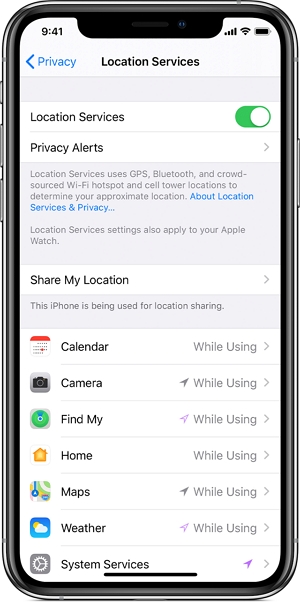
2. Make Sure that You’ve Set the Date, Time and Time Zone Correctly
You may also want to make sure that the Date, Time, and Time Zone are set correctly. To do that go to Settings > General > Date and Time.
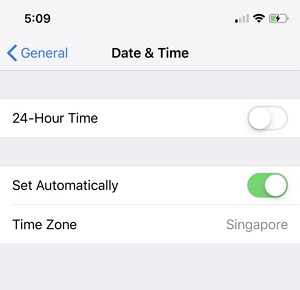
3. Make Sure that Cellular Data or Wi-Fi Is Turned On
Your device may not show the correct location if you are not connected to the internet. Therefore, connect the device to a Wi-Fi or Cellular Data connection if you are not connected.
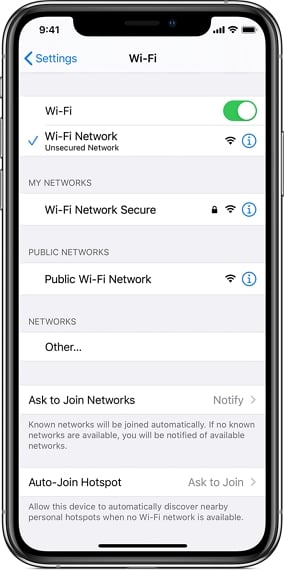
4. Restart the Maps App
If you are having trouble accessing location on the Maps app, you should consider restarting the app. To do that, swipe up on the Maps app and pause and then swipe up on the app preview to close it. Then open the Maps app again.
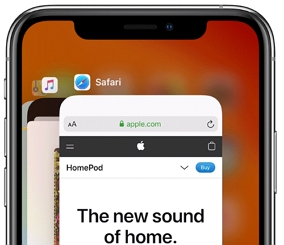
5. Update the App You’re Using
If you are using a third-party app that requires your location, then you need to update the app to eliminate some of the app bugs that could be causing the issues.
The update process in devices running iOS 17 is automatic. But if you are running an older version of iOS, go the App Store to update each app individually.
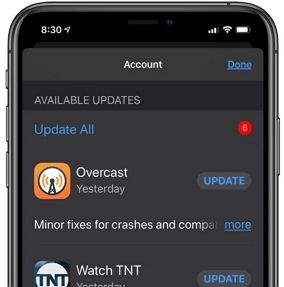
6. Restart Your iPhone
Restarting your iPhone is a great way to fix some of the minor system bugs that could be interfering with location services. To restart your device, follow these simple steps:
Any iPhone without a Home button and iPhone X: Press and hold the Power button and one of the Volume buttons until the slider appears. Drag the slider to turn off the device, wait a few seconds, and then press the Power button again to turn on the device.
All iPhones with a Home Button: Press and hold the Power button until the slider appears. Drag the slider to turn off the device, wait a few seconds, and press the Power button again to turn on the device.
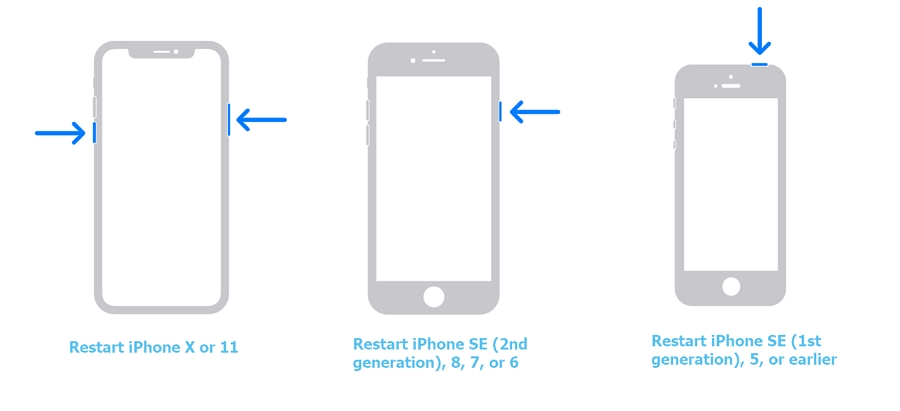
7. Update Your iOS
If a restart doesn’t work, updating your iOS could fix the problem. To update the device, follow these simple steps:
- Step 1: Open Settings from the Home Screen.
- Step 2: Tap on “General > Software Update”.
- Step 3: If an update is available, tap “Download and Install” to begin installing the software update.

No Ways Working? Try iToolab AnyGo
AnyGo location changer is a third-party tool that can be used to change the location on your device. But it is also useful when you want to correct the location of the iPhone. The following are some of the program’s feature:
- You can change the GPS location of the iPhone to anywhere in the world in just a single click.
- It can also simulate GPS movement along a pre-determined path to fake the walking.
- It works very well with location-based apps like Grindr, Tinder, WhatsApp and Snapchat.
- It is compatible with all versions of iPhone including the latest iPhone 12 and all versions of iOS including iOS 14.
To use AnyGo to correct the location on your iPhone, follow these simple steps:
Step 1: Download and install AnyGo on to your computer.

168,282 people have downloaded it.
- Change GPS location on iPhone/iPad in clicks (No Jailbreak).
- Simulate GPS movement along any custom path with joystick.
- Collect and import popular GPX route files for next use.
- Mock GPS location on up to 15 devices simultaneously.
- Works well with location-based social apps and AR games.
- Fully support the latest iOS 17/Android 13.
Once the program is installed, open it and then connect the iPhone to the computer. When the program detects the device, click on the “Start” button

Step 3: A map will appear on the next page indicating the current location of the device. If this location shown is not correct, click on the “Center On” icon to see the correct location of the device.

Step 4: If it is not right, you can enter your address and search for it. When your location shows, click “Go” to teleport the location of your iPhone to this new location.

Conclusion
Now you know how to solve the iPhone location wrong problem by following the above ways. Try the ways one by one or use iToolab AnyGo to correct location directly. If this article helps you don’t forget share it on quora or reddit.






