You may have multiple Google accounts signed in on your mobile phone, or you simply want to delete the Google account from your phone to sell it. You may purchase a second-hand Android phone with Google lock, or you want to remove your Google account from someone else’s phone. No matter what your reason is, you can find a solution in this article.
Part 1. Things You Should Know Before Removing Google Account from Phone
Google account is a pass to your Android phone. It downloads and installs apps, sets up emails, calendars, backs up Google photos in the cloud, etc. Removing Google account from your phone sometimes helps you to streamline things but you must know it will erase all information (emails, contacts, settings) and terminates your access to Google Play Services.
Part 2. How to Remove Google Account from Android Phone?
In this part, we’ll show you 2 ways to remove Google account from Android device. The 2 methods can save you from different scenarios. Keep reading to find your solution.
2.1 Remove Google Account via Settings
You can easily remove Google account from any Android devices. Before removing, there is one more thing you should know. If there are multiple Google accounts on your Android device, you can directly remove it without any password. If there is only one Google account on your device, you need to enter your PIN, patter or passcode to remove it.
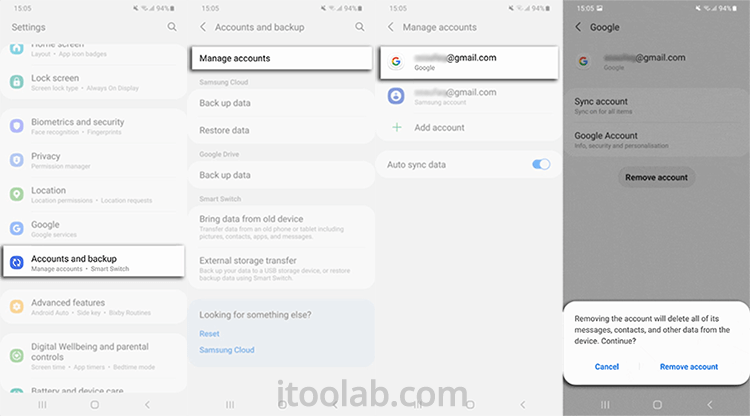
- Navigate to Settings on your device. Choose Accounts & backup.
- Tap Manage Accounts.
- On this page, you will see Google Accounts that you have been created for your device. Choose the one that you want to delete.
- Confirm by tapping on Remove Account.
Note:
1. This method is applicable on Android OS 9 and later.
2. If you want to sell your Android phone, you can choose to factory reset your device. But please remember to remove the Google account first. Otherwise, the successor of your Android phone may need to bypass Google account verification.
2.2 Bypass Google Account After Factory Reset
As mentioned, some Android users may factory reset their devices to delete Google accounts. However, the truth is, a factory reset cannot remove or delete Google account from the device. On the contrary, it activates the Google Factory Reset Protection. You should read this section if you purchased such a second-hand Android device and cannot reach the previous owner.
iToolab UnlockGo Android is popular for quickly removing Google account verification (FRP) from Android phones and tablets. Its eye-catching user interface, responsive processes, and high ratings for Google account removal increase its reputation among Android users.
Moreover, this tool can effectively remove the Android lock screens (PIN, pattern, password, fingerprint, face lock).
UnlockGo Android – All-in-One Removal Tool
- Bypass Google account verification on Samsung, Xiaomi, Redmi, vivo, OPPO, and more devices without password.
- Based on the advanced technology, it guarantees a 99% success rate.
- The tool is easy to use. You can remove Google account within 3 steps.
- The tool is compatible with Android 5-15.
- It works perfectly on Windows and Mac OS.
In a nutshell, UnlockGo Android is an all-in-one solution for your Android unlocking requirement. So, without delay, let’s remove Google account from your Android phone. Here, we’ll take Samsung device as a example.
Step 1 After installation, open iToolab UnlockGo Android on your PC. Connect your Samsung device to the computer and choose Bypass Samsung FRP.

Step 2 The tool offers several options to remove Google account verification on Samsung. You can choose one based on your model. Here, we will take the first option as an example.Click the Next button.

Step 3 Follow the onscreen instructions to enter the Diagnostics menu. Then UnlockGo Android will show you how to enable USB debugging when Google locked your phone.

Now, your Samsung phone should be restarted by the software in a few seconds. After that, you are able to get into the phone without any hassle.

Part 3. How to Remove Google Account from iPhone?
The process to remove Google account from iPhone is quite different from Android device. Please check the following steps:
1. Open Settings menu on your iPhone.
2. Navigate to Contacts – Accounts -Gmail.
3. Tap on the Delete Account button.
4. Tap on the Delete from My iPhone.
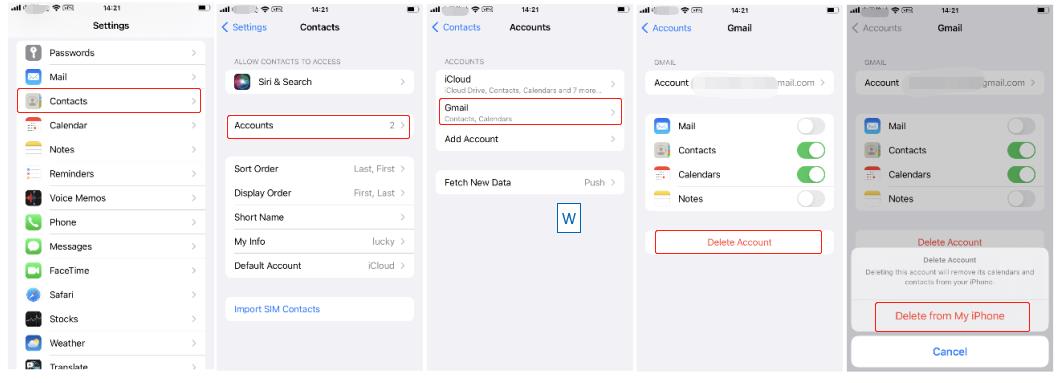
Your Google account will be removed from your iPhone immediately.
Part 4. How to Remove Google Account from Phone Remotely
Google allows you to delete Google Account from your iPhone and Android remotely to save your device from illegal use. However, this action requires your PC or another device to achieve it.
- Log in to your Google account from another device. Choose the Security option.
- Move down to Your Devices and choose Manage all devices.
![Remove Google Account from phone Remotely]()
- A list of devices will appear showing how many devices are linked to your Google account. Click on the device from which you want to remove the Google account.
- Click on the Sign out button.
- A pop-up will show up. Choose Sign out to continue. That’s all you need to do.
Theoretically, this will only log out your account instead of removing it completely. An alert notification on your Android device will ask you to type your password to regain access.
It’s That Easy!
After reading this guide, you’ll find it’s quite simple to remove Google account from Android or iPhone. If unluckily you purchased a second-hand Android device with Google account verification, try iToolab UnlockGo Android. It can help you regain access to your device.



Hello
How to remove google account from LD and samsung telephone which is the password and email is forgotten
Hi Osman, you can use iToolab UnlockGo (Android) to remove Google account from Samsung if you forgot Google account credentials.
I got a Samsung phone from a friend it was factory reset and now it’s Google locked and can’t get ahold of them to get credentials to get Google account off of phone so need to bypass it if something
Hi Mikell, iToolab UnlockGo (Android) can unlock a Google locked Samsung device running Android 5-13.
Good
I need help problem my account google
Hi Abshir, what can we do for you?
Need help
Hi Josh, what can we do for you?
Remove the recovery password in this device please
Hi Teekana, what can we do for you?