We carry our mobile with us everywhere. If you also have the location always active, you may have exact control of where you have been at all times. On some occasions, we might be able to change the location to somewhere else for some purpose. There are various tools and apps to simulate the location. In this article, we’ll deep dive into Dr.Fone Virtual Location software and let’s find the best alternative for it.
What is Dr.Fone Virtual Location
Dr.Fone Virtual Location is application-focused, especially on iOS devices that will allow you to change your location in the GPS at will. The possibility of entering any location will mean that the different services or contents subject to the location of the equipment can be easily occupied without any other type of obstacle or hindrance. With Dr.Fone Virtual Location, we not only locate ourselves in the place we want but also simulate the movement from one point to another instead of going out at any time. This will open the possibility of playing location-based games and Augmented Reality from the comfort of your home.
💡 Key features
- Teleport your iPhone’s GPS to any country in the world
- Simulate movement on any street in the world through the GPS Joystick
- Support location management of up to 5 devices
- Unblock restricted content in your country
- Enjoy games and applications that deserve to go out from home
Note:
At the end of August 2024, the Wondershare Dr.Fone team ceased to upgrade Virtual Location.
💻 Platform
- Mac OS 10.13 or later
- Windows 10/8.1/8/7/Vista/XP
💲 Price
- 1 Month: Windows/$9.95; Mac/$12.95
- 1 Quarter: Windows/$19.95; Mac/$24.95
- 1 Year: Windows/$59.95; Mac/$69.95
How Dr.Fone Virtual Location Works
Step 1: Download and install the Dr.Fone Virtual Location on your PC. And click on the Get started button that you see in the Dr.Fone window.
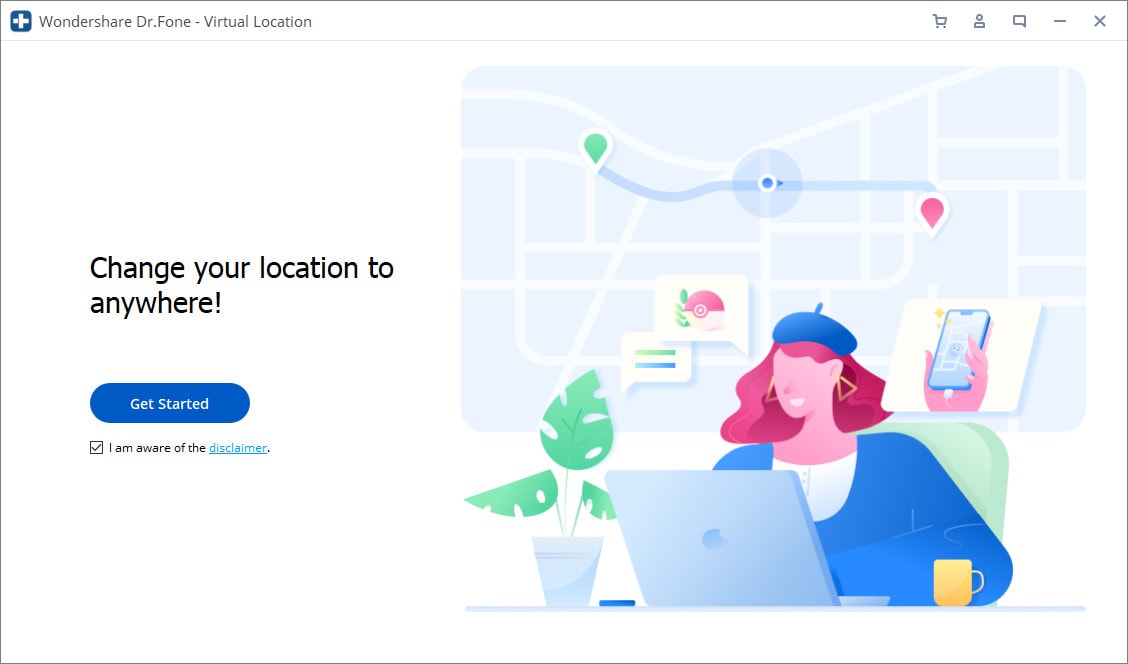
Step 2: In the next window, you can find your current location on the map. If you find your location is not exact, click on the Center On icon in the window’s lower right.
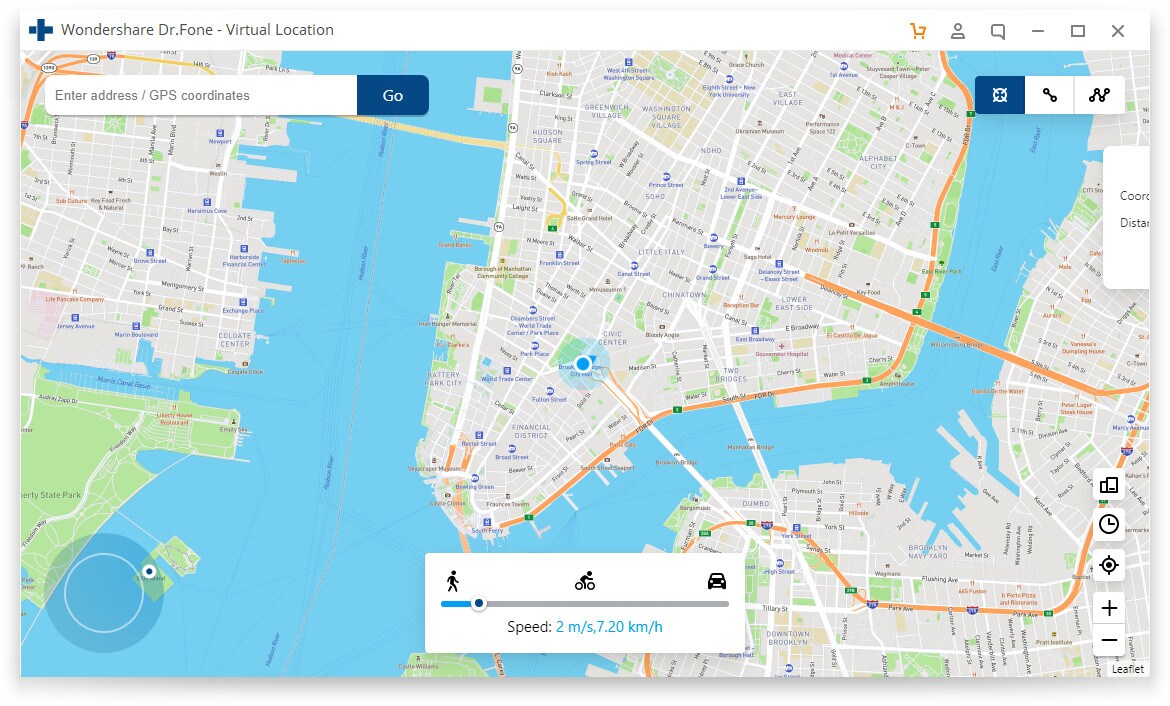
Step 3: To activate the Teleport mode, click the 3rd icon in the top right corner and type the destination you want. Once you start typing, the available locations are suggested. Then click Go.
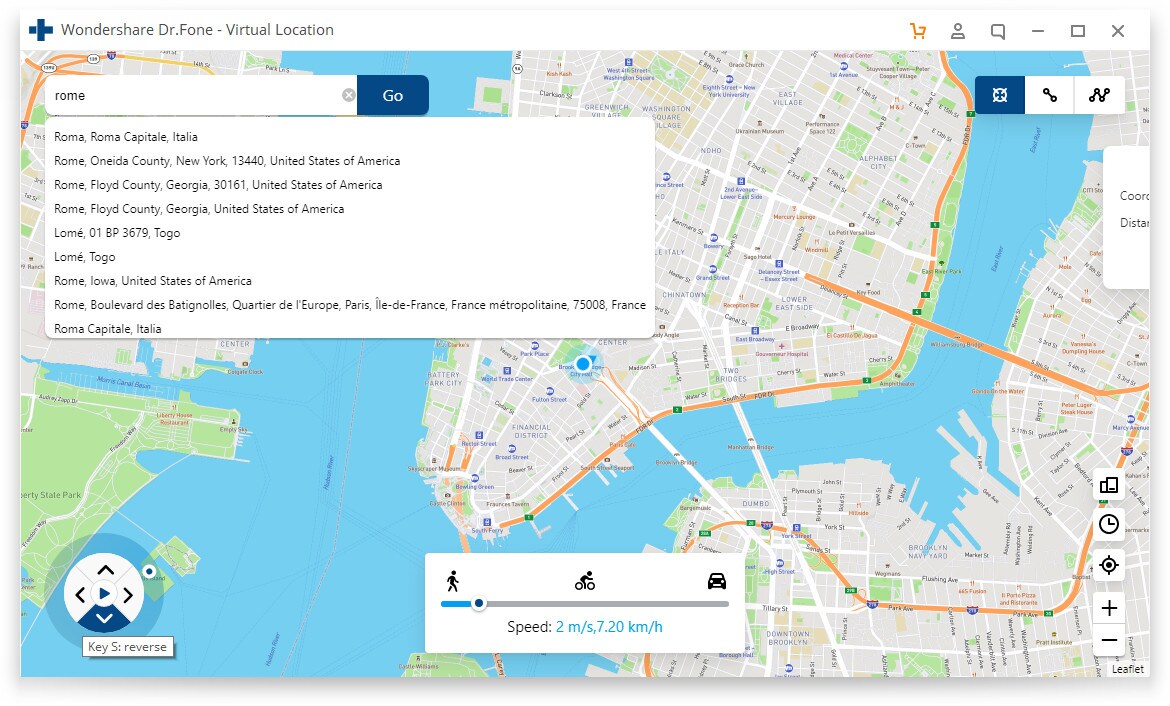
Step 4: Finally, a popup card will show on the map in the destination. Click on the Move Here button to teleport.
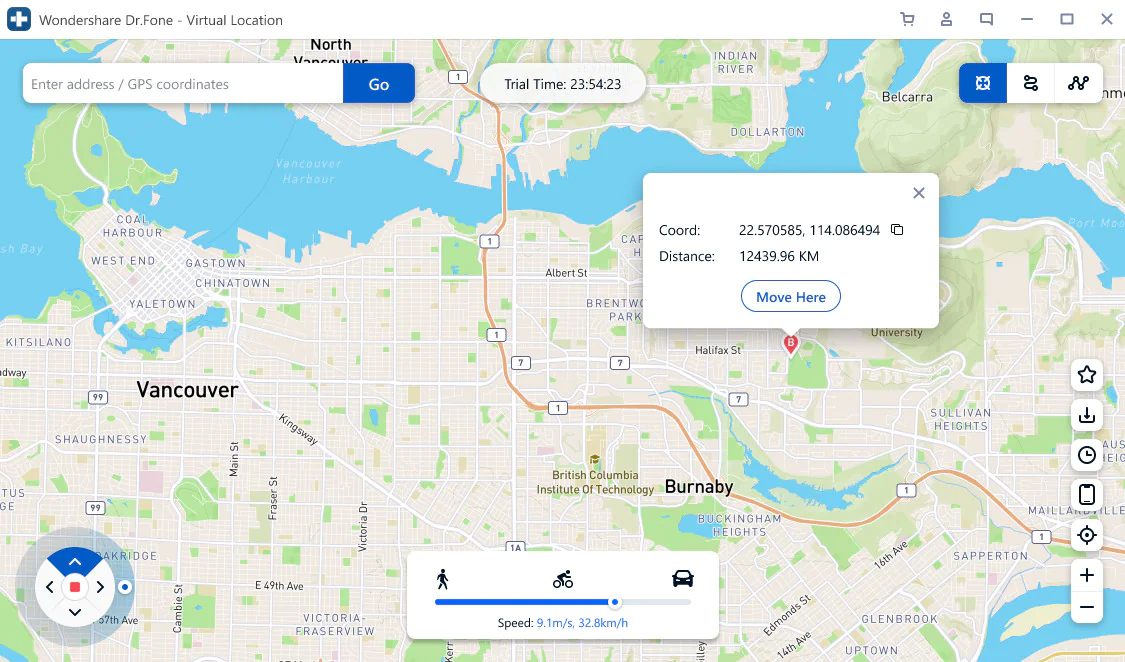
✅Learn More: Dr.Fone Virtual Location Not Working: How to Fix?
Dr.Fone Virtual Location Not Working? Any Alternative Software?
1. Comparison between Dr.Fone and AnyGo
| Wondershare Dr.Fone Virtual Location | iToolab AnyGo | |
| Rate< | ⭐⭐⭐⭐ | ⭐⭐⭐⭐⭐ |
| Teleport Mode | √ | √ |
| Simulate GPS movement | √ | √ |
| Joystick Mode | √ | √ |
| Set Moving Speed | 3.6km/h~36km/h | 3.6km/h~100km/h |
| Import GPX | √ | √ |
| Export GPX | Only Windows version | × |
| Mark Location | √ | × |
| Multi-device Management | 5 devices | No limited |
| Historical Records | √ | √ |
| Search Specific Location | √ | √ |
| Platform | Win 10/8.1/8/7/Vista/XP Mac OS X 10.13 or later |
Win 10/8.1/8/7/Vista/XP Mac OS 10.11 or later |
| Devices Supported | iOS 9 or later | iOS 7.0 or later |
| Price | Windows: 1-Month Plan: $9.95 3-Months Plan: $19.95 1 Year Plan: $59.95 Mac: 1-Month Plan: $12.95 3-Months Plan: $24.95 1 Year Plan: $69.95 |
1-Month Plan: $9.95 3-Months Plan: $19.95 1 Year Plan: $39.95 Lifetime Plan: $59.95 |
| Pros: | You can free trial 2 hours. | Similar functions, affordable price A wider range of speed adjustment |
| Cons: | There is no lifetime license, the price is more expensive. Does not support lower Mac OS version and iOS version |
Only 1 time/mode to free trial |
2. Best Alternative Tool: iToolab AnyGo Location Spoofer
AnyGo Location Spoofer is a standalone software to simulate location and route on iOS devices without jailbreaking. Why is AnyGo special? This application allows you to change your location eith specific speeds and control movements as will with joystick and keyboard with ease. If you’re a fan of location-based games and services, AnyGo is a must to access restricted location content and to get a new experience. Since it works for multiple devices, you connect many iOS devices and control the locations Simultaneously.
💡 Note
iWhereGo POGO Genius for free to fix Pokemon Go error 12, and it works with iToolab AnyGo.

168,282 people have downloaded it.
- Top-notch iPhone/iPad location changer without jailbreak.
- Fake GPS Pokemon Go on Android and iOS devices.
- Simulate GPS movement along any custom path with joystick.
- Fully support the latest iOS 18/Android 15.
- Collect and import popular GPX route files for next use.
Step 1 Get iToolab AnyGo on your computer, and then open it.

Step 2 Choose the Bluetooth Mode option to enable location spoofing for your game app.
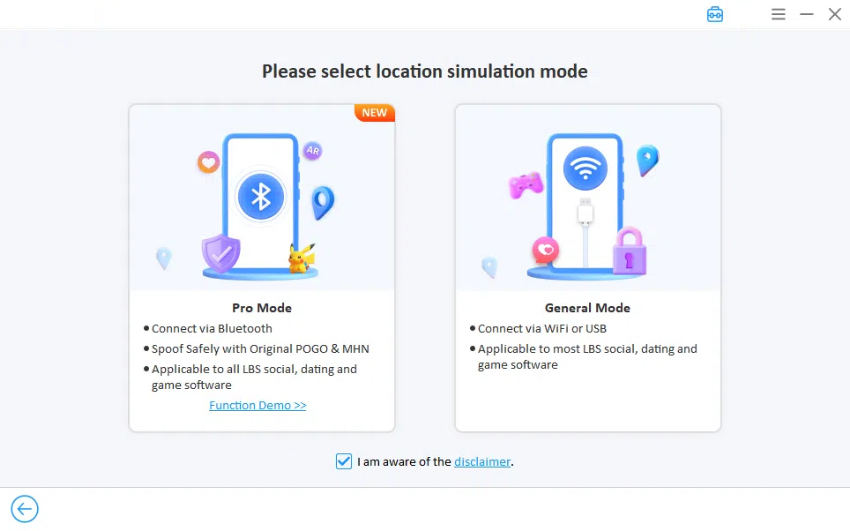
Step 3 After entering Bluetooth Mode, follow the on-screen instructions to pair your PC’s Bluetooth with your iPhone.
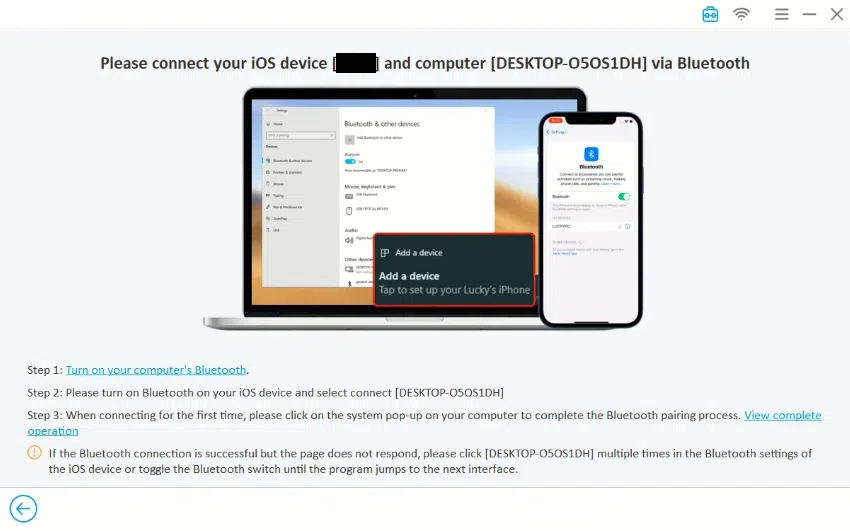
Step 4 Choose a location on the map, click “Teleport,” and instantly change your GPS position.
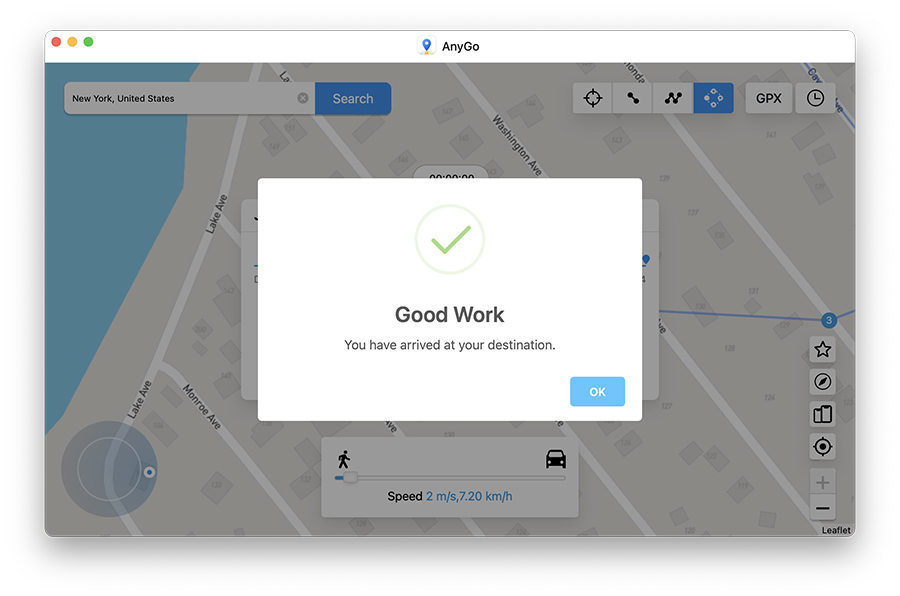
Hot FAQs about Dr.Fone Virtual Location
Q1. Is Dr.Fone virtual location free?
You can try the free trial for 2 hours. Since it’s a paid software, only limited functionalities available for free.
Q2. Is Dr.Fone virtual location safe?
The software is safe, free of viruses and third-party plugins. But from the Reddit Community, some people have faced soft bans using the software in Pokémon Go, to be specific. But it depends on the person who uses it and how it is used.
Q3. Is Dr.Fone virtual location work for Android?
No, it does not support Android devices. If you are looking for a way to trick the GPS of an Android phone, you can check our article explaining apps used in Android for mocking the location.
Q4. Is Dr.Fone virtual location fix Pokemon Go error 12?
No, it does not support. If you are looking for a way to solve Pokemon Go failed to detect location.
✅Learn More: [3 Mins Guide] Fix Pokemon Go Error 12 Failed to Detect Location
Conclusion
Is the Dr.Fone virtual location not working? It could ruin the player’s entire game experience. However, it is not beyond fix. By following the alternative tool mentioned in this guide, such as iToolab AnyGo Location Spoofer, you can quickly go back to a fake GPS location. If you find this guide useful, please share it with your friends facing the same error!


