It’s quite heartbreaking when you couldn’t remove Android screen lock after multiple attempts. It happens due to unresponsive apps, insufficient memory, hardware age or you just forgot the password. If you are reading this post then you are exactly in search of how to bypass Android lock screen whether it is PIN, pattern, fingerprint, or face lock.
I gathered 8 proven universal methods to unlock PIN smartly and efficiently. Let’s dive into the best practices to unlock your Android screen lock.
Method 1. Bypass Android Lock Screen with UnlockGo (Android)
If you want to bypass Android lock screen without Google account, I strongly suggest you use a professional tool i.e iToolab UnlockGo (Android) that removes all types of android screen locks( pin, pattern, fingerprint, face lock), unlocks old Samsung phones without data loss (prior S7), bypass Google locks on Samsung devices, and compatible with 15+ android brands including Huawei, Honor, Xiaomi, Motorola, etc.
Follow the quick steps to bypass Android lock screen with UnlockGo for Android.
Step 1: Download and install UnlockGo (Android) on your device and open it on your computer. Connect your phone with a PC. Click on Unlock Screen Lock. If you are using old Samsung device which earlier than S7, please select Unlock Screen Lock Without Data Loss.

Step 2: Make certain to verify the device’s necessary information. Select the Brand of your Phone, click Unlock, to begin the process.

Step 3: Turn your phones into Recovery Mode.

Step 4: As your phone enters into recovery mode, kindly follow the following on-screen steps below carefully to bypass Android lock screen.

Step 5: Now, you hack a phone lock code successfully, you can now reset a new password for your device.

iToolab UnlockGo (Android) is the only tool that removes any type of lock even if you are in a situation that can’t remove an Android screen lock on a second-hand device. It is a helping hand that instantly bypasses your android screen lock without losing data.
Check more phone brands
Method 2. Remove Screen Lock by Factory Reset
Factory reset is an effective method to bypass Android lock screen. Resetting your phone allows you to set a new password but it removes all data from your device. Follow these steps to bypass screen lock by factory reset.
Step 1: Turn your phone off, long-press the Power and Volume-down buttons together until the recovery mode screen appear. There are slight differences depending on the brand and model.
Step 2: Select the Wipe data/Factory Reset option by using the volume buttons. Use the Power button, to confirm the option.

Step 3: Select Yes > delete all user data, press the power button to proceed. Once the process is finished, turn on your phone.
Method 3. Reset Forgotten Password with Google Find My Device
Google Find My device is a service that allows you to remotely lock, track, and remove the data on stolen or missing phones. If you forget Google account and password you can bypass Android lock screen through Android Device Manager by using the following steps:
Step 1: Go to Find my Device, then sign in to your Google account.
Step 2: Your phone receives a notification.
Step 3: Select option Erase Device, confirm and click Erase as the screen shows a warning pop up.
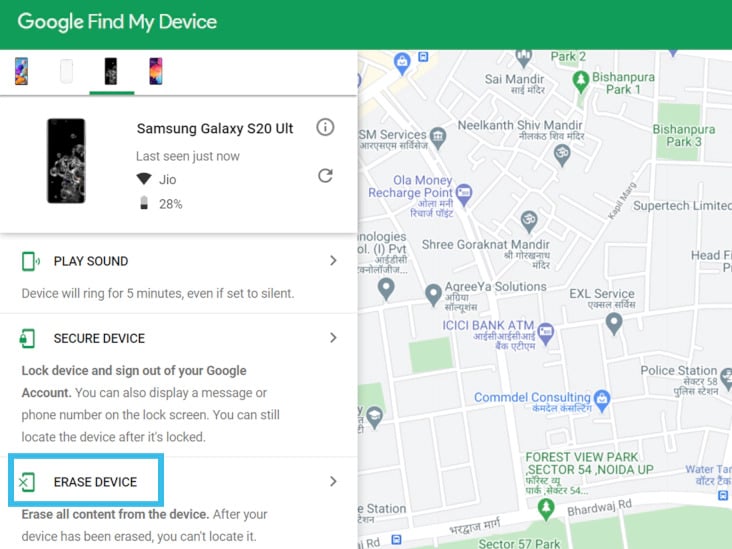
Step 4: Factory Reset process begins on your phone. Once it finishes, select Use My Google Account instead to use your phone like a new.
Method 4. [Samsung Only] Bypass Android Lock Screen By Find My Mobile
Samsung Find My phone app traces your device, backups data in Samsung Cloud, removes unneeded data, and blocks access to Samsung Pay if your phone is lost or snatched.
To bypass Android lock screen by Find My Phone, please make sure your mobile is turned on and connecting with network, your Samsung account has been signed in on your device and enabled the Remote unlock earlier.
Step 1: Enter the website in the browser, sign in to your Samsung account.
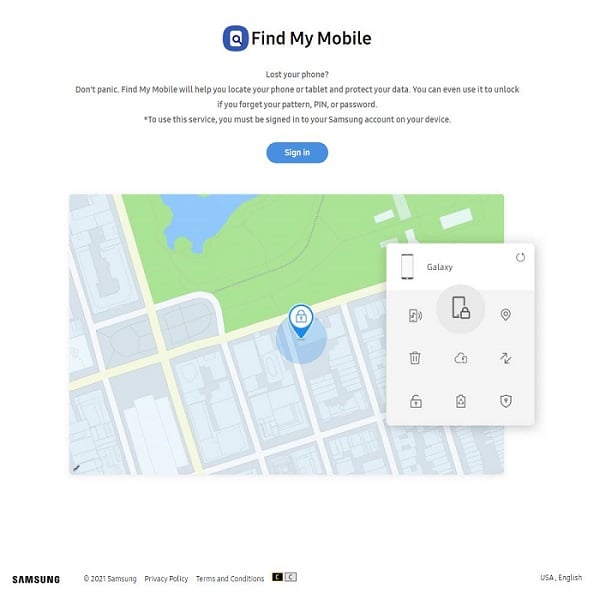
Step 2: If you registered more than one device under a single account, ensure to choose the device that needs to be unlocked. Click Unlock.
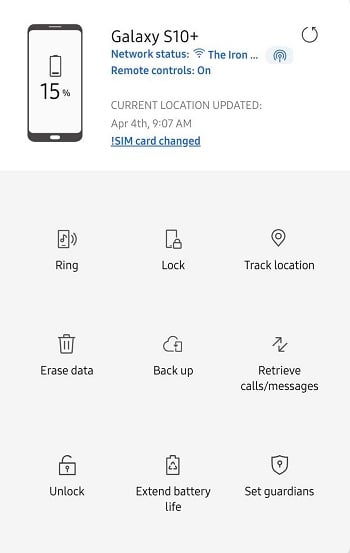
Step 3: After clicking Unlock, a new window confirms your password. Click NEXT. Your phone unlocks successfully.
Method 5. Bypass Android Lock Screen without Reset Using ADB
ADB (Android Debug Bridge) is software installed alongside Android SDK. It builds communication between your Android phone and computer by transferring commands, delivering files, and controlling user input as it can help you as an android device owner. But the question is how to bypass Android Lock Screen using ADB? Here’s the answer.
Step 1: Connect Android Phone to PC
To use ADB on your device, make sure to enable USB Debugging in Device System Settings. Connect your Android phone to your PC via USB. Tap Windows and R keys together on your PC, a new window appears.
Note: To connect Android phones to ADB over Wi-Fi, click the links below.
Step 2: Input Codes
After connecting, input the cmd command. Tap OK, type adb shell rm /data/system/gesture.key command on the window appears next.
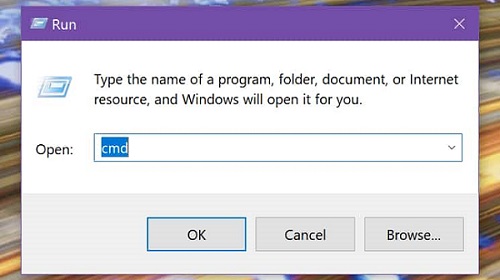
Step 3: Bypass Android Lock Screen Without Reset
Your phone then starts rebooting after bypassing Android lock screen using ADB.
Method 6. Remove Third-party Screen Lock by Booting into Safe Mode
If you set up a screen lock on your Android phone through a third-party app then this method is what you are looking for.
By booting into safe mode, the third-party app that you used to set the screen lock will be disabled by default.
Step 1: Start by rebooting your android phone in Safe Mode. The operation varies by phone model.
- Firstly, power off your device
- Press the power button, when the device is starting up, release power button but press and hold the volume down.
Step 2: Go to Settings > Apps.
Step 3: Find the app that you use to set the screen lock.
Step 4: Remove data or cache of that app.
Step 5: Reboot. After rebooting, you can bypass Android lock screen without reset.
Method 7. Bypass Android Lock Screen Using Emergency Call
This vulnerability is very common in Android 5.0 and 5.1. Here’s the step-by-step guiding for you.
Step 1: Select the Emergency Call.
Step 2: Type 10 asterisks (✱) in the emergency dialer, double-tap on the typed asterisks to highlight, and then copy them.
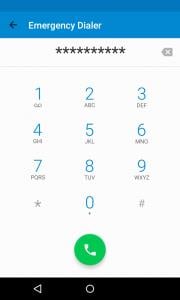
Step 3: Paste asterisks in the field, this method doubles the characters. Keep repeating the process until it doesn’t show a highlighting option. That typically happens after 11 times.
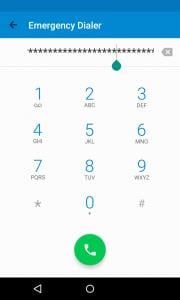
Step 4: Go to the locked screen > swipe to open the camera, draw the notification bar down.
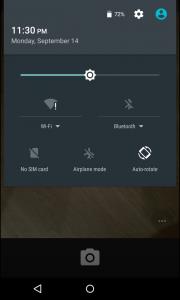
Step 5: Tap on Settings, the password appears.
Step 6: Paste the characters by long-tap in the password field. Make sure the cursor is always at the end.
Step 7:Continue step 6. Finally, the user interface crashes and the buttons at the screen bottom disappear. The lock screen extends with the camera screen.
Step 8: As the camera crash finishes, the home screen appears.
Method 8. Unlock Android with Google Account – Forgot Pattern (Android 4.4 or Earlier)
If your device is locked out due to a forgotten pattern then this method works for you whenever you reset your pattern to unlock android with Google account.
Step 1: After 5 times attempts, a window appears with the message “Incorrect Pattern”. In this case, tap Forgot pattern option.
Step 2: Select Enter Google Account Details.
Step 3: Enter the Username and Password of your Google Account.
Step 4: As you Sign In, an email is received to that account that allows you to set a new pattern, passcode or to draw a new pattern to lock your android phone.
Summary
Forgot the PIN, password, fingerprint, or face lock of your android device is a crucial situation. Most of the methods used to unlock screen lock result in data loss that wipes away all the important things in your phone. If you want zero data loss risk then downloading iToolab UnlockGo (Android) must be your first choice. It not only Unlocks Screen lock without a google account but also makes sure to solve how to bypass Android lock screen by keeping data safe and secure.









Thanks for such a helpful information.
Best blog on topic.
Really practical.
I need to join in this app in order to make my life easy🙏🏽
মোবাইল ফোনটি হঠাৎ করে বন্ধ হয়ে যাওয়ার পর ওপেন হচ্ছে না।