Do you pick up an old Samsung tablet but forgot the password to unlock it? You may want to factory reset it to remove the screen password/PIN/pattern. Or you want to factory data reset on your Samsung tablet via Settings menu, but it asks for a password/PIN/pattern to confirm the operation while you always use Face/Fingerprint to unlock your device.Then, here comes the question, how can you reset a Samsung tablet without password?
In this guide, we will show you different methods to factory reset a Samsung tablet without password. You can choose one to proceed based on your situation.
Things You Should Know Before Resetting Samsung Tablet
There are some things you need to know before resetting your Samsung tablet to factory settings.
First and foremost, you need to know that factory reset will delete all your data stored on your Samsung tablet, as well as linked account credentials. After resetting, you can set up your Samsung tablet as a new device. Therefore, please remember to back up your important data and write down your account credentials before you perform a factory reset operation.
Secondly, make sure that your Samsung tablet has enough battery power. The resetting process will be long if there is a large amount of data on your device. Therefore, please ensure there’s at least 50% battery power before starting the process.
Method 1. How to Reset Samsung Tablet without Password via Recovery Mode
Recovery Mode serves as a troubleshooter. It can help you troubleshoot your Samsung tablet, like wipe all data from your Samsung tablet to reset it to factory settings. To reset a Samsung tablet without password via Recovery Mode, you need to power off your Samsung tablet first. However, Samsung tablet will require the screen password/PIN/pattern to power it down. To solve it, you need to wait patiently to run the battery out. Then, you can follow the instructions below to factory reset your Samsung tablet.
- Connect your Samsung tablet to the computer with a USB cable. For some models, you don’t need to connect it to the computer, like Galaxy Tab S7.
- Simultaneously press the Power and Volume Up buttons until you see the Android Recovery Mode screen.
- Press the Volume key to select “Wipe data/factory reset”, and press the Power button to confirm it.
- Once done, you will see a “factory reset complete” message at the bottom of the screen.
- Use the Volume key to select “Reboot system now”. Press the Power button. Then your Samsung tablet will reboot.
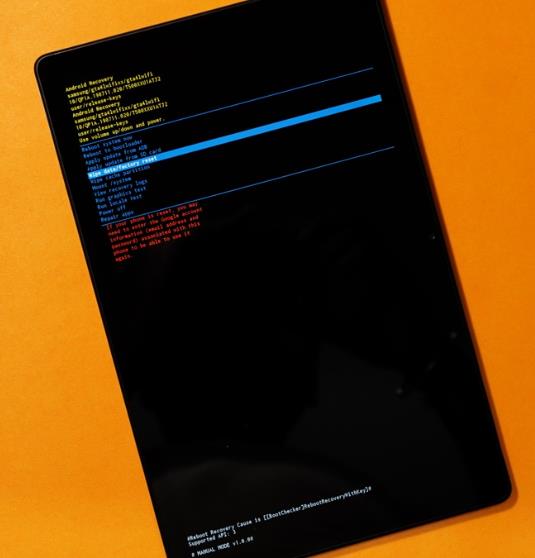
Note:
If you have logged into a Google account on your Samsung tablet, you’ll need to enter the Google account credentials to complete the verification after resetting.
Method 2. How to Reset A Samsung Tablet without Password via Samsung Account
A Samsung account allows you to enjoy all benefits of Samsung Apps and services. SmartThings Find is one service you can enjoy. With SmartThings Find, you can find your lost/stolen Galaxy phone and tablet. To protect your device from unauthorized use, you can erase data from your Samsung tablet with SmartThings Find. However, you must log into a Samsung account on your tablet beforehand. Your Samsung tablet needs to connect to a working network, and enables the Find My Mobile feature.
If you have done these things beforehand, you can follow the steps below to erase data and factory reset your Samsung tablet.
- Visit Samsung SamrtThings Find website, and log into your Samsung account.
- Your linked devices will be displayed on the interface. Click on your Samsung tablet.
- Move to the upper right corner of the interface. Click the “Erase data” option.
- Samsung company will send a code to your Samsung tablet to verify it’s you. If you can’t get the code in your tablet, you can choose to receive the code via phone number.
- After entering your Samsung account password, a new window will pop up, requiring you to confirm the operation. Click “Erase” to continue. Then your Samsung tablet will be reset to factory settings.
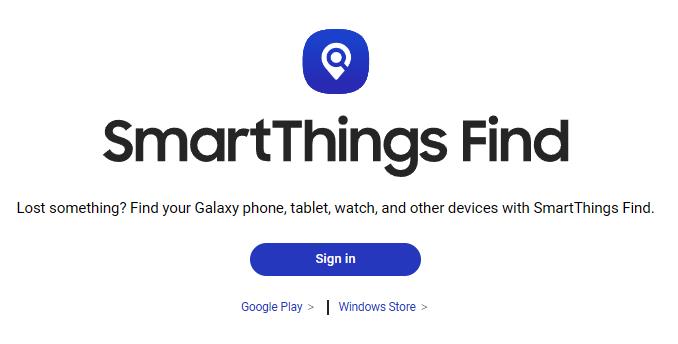
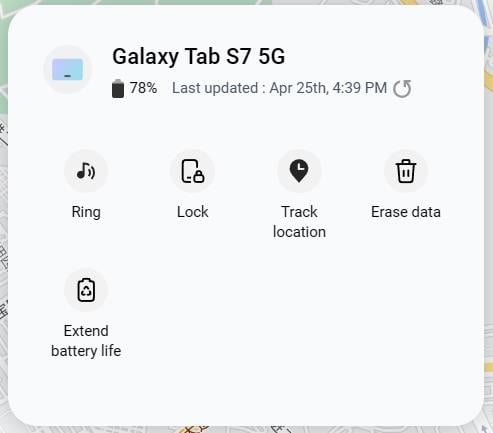
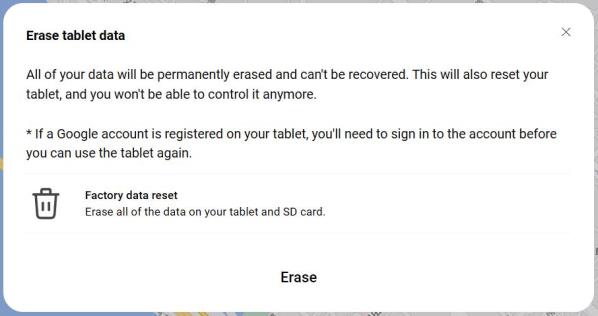
Method 3. How to Factory Reset Samsung Tablet without Password via Google Account
Similar to reset a Samsung tablet with a Samsung account, Google account can help you reset your Samsung tablet to factory settings. Of course, you have to log into a Google account on your tablet before you can’t access the device. Additionally, you need to make sure that your tablet has connected to a network and enabled the Find My Device feature. Then you can follow these steps to factory reset your locked Samsung tablet instantly.
- Search “Find My Device” using Chrome. Then log into your Google account.
- Find your Samsung tablet in the left panel. Then click on it.
- You will see 3 options on the left panel: Play sound, Secure device, and Factory reset device. Click the last option to continue.
- A new dialog will pop up, telling you that all your data will be deleted. Click “Next” to continue.
- You need to confirm your Google account password again. Then you can reset your Samsung tablet to factory settings.
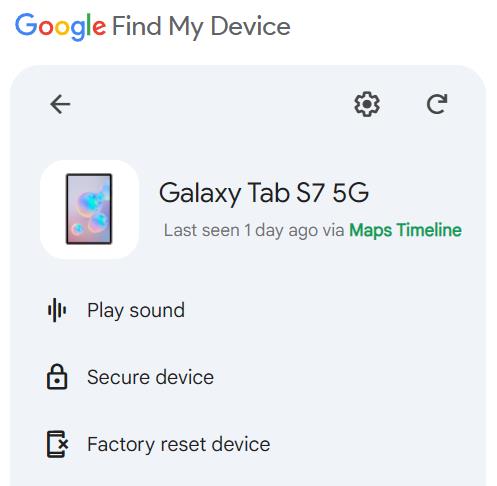

Method 4. How to Factory Reset Samsung Tablet without Email and Password🔥
If you’re in a hurry to use your Samsung tablet, you can’t wait the battery to run out, and you don’t have a Samsung/Google account, how can you reset the Samsung tablet without password? Don’t worry, there is still a final solution for you. iToolab UnlockGo (Android) – Android Reset Software can help you factory reset a Samsung tablet without email and password. It supports all Samsung tablets, including Samsung Galaxy Tab E, Samsung Galaxy Tab A, Samsung Galaxy Tab S, etc.
UnlockGo (Android)- Android Reset Tool for PC
- Remove various screen locks including password, PIN, pattern, fingerprint, etc. from your Samsung tablet and reset it to factory settings.
- If your Samsung tablet is running Android 12, you can reset it in 1 click.
- If your Samsung tablet is not password-protected, it allows you to reset it for free.
- Apart from Samsung tablet, it also supports 6000+ Android models.
Here are the steps to reset your Samsung Tab without email and password. Once your Samsung tablet has been unlocked, it’ll be reset to factory settings.
Step 1 Launch UnlockGo (Android) on PC
Launch UnlockGo (Android) and select “Remove Screen Lock” on the home page.

Step 2 Start to unlock Samsung Tablet
On the next screen, you will need to connect your device with the PC. If your Tab is running Android 12, click on the one-click removal screen lock link below the button.
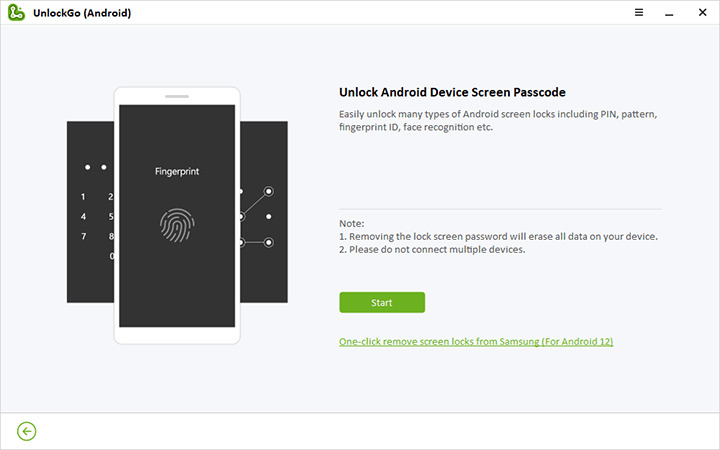
Note: For other Android OS version, click start button to general process.
Step 3 Get into the resetting process
When it shows the device is connected, then click on Unlock button. Your Samsung Tab should be reset to factory settings without password.
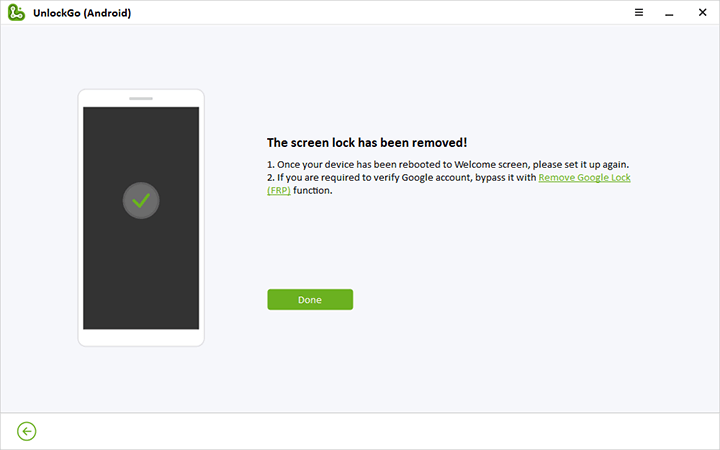
❗ Important Note:
🔹 After a factory reset Samsung tablet, Google Device Protection functionality gets triggered, and only the account owner can unlock the device. So once you reset the Samsung tablet with the Recovery Mode, you need your Google account credentials to unlock the device.
🔹 If you intend to sell your Samsung tablet, clearing all your linked accounts to the device is needed. You need to remove all the data, including the linked Samsung account and the Google account. Otherwise, this will misuse your data for different illegal activities.
Bonus Tip: Bypass FRP After Resetting Samsung Tablet to Factory Settings
If you purchased a second-hand tablet, sometimes you may find that the previous owner has not removed the linked Google account and you need to enter the original Google account credentials after factory reset it. In this case, it is hard to remove the Google account without knowing the credentials. For that, you can use our software iToolab UnlockGo (Android) to bypass the Google Verification Lock (FRP) and get access to the device.
With the leading technology, UnlockGo (Android) has become one of the most recommended software to resolve many of the issues faced by Android users. UnlockGo for Android provides a step-by-step guide to unlock your device, even a non-technical person finds it easy.
Video Tutorial: Bypass Samsung FRP Android 5-14
Back Up Your Data Before Factory Resetting Samsung Tablet
This article shared the easiest ways to factory reset Samsung tablets with or without password. You must follow the steps that we have elaborated to make sure you are doing the reset correctly since incorrect ways could damage the device software. Also, you can try iToolab UnlockGo (Android) if you want to reset Samsung tablet quickly and efficiently. Last but not least, please remember to back up your precious data before resetting Samsung tablet to factory settings.


Your fix is useless. If you don’t know the password, you cannot turn it off. Why do your instructions say, to rest without your password, to make sure you turn it off first?
Here are the steps >> [FAQ] How To Turn Off Samsung Without Password?
To whom it may concern,
I need to see about getting a refund. I have successfully canceled my subscription, but I would like to see about a full refund. I purchased the subscription in order to unlock a samsung device from its google lock. Unfortunately, the unlock process requires a second samsung device in order to complete the process. I dont have any other devices, so I was unable to remove the google lock.
Hi Garrad, we’ve updated the solution, please check the homepage
Beth, I don’t have access to the email account associate to Samsung. If I try to factory reset I am warned to provide those details once restart. Is there a way to bypass this step or to remove the account link to the Samsung account? Thank you.
Yeah, you can get past the Google verification with UnlockGo (Android), check here >> https://itoolab.com/android-phone-unlocker/
please help I’ve tried every pass I could’ve used none of them work I can’t unlock my tablet after it rest it was recently my brother but he blocked me so I have no way of knowing the Google acc I’ve tried all my old ones all the passwords I would’ve set it to and NOTHING I don’t know what to do. please help me
The feature “Remove Google Lock” helps you.
I couldn’t get my Tab S2 to reset even *with* the password. Method 2 worked flawlessly. Thank you, Beth, for saving the day!!
Good for you!
forgot password for my tablet
Hi Youlonda, you can use iToolab UnlockGo (Android) to remove password from your tablet.
This doesnt even work … to power it off, you need the password. My cousin forgot her password and honestly doesnt really help 💀
Hi lara, what’s your Android version?