You might think that it’s not an easy thing to remove Google account from Samsung without password. Actually, it can be easily done if you have full access to your Samsung device. The most difficult is that you purchased a second-hand Samsung device and are stuck on the Google account verification screen.
Luckily, you can find solutions for both solutions in this article. Here, we will solve your major issue related to how to remove Google account from Samsung without password.
Things You Should Know Before Removing Google Account from Samsung
Before we further guide you through how to remove Google account from Samsung without password, you must be sure of the below-given risks.
Email – Removing an account deletes access to emails and prevents sending or receiving messages through the native email app.
Contacts – Removing a Google account results in losing synced contacts from your device’s address book. Export or save important contacts beforehand.
App Data and Purchases – App data, settings, and in-app purchases associated with the account will be deleted. Consider alternative login methods or creating a new account for affected apps.
Google Drive and Cloud Storage – Access to files in Google Drive or other cloud storage linked to the account will be lost. Download or transfer important files before removing the account.
Remember, once you remove a Google account from your Samsung device, it may not be possible to recover the data associated with that account. So, make sure you must have backed up all your data.
Way 1. Remove Google Account from Samsung without Password via Settings
As mentioned, if you can access the home screen of the Samsung device, you can easily remove Google account without password. But please remember that if this is the only Google account on your Samsung device, you need to enter the screen lock password, PIN, pattern to remove it.
Follow these steps to remove your Google account from Samsung without password easily.
1. Through the main menu of Samsung, go to Settings. Or you can swipe down the notification panel and access the settings directly from there.
2. When you enter the settings menu here, scroll down to Accounts and tap on it to open the list.
3. Within the Accounts menu, you will see a list of accounts associated with your Samsung device. Look for the Google account you want to remove and tap on it.
4. After selecting the account, click More options and hit Remove account.
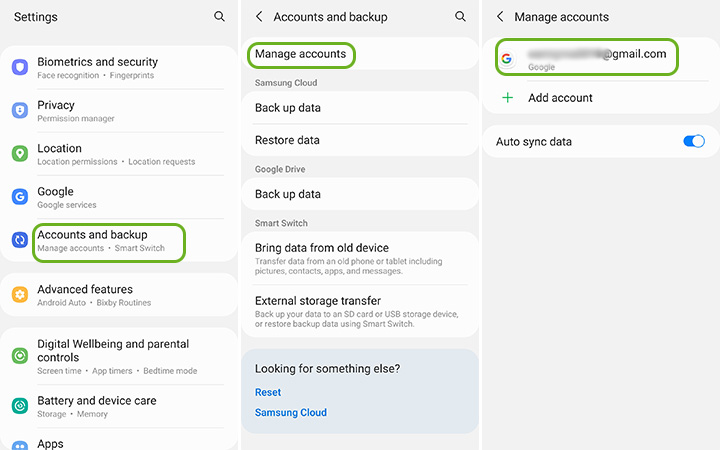
Way 2. Factory Reset to Remove Google Account from Samsung without Password
If you are in the mood to sell your old Samsung and want to get a new one, that is awesome, but before that, you will need to remove your Google account. Since you don’t need the Samsung phone anymore, you can simply factory reset it to remove Google account without password. However, before you reset your mobile, you should back up all your data. Otherwise, all your data will be lost.
1. Open the Settings app from your Samsung device. You can usually find it by swiping down from the top of the screen, tapping the gear icon, or locating the app in your app drawer.
2. Scroll down or search for the General Management or System section in the Settings menu.
3. Now look for the option labeled Reset or Reset options. Tap on it to access the reset options.
4. Select Factory data reset or Factory reset from the list of reset options.
5. A warning message will be shown, informing you about the consequences of a factory reset. Read the information carefully and proceed only if you are confident. Tap on “Erase everything” to confirm and initiate the factory reset process.
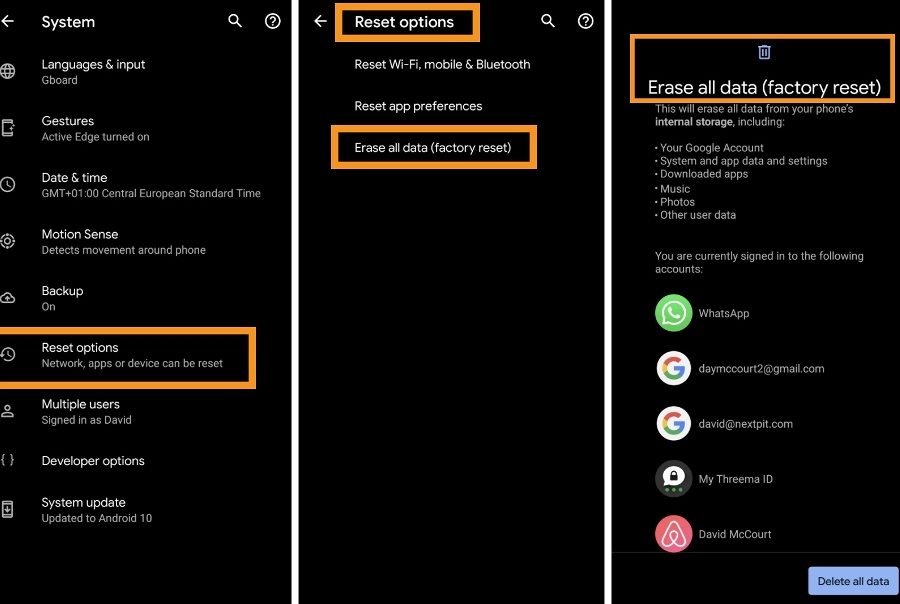
Way 3. Remove Google Account from Samsung without Password After Factory Reset
In fact, factory reset your Samsung device doesn’t completely remove the Google account. Once reboot, you need to enter the Google credential to access the home screen. It could be a challenge for the successor of your Samsung phone. It’s also a challenge for you if you purchased a second-hand Samsung device which requires Google account verification.
Good news is we have a solution for you. iToolab UnlockGo (Android) is a powerful tool that can help you remove Google account from Samsung phones/tablets without password. It’s compatible with all Samsung devices running Android OS 5-13, even if the latest security patch has been installed on the device.
Here are some features of iToolab UnlockGo (Android).
User-Friendly Interface – UnlockGo (Android) is designed simply, offering users an intuitive and easy-to-navigate interface.
High Success Rate – Based on the advanced technology, it guarantees a 99% success rate.
Easy to Use – You can remove Google account without password within several steps even if you’re not tech-savvy.
Wide Compatibility – In addition to Samsung devices, it also supports removing Google account verification from Xiaomi, Redmi, vivo, OPPO devices. It also runs perfectly on Windows and Mac OS.
Easy steps to remove Google account from Samsung s10/9/8 without password with UnlockGo (Android).
To start, download and install UnlockGo (Android) on your computer.
Step 1 Connect your Samsung device to your PC using a USB cable. Then, choose Bypass Samsung FRP. Finally, click the Start button to proceed.
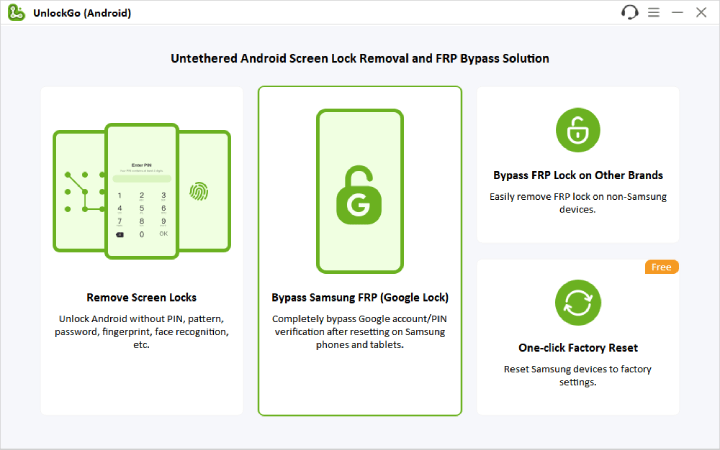
Step 2 You must select from various unlocking options according to your Android system. Try the first option, a creative method that removes Samsung FRP locks on Android 5-13 in 3 minutes. Click Next to continue.

Step 3 Using the secret code to access the hidden Samsung Diagnostics Menu (Test Menu).

After that, you will be helped by UnlockGo Android to enable USB debugging on your Samsung device.

Step 4 The Google account verification screen will be removed in a few seconds after you allow the permission. Samsung devices will be rebooted automatically.

Bonus Tip: How to Remove My Google Account from Someone Else’s Samsung Phone
If you have logged in to your account on a mobile phone that is no longer in your use and now you are worried about how to remove Google account from Samsung without password.
From the web browser, log in to your Google account.
1. Look for the Security option on the left side of the screen and click or tap on it.
2. Select the Manage all devices option in the Security settings. This will display a list of devices associated with your Google Account.
3. You will see a list of devices where you’re currently signed in right now or have been in the past few weeks. Click or tap on a specific device or session to get more details.
4. From the devices list, you can easily sign out of your account from any device you want

Conclusion
Using smart devices is fun, but unfortunately, when you find yourself in a situation like how to remove Google account from Samsung phones/tablets without password, then things can be challenging. But worry not, and read the article to solve your major problem in just a few minutes.








