You ended up on this article primarily because you got locked out of your OPPO phone. Considering the tiny device in our hands contains some of the most important contents and files for you, we are sure you do not want to lose data by refreshing it to unlock.
Well, lucky for you, we are here to help. Hop on below to learn how to unlock OPPO pattern lock without losing data. The steps are pretty simple and will help you unlock your phone quickly.
Part 1: Can You Unlock an OPPO Phone without Losing Data?
If you are wondering how to unlock OPPO phone pattern lock without losing data and whether it is possible or not. Then the answer for you is Yes! You can unlock or remove the pattern or password from your OPPO phone without losing data. Unlocking your OPPO phone is easy. To do it without losing any data, you will need to follow many simple steps. Want to know what these steps are? Hop on below!
Part 2: Unlock OPPO Pattern Lock without Losing Data – Here’s How!
It isn’t hard to understand how to unlock OPPO phone password without losing data. All you have to do is understand which means suits you best, and the steps required to achieve it. Here is how you can do it:
- 2.1 Unlock OPPO Pattern Lock with Fingerprint
- 2.2 Unlock OPPO Pattern Lock via Google Account [No Data Loss]
- 2.3 Unlock OPPO Pattern Lock with Emergency Call
- 2.4 Use Engineer Mode to Open OPPO Phone Lock without Losing Data
2.1 Unlock OPPO Pattern Lock with Fingerprint
Did you forget the pattern you kept on your phone and have made every guess you can think of? This is nothing to worry about because you can reset your phone password with the fingerprint you’ve registered on it before. Do you want to know how to unlock OPPO phone without losing data using your registered fingerprint? Here is how:
1. Enter incorrect passwords multiple times and then tap forgot password.
2. Place the fingerprint registered on your phone on the fingerprint button and hold it still.
3. Once done, the phone will ask you to set a new password. Enter a new pattern or passcode and re-enter it for further confirmation.
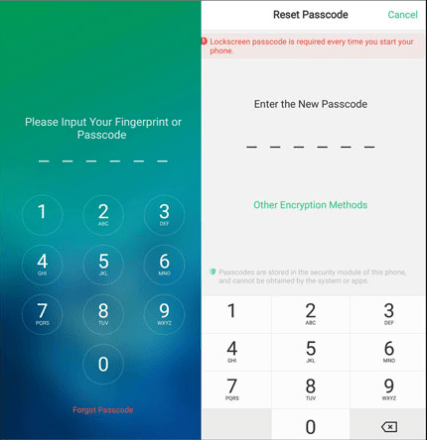
4. Your phone is now unlocked without any loss of data.
Note: This feature is only available in ColorOS 5.0 to ColorOS 6.1 devices.
2.2 Unlock OPPO Pattern Lock via Google Account [No Data Loss]
Does your OPPO phone that got locked out operates on Android 4.4 or lower and have a Google account registered on it? Then you can bypass the lock using the same Google account without losing any data. Here is your guide on how to open OPPO phone lock without losing data via Google account.
1. Enter the wrong password continuously on your phone. After a few tries, you will see the message “Forgot Pattern” appear on your screen. Tap on it.
2. Enter your PIN or Google Account Info to sign in. Once done, your phone will verify it and unlock the screen. Now, you can set a new pattern on your phone.
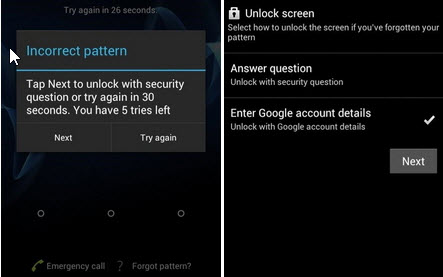
2.3 Unlock OPPO Pattern Lock with Emergency Call
Cannot remember the password and want to know how to unlock OPPO phone without password without losing data with emergency call? Here is a step-by-step guide:
1. Select the emergency call option on the lock screen of your device.
2. A dialer will appear. In the dialer, type the asterisks (*) ten times. Then copy the characters.
3. Paste it again, and then copy and paste it once more. Carry this action out until the field is full, and you can no longer highlight the characters to copy.
4. Return to your lock screen and open the camera application directly by swiping right.
5. Open the drop-down notifications and select the settings options in it.
6. A password re-entry option will appear. The strings of asterisks you copied will already be pasted here. The interface will crash.
7. Now, access the camera app and unlock your OPPO phone.
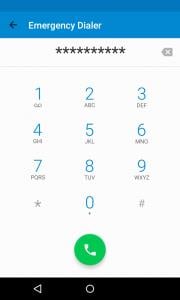
2.4 Use Engineer Mode to Open OPPO Phone Lock without Losing Data
Another easy way to open your OPPO phone lock without losing your data is through the Engineer Mode. While the procedure is complex, and its effectiveness is not always guaranteed, it can help you cross the barrier if it does work. Here is how to remove pattern lock in OPPO without losing data through the Engineer Mode!
1. Tap on the Emergency Call icon on the OPPO phone that is locked.
2. A dialing pad will appear. Type in *#899# to enter the Engineer Mode. Once entered, select the “Manual Test” option.
3. Now click the “Reading reset complete indicator” and go back again. Once back, a Key Status option will appear. Tap on it and return to the dialing pad.
4. In the end, tap on the Return Key. You will access your OPPO without any password easily.
Part 3: How to Remove Pattern Lock in OPPO with OPPO Password Unlock Tool?
While all the above ways are great, another excellent and guaranteed way to unlock any Android device without a passcode is by using the iToolab UnlockGo Android. This phone and tablet unlocker helps users easily unlock their Android devices, including Samsung, OPPO, vivo, Xiaomi, etc.
In case you are someone who got locked out of their Android device and came across the iToolab UnlockGo Android, we are sure you’d want to know how it works and its main features. Here is a breakdown for you.
What are the main features of iToolab UnlockGo Android?
- Supports removing all screen locks, including PIN, password, pattern, fingerprint, face lock, etc.
- Unlocks Android devices within minutes and guarantees a 99% success rate.
- Unlocks Samsung devices without password without losing data.
- Supports bypassing Google lock on Samsung, Xiaomi, Redmi, vivo, OPPO devices.
What are the steps to use iToolab UnlockGo Android to Unlock your phone?
To unlock your Android device using iToolab UnlockGo, you will have to follow the simple steps mentioned below. Here is how to unlock OPPO pattern lock with UnlockGo Android.
Step 1 Open UnlockGo (Android) on your computer. Select the “Remove Screen Locks” option and connect your phone to the computer.

Make sure you confirm your device information before proceeding with any action. Once your device is approved, tap the option to start the procedure.

Step 2 Put your OPPO phone into recovery mode. Then follow the guidelines on the screen to remove screen lock.
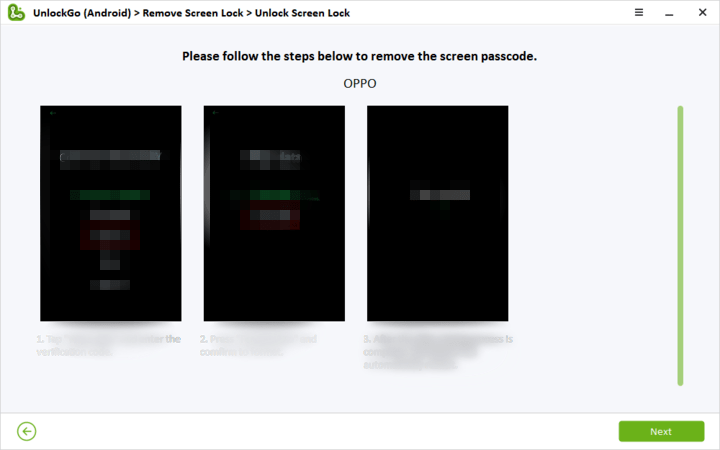
Step 3 Restart your phone now. Your device will now be unlocked, and it will ask you to set a new password.

Conclusion
We hope this guide was helpful if you got locked out of your OPPO phone and were worried about how to unlock OPPO pattern lock without losing data. If you don’t want to follow all the basic methods and want something practical and fast, use iToolab UnlockGo Android.







how can I remove the pattern for opp A57
Hi Ziwo, you can try UnlockGo (Android), but you’ll lose your important data.