As technology advances, smartphones continue to offer us innovative features that make our daily tasks more convenient. One such feature is voice-activated unlocking, which allows users to unlock their Android phones with just their voice, powered by Google Assistant. This article will explore how you can utilize this impressive capability to unlock your phone effortlessly using voice commands.
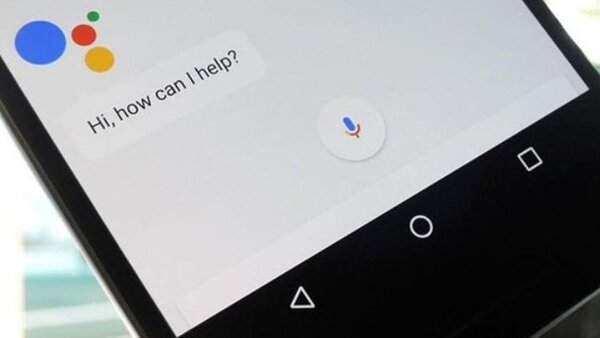
Can I Unlock My Phone with Voice Command?
The ability to unlock a phone with voice commands has evolved over the years. In the past, it was possible to use voice commands to unlock the screen lock on Android phones. However, this feature was removed from Android devices years ago due to security concerns. Nevertheless, you can still use voice commands in conjunction with Google Assistant to unlock a Google FRP (Factory Reset Protection) lock.
Google’s FRP lock is designed to protect your device in case it’s lost or stolen. When you reset your phone after enabling FRP, you will need to log in with the Google account that was previously synced to the device. This is where Google Assistant can come to the rescue.
With Google Assistant, you can use voice commands to navigate through the setup process and input the required Google account information, effectively bypassing the FRP lock.
How to Unlock Phone by Voice with Google Assistant?
Due to security concerns, Google has discontinued the feature of unlocking Android phones using voice commands with Google Assistant for general screen lock purposes. However, if you find yourself in a situation where you need to bypass the Google Factory Reset Protection (FRP) lock on your Android device, there is still a reliable option available.
Please note that this method is time-consuming and may be challenging for beginners. Additionally, this method only works for Samsung device. You’ll need access to another Samsung phone and an active Samsung account to complete the process.
Here are the steps to unlock a Samsung phone with voice Google Assistant:
1. Restart your FRP-locked Samsung device and connect it to a Wi-Fi network. Go back to the very first Welcome page.
2. Turn on TalkBack by pressing and holding the Volume Up and Power buttons for several seconds simultaneously. A pop-up message will appear; tap the “Use” option.
3. Draw a reverse “L” gesture by swiping down to the right. Select “While using the app” and “Use voice commands,” then say “Google Assistant” loudly.
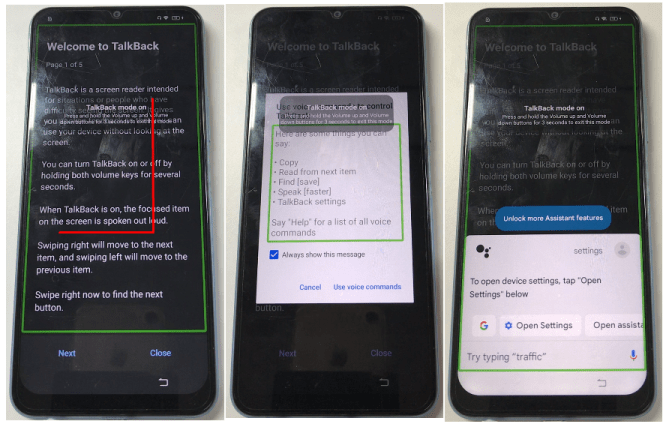
4. Once the Google Assistant is open, disable TalkBack by pressing the Volume Up and Power keys together. Then, use voice commands to open Google Chrome by saying, “Hey, Google, Open Youtube.”
5. On the YouTube home page, tap your profile, and navigate to Settings > About > YouTube Terms of Service. Tap through the pages: Accept & Continue > Next > No, thanks.
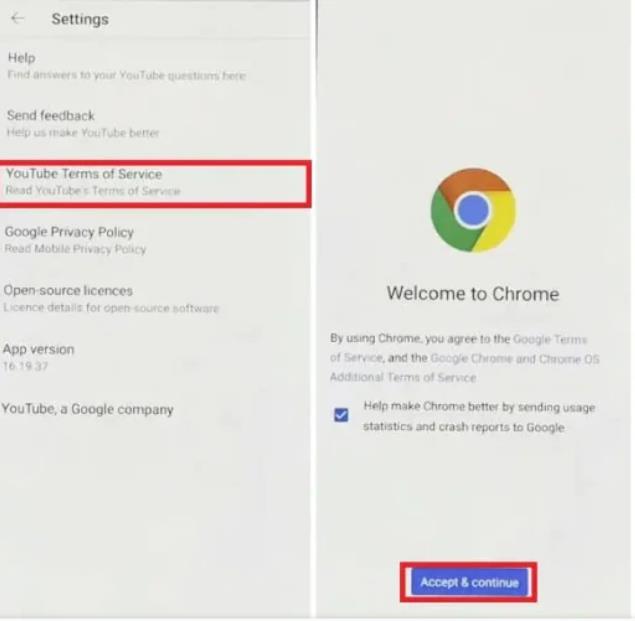
6. Now you should have reached the Google Chrome browser on your FRP-locked Samsung device. Visit “fixfirmware.com,” tap the “iOS Launcher New” option, and agree to the terms. Log into your Samsung account and install the OS 14 Launcher App from the Galaxy Store.
7. Use another Samsung device, open Google Chrome, and download the “Package Disabler Pro” and “Notification Bar” APK files from “fixfirmware.com/apk.”
8. Install both apps on this second Samsung device and sign in with the same Samsung account used on the FRP-locked phone. In the settings of the second device, turn off all options except Apps in “Settings > Accounts and Backup.”
9. On the FRP-locked phone, open “Settings > Accessibility > Interaction & dexterity” and toggle on the “Assistant Menu” option.
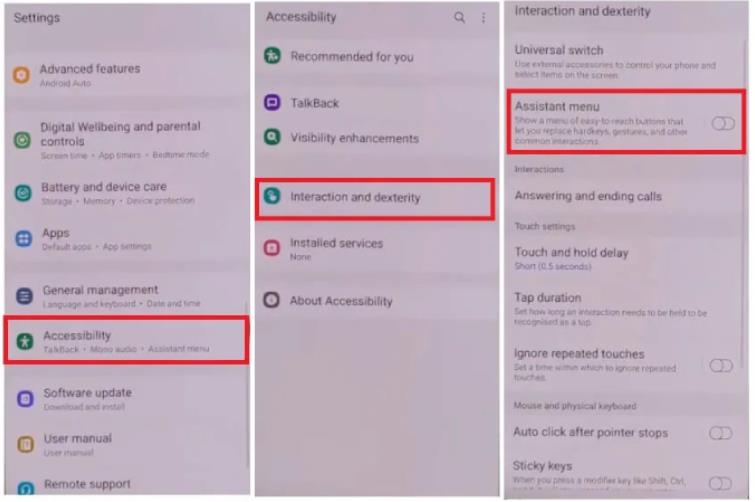
10. Tap “Select Assistant menu items” and remove all items except “Menu Settings.”
11. Return to Settings, then go to “Accounts and backup” and tap “Restore data” and the three dots in the bottom right corner almost simultaneously. If you see a pop-up asking you to update Samsung Cloud, ignore it and try again.
12. Once the Assistant Menu page opens successfully, stay on the page for 10 seconds, then go back to the previous page. Tap “Apps only,” followed by “Install.”
13. Wait for the apps to be restored on the FRP-locked phone. Go to the home screen, open the Notification Bar, and set it up.
14. Select “Accessibility > Installed Services > Notification Bar” and turn it on.
15. Now, go to “Settings > Privacy > Permission Manager > Files and Media” and turn on “Show System” by tapping the three-dot option. Look for “Package Disabler Pro” and tap on it, then select “Allow management of all files.”
16. Turn off Wi-Fi, then launch “Package Disabler Pro” and complete the setup. When you reach the KLMS agent page, re-enable Wi-Fi and wait for KNOX Validation to complete.
17. Enter “Setup” in the Search bar, select “Android Setup,” and check “Disable.” Immediately after, select “Samsung Setup Wizard” and CLEAR DATA.
18. Finally, go back and follow the on-screen instructions to finish the setup. When you see the message saying “You’re all set up!” congratulations, you’ve successfully unlock Google lock by voice.
Please note that this method involves several intricate steps and might not work on all Samsung devices. Also, the process requires access to another Samsung phone and an active Samsung account, making it less feasible for users who don’t have these resources available. Additionally, manipulating settings and permissions can be risky and may cause unintended consequences if not done correctly. Proceed with caution and make sure to follow the steps accurately.
How to Unlock Phone without Voice Google Assistant?
As you can see, unlocking Android phone with voice Google Assistant is very complicated. If you are looking for an easy way to unlock Android phone, iToolab UnlockGo (Android) is well worth a try. UnlockGo (Android) is powerful Android unlocker that allows you to remove various screen locks from all Android devices, and unlock Google lock without password.
UnlockGo (Android) – All-in-One Android Unlocker
- Unlock Android phones and tablets without a password, pattern, PIN, fingerprints, or face recognition.
- Unlock Google lock on Samsung, Xiaomi, Redmi, vivo, OPPO devices without the need for another Android device, extra APKs, or an OTG cable.
- Unlock Samsung devices without losing data for models before Samsung Galaxy S7.
- Handy Android unlocker supporting various brands like Samsung, Motorola, Huawei, Google, LG, and more.
Here is how to unlock a Google locked Samsung phone without voice or Google Assistant.
Step 1 Use a USB cable to connect your Samsung device to the PC. On the main screen, select the “Bypass Samsung FRP” feature.
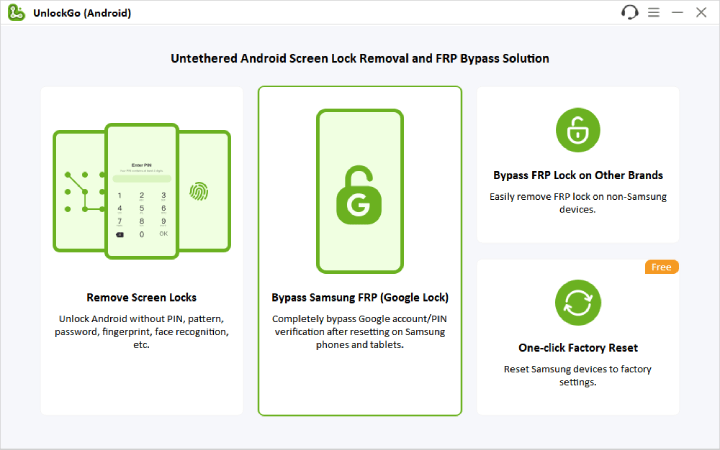
Step 2 To avoid FRP, select the proper unlocking option based on your Android system version. If your device has the most recent security update (March 2023 or later), choose option 1. If the security patch level on your device is before March 2023, select the bypass option based on your OS version.

Step 3 Follow the on-screen instructions to reach the hidden Samsung Diagnostics Menu (Test Menu). Then enable USB debugging.

Step 4 You’re done! The Google lock screen will be skipped if you grant the required permissions, and your Samsung device will restart itself.

Final Words
Using Google Assistant to voice-unlock your Android phone can be a quick and safe way to get through screen lock. However, Google has disabled the default voice-activated unlocking feature because of potential security threats. With Google Assistant, you can still use voice commands to get around the FRP lock.
If you are having trouble or your phone doesn’t support this function, iToolab UnlockGo (Android) offers a dependable way to unlock FRP locks without the use of voice commands. Always prioritize the security of your device, and apply these techniques in a responsible and moral manner.







I forgot my Unlock Pattern on my samsung galaxy A11
Hi Brian, iToolab UnlockGo Android can help you solve the problem.