Normally, the iPhones you buy by making a one-time payment, such as at the Apple Store, are released from the factory. But if you buy an iPhone by signing a contract with a mobile phone company, it is more normal to be blocked. It is not possible to know at a glance if the device is locked or not since Apple does not allow other companies to put their logos on their iPhone devices. Another possibility is that the device is initially locked and is automatically released when the original owner of the iPhone has finished paying the contract. To be 100% sure, it is better to check for yourself if the iPhone is unlocked or locked. Here’s how.
How to Check if iPhone is Unlocked without Sim Card
Way 1: Check if iPhone is Unlocked with IMEI
If mobile phones had a license plate, that license plate would be your IMEI. The IMEI code of a telephone is the code that identifies the device unequivocally worldwide and is transmitted by the device to the network when connecting to it. IMEI24 is an online free IMEI checker which recognizes your phone model and provides the warranty information, details about hardware/software and can identify whether the Apple device is original or not. The website is completely free, and you need to submit the IMEI number only. All this information comes from a free public manufacturer database. All results are presented for educational purposes only. Early versions of Apple devices had the IMEI printed on the back of the phone, which is no longer available in the newer versions. To get the IMEI, follow the below procedure.
To find out our IMEI from the numeric keyboard, we will do the following:
- Open the Phone application.
- Then type *#06# and send. The IMEI number will appear on the screen.
- To exit, we touch OK.
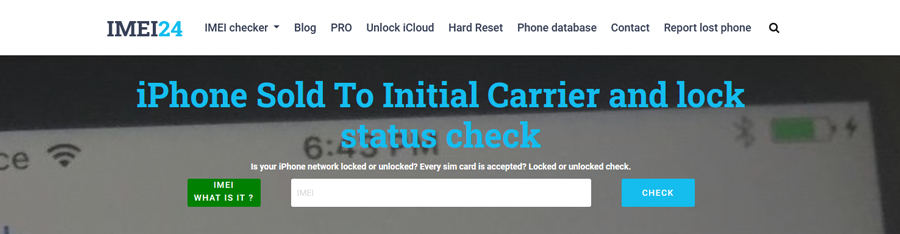
Way 2: Check if iPhone is Unlocked via Settings
Using the Settings option in the iPhone is easy but not always accurate as other methods.
- Open Settings on your iPhone.
- Press to find General > About.
- Look for an option called “Carrier Lock”, If your phone is unlocked, you will see “No SIM restrictions”.
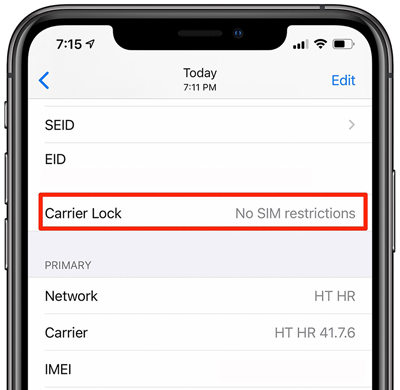
Way 3: Find Out if Contacting Carrier unlocks your iPhone
You must first find out if unlocking is a supported feature with your provider. All you need to do is head over to Apple’s support site and find the list of all the operators available in your region. To find out which carrier can be unlocked, you will see an ‘unlock’ feature just below their name. This means that the carrier can be unlocked from your iPhone. You can also communicate directly with customer service agents. Now that you know how to unlock your iPhone device, you can go ahead and call to request an unlock request. The customer care contact numbers of each provider can be found via their sites. Once your application has been successfully submitted, you may need to wait 3-5 business days for your iPhone to unlock.
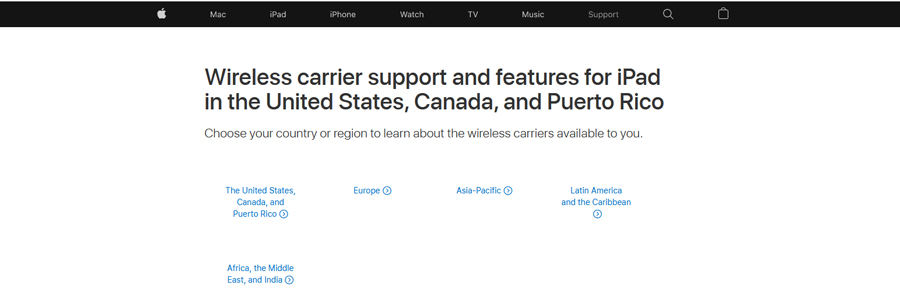
Check if iPhone is Unlocked with a new SIM card
- The first step is to turn off your iPhone. Removing a SIM card while the device is on can damage the phone and the SIM.
- Locate the SIM card on your iPhone. Look for a small circular opening about the size of a pinhole.
- Use a SIM card removal tool to remove the SIM card from the iPhone. These tools simplify removing a SIM card, but you can also use a safety pin or paperclip.
- See how your current SIM card fits into the tray. Put it aside in a safe place and put the new SIM card in the tray in the same way.
- Reinsert the tray into the iPhone. Press until you hear a soft click.
- Turn the iPhone back on.
- Try to make a call. If your iPhone can connect to the network with a new SIM, then it is unlocked. If your phone cannot connect to the network, then your device is locked.
How to do if iPhone is locked with SIM card?
If the carrier locks your iPhone
Carrier Lock iPhones have a special lock software code, which prevents the device from connecting to any carrier network other than the original one. We can remove the SIM lock through online SIM unlocking service or software. You can get answers from the various methods to unlock iPhone carriers that have been introduced before.
Here we recommend a permanent unlocking method is SIMUnlocker. This is a software method to unlock iPhone SIM, no matter what carrier’s SIM card you are, as long as you connect your computer, the program can easily unlock it for you.
Key Features of iToolab SIMUnlocker
- Unlock carrier network without IMEI
- Support all SIM cards and operators in any country
- Take full control of your iPhone after unlocking
- The SIM card during the contract period is no problem
How-to-steps
Step 1: Download and install SIMUnlocker
You can download the program suitable for the system from the link below:
Step 2: Trust your iPhone
Connect the iPhone to the computer, and your iPhone will prompt whether to trust the device. Click “Trust”.
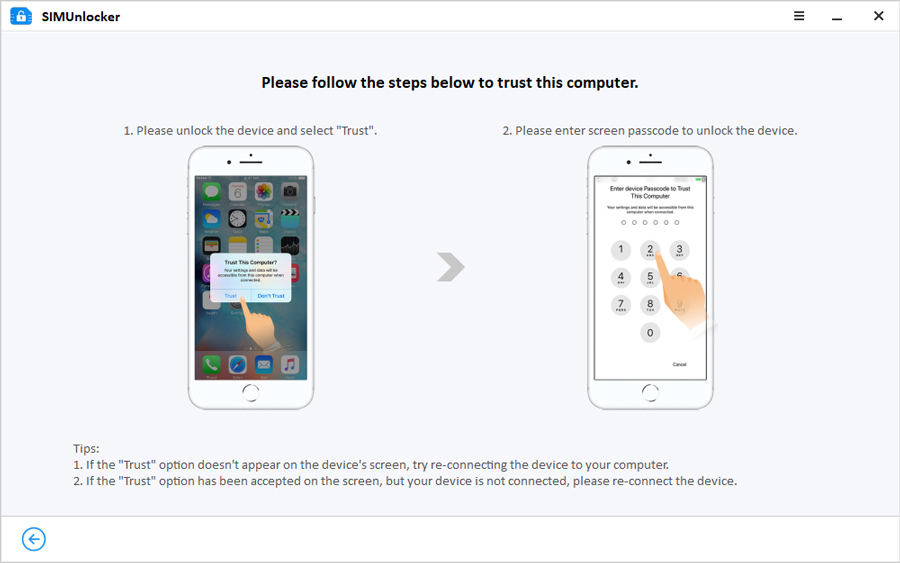
Step 3: Jailbreak your iPhone
Use the built-in jailbreak tool to jailbreak your iPhone. The program provides detailed jailbreak instructions, you can follow it and done by yourself in a few minutes.
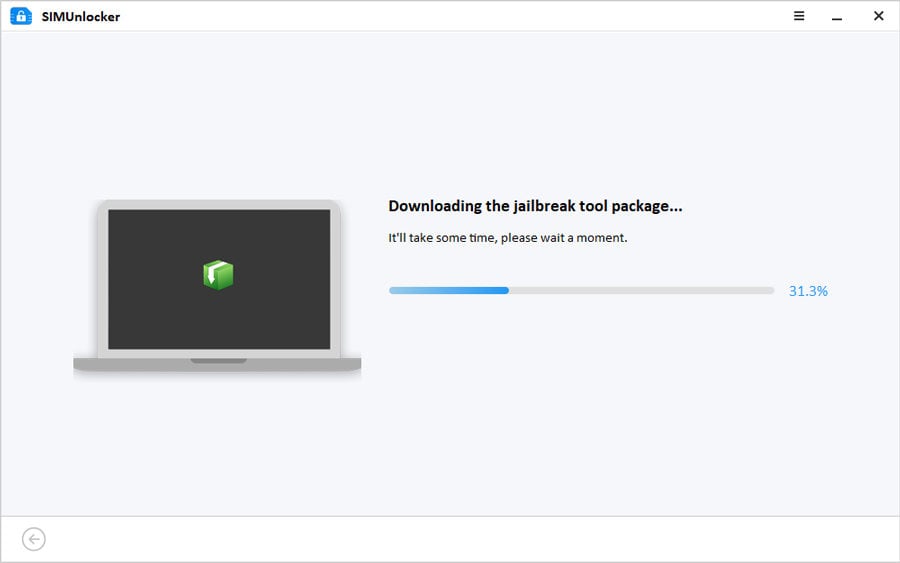
Step 4: Confirm the information and Unlock
Press “Unlock” to begin the unlocking process. A few moments later, you iPhone SIM lock will be removed.
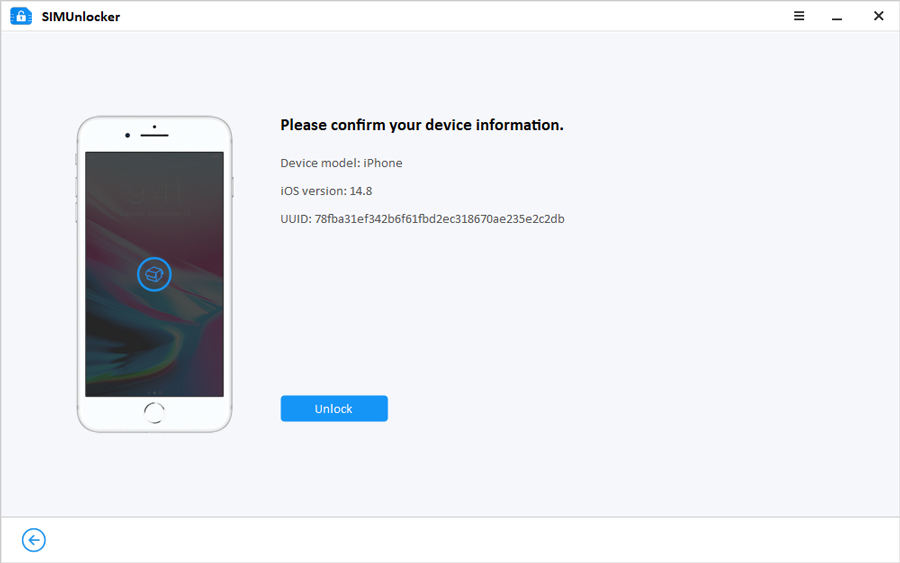
If iCloud locks your iPhone
UnlockGo is an all in one app for unlocking iOS devices. It can bypass a set of protection measures such as screen password, iCloud activation lock, Apple ID/iCloud accounts, and Find My iPhone. Everything can be accessed without the need for a password on iPhone or iPad. It is compatible with all the major iOS releases, including 14.6. Since the software doesn’t require any technical expertise, anybody can use it without any problem. Compared to other similar utility software, UnlockGo is cheap and provides multiple functionalities with a high success rate.
Key Features of iToolab UnlockGo
- Unlock Apple ID without a password
- Remove password from screen
- Unlock iCloud activation lock
- Disable Find my iPhone without a password
- Bypass a time-of-use password
- Bypass mobile device management (MDM) without losing data
How-to-steps
Step 1: Connect your Apple device to the computer
First, select Remove iCloud Activation Lock from the home screen. Then click on the Start button in the UnlockGo window and connect your Apple device with the PC.
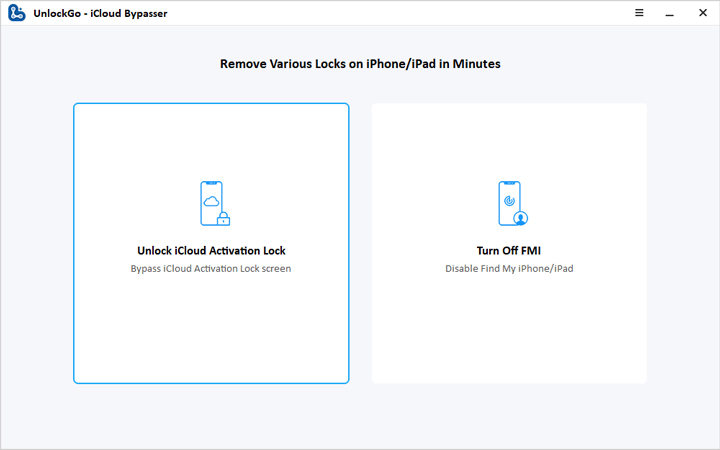
Step 2: Jailbreak your device
To bypass the iCloud activation, it is necessary to bypass the device. UnlockGo will start to download the suitable jailbreak package for your device once you click on the Start button. Once the package gets downloaded, click on the Jailbreak button on the screen and follow the instructions. This will put the device in DFU mode and wait few minutes until the process completes.
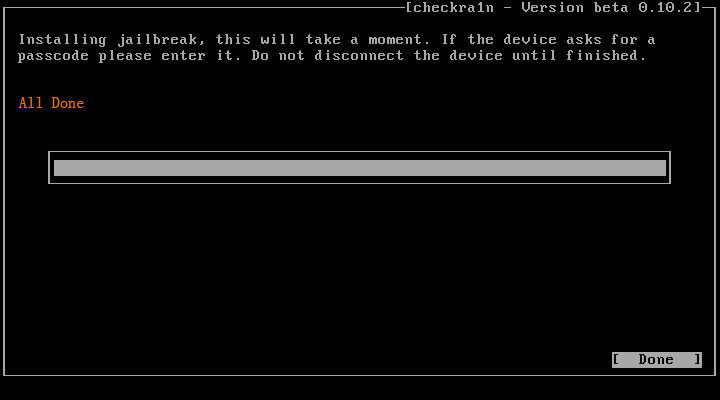
Step 3: Remove iCloud activation
After the jailbreak process completes, check the device information shown on the screen and click on the Remove button to remove the iCloud activation lock. This process takes a little bit of time, and once it finishes, you can sign in to the new Apple ID through the App Store.
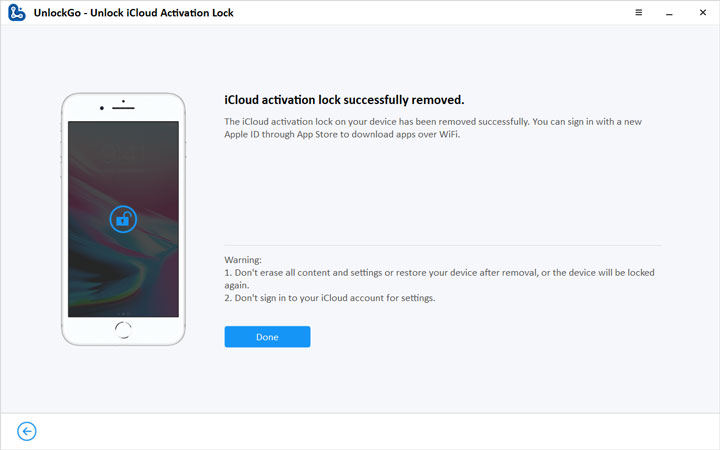
Conclusion
Knowing the carrier status of a device is crucial before purchasing. Keep this in mind when buying a second-hand device from any dealer. If the dealer refuses to give you the IMEI number, the best thing is to move on. Always make sure to check the IMEI number before purchasing the device. If you still struggling with the iCloud activation, UnlockGo is the only solution. Use it and remove the activation at will without spending a penny on 3rd party services.






