One of Android’s biggest strengths is the sheer number of options the platform offers. You can find an Android device at almost every price point. However, changing devices can be daunting, especially when transferring large files between your devices. But to make the process easier, Samsung introduced a dedicated app called Smart Switch, which transfers data quickly between your old device and your new Samsung device.
While the app is extremely intuitive and easy to use, users have long complained about compatibility issues that hindered the user experience. One such issue is the smart switch between Huawei and Samsung not working. This is a common problem, and in this article, we will take a closer look at it and show you the exact steps you have to take to fix it.
Part 1. Why is Smart Switch Huawei to Samsung not Working?
Now before we dig deep into how to fix the Samsung smart switch not working issue, it is important to understand the reasons behind the problem. Although there can be several reasons, if you are troubleshooting smart switch app, watch out for these common problems.
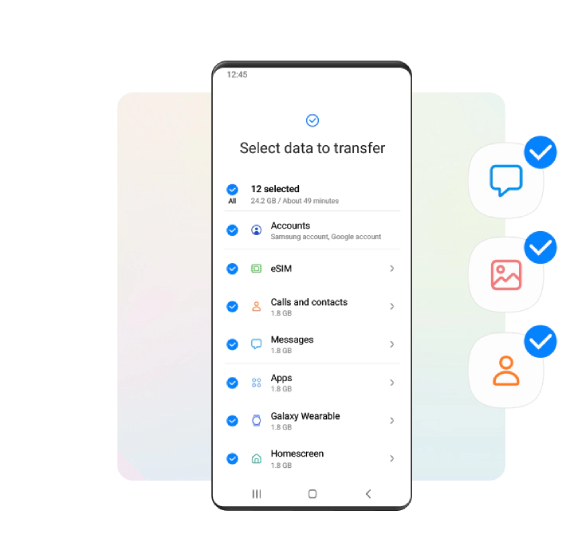
- You are either using a very old phone or a device that is not compatible with the Smart switch app .
- Slow internet connection.
- You are currently using a virtual private network (VPN) in the background, which is causing issues.
- You are using a damaged USB cable .
- Your devices are not updated to the latest version of their respective software .
- Corrupt memory can cause compatibility issues .
- Your smart switch app does not have the required permission .
These are just a few of many possible reasons that can cause the problem. So if you are considering smart switch troubleshooting, follow the guide below.
Part 2. How to Fix Smart Huawei to Samsung not Working?
Now that we have a better understanding of the underlying issue let us focus on solving Samsung smart switch not working issue.
Fix 1. Check the Devices’ Compatibility
Samsung’s smart switch app is compatible with a wide range of devices. However, it is important to note that there can be compatibility issues, so it is always best to do a quick google search to ensure the devices are compatible.
Fix 2. Close all background applications
When using the smart switch app, it is always advised to turn off any VPN-based application that you may have running in the background. This includes any ad blocker that you have on your phone, as it can interfere with the smart switch app.
Fix 3. Update to the latest software
Updating your software regularly is important to ensure all applications are working properly. So if you are having trouble with smart switch troubleshooting, consider updating your software.
Fix 4. Manage storage
Make sure you have enough space on both your devices. If you have a memory card installed, it might be a good idea to remove it and try again.
Fix 5 Check your internet connection
For the smart switch to work, you will be required to be connected to an internet connection; make sure both your devices are connected to the same wifi. There are several free websites like OOKLA that you can use to check the internet speed.
Fix 6. Set USB to file transfer mode
The smart switch offers two different modes to connect your devices. You can either choose a USB cable or send data wirelessly over Bluetooth. So make sure the USB settings on your phone are correctly set if you are trying to establish a connection using USB. Also, as a bonus tip, make sure the actual cable is in working condition and not damaged physically in any way.
Fix 7. Reinstall the smart switch app
If none of the fixes above have worked for you, try uninstalling the smart switch app and reinstalling it back. This should, in most instances, resolve the issue.
Bonus Tip: How to Transfer WhatsApp from Huawei to Samsung
The smart switch app should come in handy if you are currently on a Huawei device and want to switch to a Samsung. However, although smart switch can transfer all data, including WhatsApp, it is painfully slow and unreliable. Not to mention the plethora of issues you may face during the actual transfer process.
So, a better alternative is to use a third-party app like iToolab WatsGo. They are fast, reliable, and can seamlessly transfer all your data from Huawei to Samsung (and vice versa) and create a backup on your local storage. Setting up iToolab WatsGo – Best WhatsApp Transfer Tool is fairly simple, and we have a detailed step-by-step guide for you to follow.
Step 1: Download and install iToolab WatsGo on your computer and launch the app. From the dashboard, find ‘WhatsApp transfer’ and tap on it.

Step 3: Connect both your Huawei and Samsung phone ( or any other android or iPhone to the computer using a USB cable)
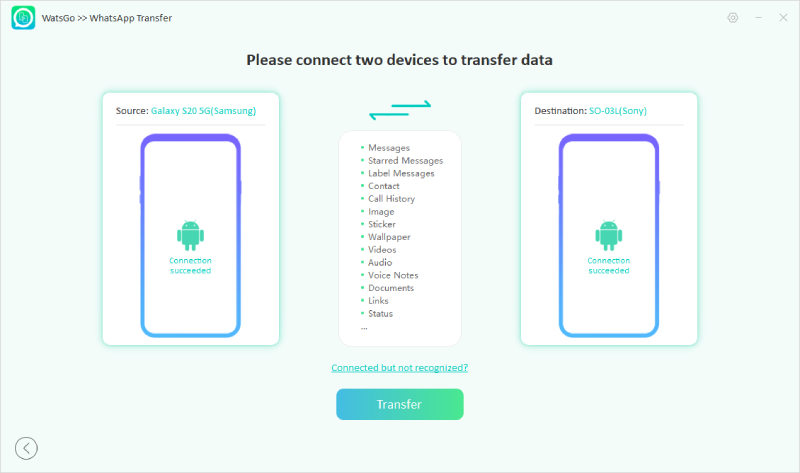
Step 4: Press the transfer button and iToolab WatsGo will now guide you to backup data from your old device; follow the instruction below.
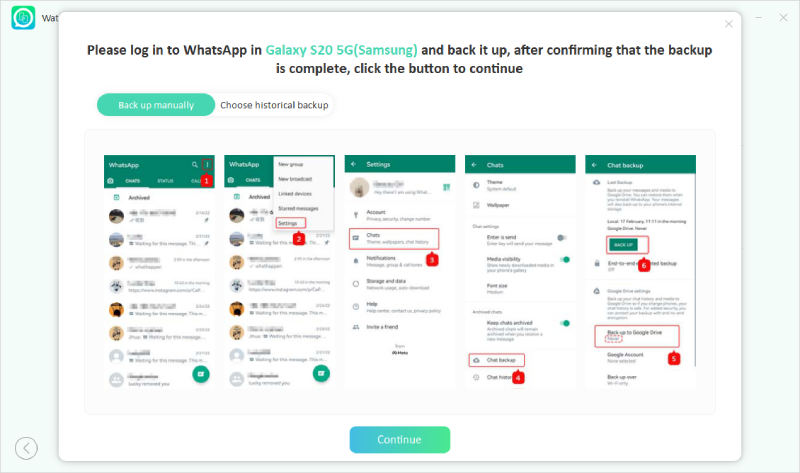
Step 5: Now, log into the destination device with the same phone number, and make sure the WhatsApp account is activated successfully.
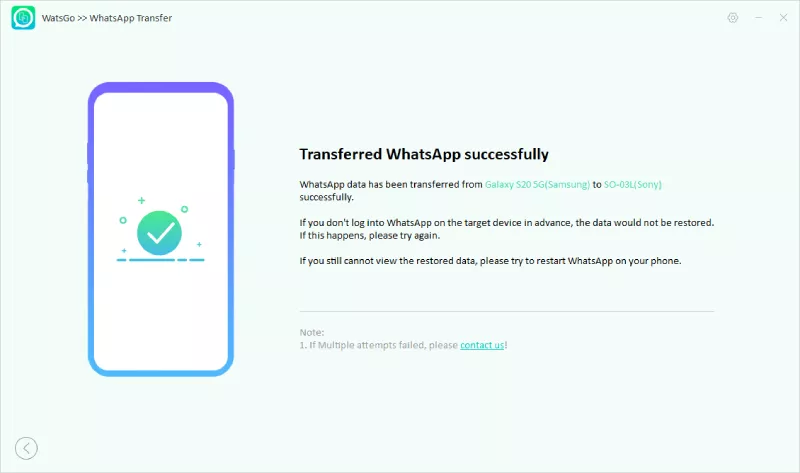
Conclusion
Samsung’s smart switch is a handy tool if you want to transfer files between your old device and Samsung. But if you want to transfer WhatsApp data between devices reliably and do not necessarily want to limit yourself to using Samsung devices only, iToolab WatsGo will be the perfect tool for you. It lets you transfer WhatsApp files between Android and iPhone as well as create multiple backups in your local storage. Give iToolab WatsGo a try and see if it suits your need.






