Telegram lets its users create stunning vector art stickers to be shared between friends. A sticker can be a great way to express your feeling in a personalized way, and you would ideally want to import all your favorite stickers across your favorite messaging channels. So in this article, we will guide you on how to import telegram stickers to WhatsApp, so you get all the benefits of custom telegram stickers on your WhatsApp.
Part 1. How to Import Telegram Stickers to WhatsApp on Android
WhatsApp currently does not have an extensive app library. So, if you want to add more sticker packs to your WhatsApp messenger from third-party software like Telegram, here is a step by step process:
Step 1: If you haven’t already done so, go to the Google Play Store and download the Telegram application.
Step 2: Launch the program and press the 3-dashed line in the upper left corner.
Step 3: Tap the Settings option and then click on Chat Setting. Scroll down and select Stickers and Masks from the drop-down menu.
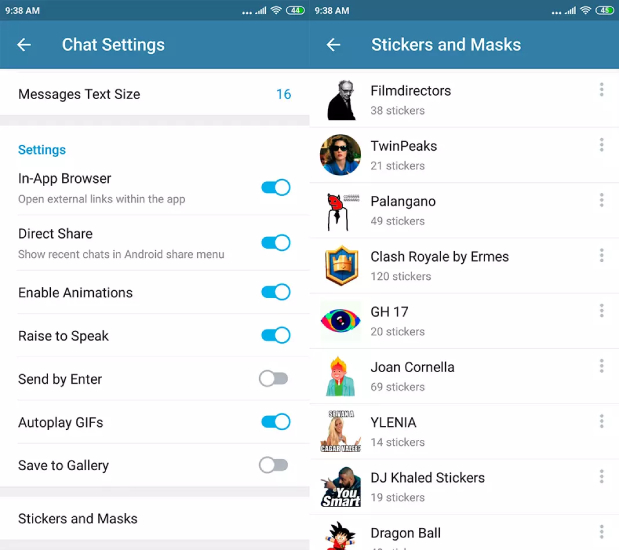
Step 5: After adding, go back to the previous page.
Step 6: On the right side, tap the 3-dot icon and choose “Copy Link” from the menu.
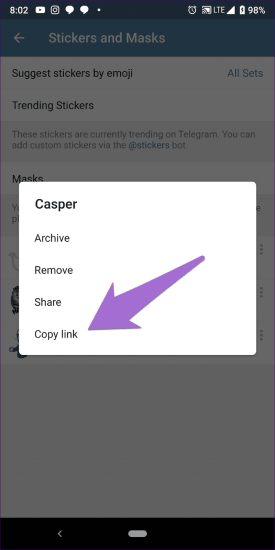
Step 8: Look for Sticker Downloader.
Step 9: At the button, press the Start button. The bot will send you a greeting message. In the chat box, type “Settings” and press send.
Step 10: The bot will reply to you to choose the output formats. You need to select the PNG format only.
Step 11: Your settings have been modified, and the bot will validate them. Paste the link you copied in step #6 and submit it to the bot in your chatbox.
Step 12: The bot will confirm that you will receive the desired sticker pack in a ZIP file in the near future. Wait for it to happen. Download the file and store it in your phone’s internal memory after you receive it.
Extract the Telegram Sticker pack on Your Phone
- Extract the downloaded ZIP file using any file manager.
- Transfer the extracted folder to the root folder – internal storage, using the file manager app.
Creating WhatsApp Sticker from Telegram Sticker Pack
- Personal stickers for WhatsApp is a Google Play Store software that you can download and install on your phone.
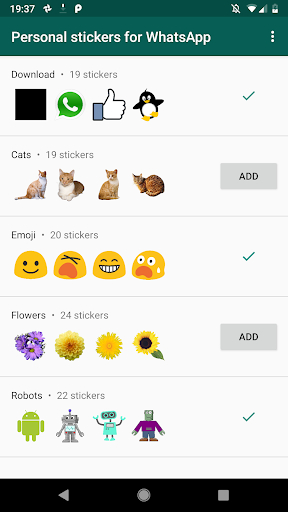
- Now, launch the app. Simply select the ADD option on the right. The sticker folder that you had just copied to internal storage will be visible.
- You will be prompted to “Add the sticker packs to WhatsApp”, and confirm by tapping on the add option.
And that’s how you import stickers from Telegram to WhatsApp.
Part 2. How to Import Telegram Stickers to WhatsApp on iOS
If you are wondering how to import stickers from Telegram to WhatsApp, the process is quite similar.
Step 1: Open Telegram and access the options menu as described above.
Step 2: Click Settings.
Step 3: Then select stickers.
Step 4: Tap the one you want to transfer to WhatsApp and Tap Share.
Step 5: Finally, tap the Copy link.
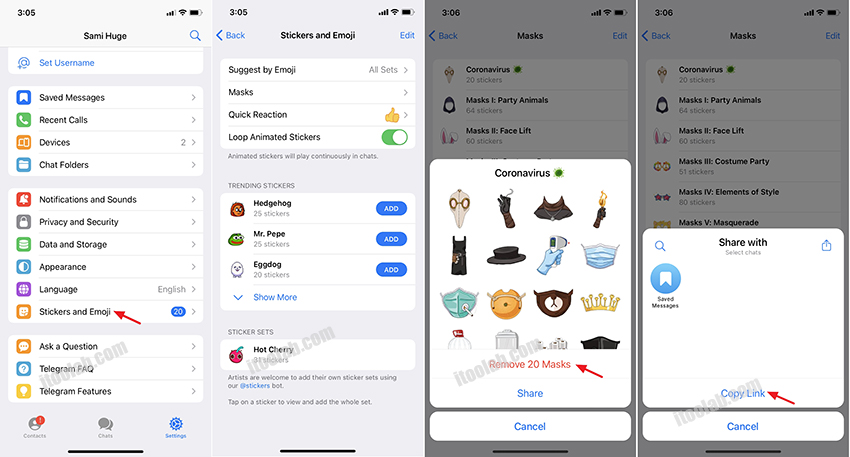
The process becomes easier at this point since we follow the identical instructions on Android and iOS phones. After copying the package URL as instructed above, just follow the instructions outlined to download your stickers to your phone.
Step 1: Relaunch Telegram.
Step 2: The Sticker Downloader bot may be found by searching for it.
Step 3: Send the /menu command to start a discussion with him.
Step 4: The bot will present you with a selection of options, and you can select your preferences and copy the link.
Step 5: Submit the link you copied in the previous stages and wait for the bot to respond with a link to the.zip file you requested.
Step 6: Finally, save the file to your mobile device.
How to Insert the Sticker Pack on WhatsApp
At this last stage, you have to extract the telegram stickers in WhatsApp. This step is a bit different from the Android, so follow along step by step:
Step 1: Download and open the Sticker.ly app on your iPhone and click the + button to add a new sticker pack.
Step 2: Choose the Normal option, used for stickers that are not animated.
Step 3: Now browse the images on your mobile and choose an image of the sticker.
Step 4: Tap Next until you reach the Save button, and then click on it.
Step 5: Tap the + New package button and choose a name for your new label package.
Step 6: If you don’t want the sticker pack to be public to other Sticker.ly users, uncheck the Allow search option.
Step 7: Click Create.
Step 8: On the next screen, click the Add sticker button and repeat the entire process for each sticker you wish to have, and that is how to import telegram stickers to WhatsApp ios.
Part 3. Must-have 5 Tips about WhatsApp Stickers 2023
- Best Android WhatsApp Apps for WhatsApp Stickers
- How to Transfer WhatsApp Chat(Stickers included) from Android to iPhone
- How to Use Facebook Messenger Stickers in WhatsApp
- How to Use WhatsApp Stickers in Snapchat
- How to insert the sticker pack on WhatsApp
1. Best Android WhatsApp Apps for WhatsApp Stickers
✔ Stickers For WhatsApp – WAStickerapps
The sheer variety of stickers available in this WhatsApp sticker app is one of its best features. You’ll discover sticker packs of all shapes and sizes, from recent TV series to dark comedies; you will find it all in WAStickerapps.
✔ Squid Game Sticker Pack
If you are a fan of the popular Netflix tv show “Squid game” and love making references to the show to your friends, Squid Game Sticker Pack is a great option to check out.
✔ Egg and Chup
This Egg and Chup sticker collection features a bizarre frowny-faced ballerina egg and what looks to be his tomato companion. The animations are cute and funny at the same time, so do check this one out.
✔ Betakkuma 2
Betakkuma is a newly-added sticker set with a Japanese-inspired hand-drawn design that is ideal for bear fans. The designer was inspired to make a sequel after the success of the first Betakkuma sticker pack, and you’ll find all kinds of silliness here, like animated curtsies, claps, and flossing.
✔ Sticker.ly
Sticker.ly is one of the most popular sticker packs on the market, with thousands of users uploading a wide range of WhatsApp stickers. Using the integrated “Auto Cut” tool, which recognizes outlines in your photographs and trims them for you, it’s even easier to design and submit your own sticker packs. Sticker.ly is also a must-have app if you want to import stickers from Telegram to WhatsApp.
2. How to Transfer WhatsApp Chat(Stickers included) from Android to iPhone
When changing to a new phone, you would ideally want to import all your WhatsApp messages and stickers to your new phone. There are many third-party solutions, but the easiest and most reliable one is WatsGo – WhatsApp Transfer.
Follow these simple steps to quickly get started:👇
Step 1: Launch WatsGo on your computer. Select the WhatsApp Transfer option from the list.

Note: You can either back up your WhatsApp data on your computer by pressing “Back Up” or connect your new phone to transfer directly .
Step 2: And connect your phones. Please make sure if they are totally recognized by the PC. You can flip the source and destination phone as you requested.

Step 3: Click on the “Transfert” button and wait until it completes the transfer. When you transfer from Android to iOS phones, it will merge both chats.

3. How to Use Facebook Messenger Stickers in WhatsApp
You can easily transfer facebook messenger stickers in your WhatsApp messages.
Step 1: on your android device, use a file manager to navigate to android > data > com.facebook.orca folder > files > stickers.
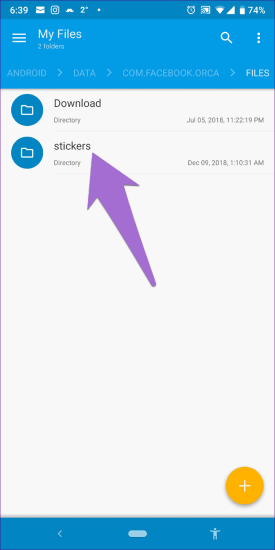
Step 2: Each sticker pack loaded on Facebook or Messenger will have its own folder here. To find the sticker pack whose stickers you wish to use on WhatsApp, tap on the folder.
Step 3: Each folder is divided into subfolders, each of which includes one sticker. Choose the sticker you wish to use and copy it. Return to internal memory or phone storage and paste the sticker into a folder with any name. Using the same processes, copy and paste each sticker into the new folder one by one.
Step 4: Open WhatsApp, and download the Personal stickers app. Find the folder that you created above and tap on the Add option next to their name. You will get a pop-up asking for your confirmation. Tap on Add.
Step 5: You will find the newly installed sticker pack here. You can add more stickers to this folder anytime.
4. How to Use WhatsApp Stickers in Snapchat
Similar to the previous process, you can follow the same steps to transfer WhatsApp Stickers to Snapchat.
Step 1: Download the Bitmoji app and use it to generate your Bitmoji stickers. Go to your Snapchat account and hit the “Create Bitmoji” button to see what stickers are available.
Step 2: Simply go to Settings > Language & Input on your phone and enable the “Bitmoji Keyboard” option. To do so, you must first download and install the Bitmoji software on your smartphone. You may also integrate your account by going to the Bitmoji field on Gboard.
Step 3: Once Bitmoji has been added to your usual keyboard, simply navigate to its designated area and utilize the stickers on WhatsApp.
5. How to insert the sticker pack on WhatsApp
Step 1: Download and open the Sticker.ly app on your iPhone and click the + button to add a new sticker pack.
Step 2: Choose the Normal option, used for stickers that are not animated.
Step 3: Now browse the images on your mobile and choose an image of the sticker.
Step 4: Tap Next until you reach the Save button, and then click on it.
Step 5: Tap the + New package button and choose a name for your new label package.
Step 6: If you don’t want the sticker pack to be public to other Sticker.ly users, uncheck the Allow search option.
Step 7: Click Create.
Step 8: On the next screen, click the Add sticker button and repeat the entire process for each sticker you wish to have, and that is how to import telegram stickers to WhatsApp ios.
Conclusion
Telegram as an instant messaging app has been gaining momentum, and it’s stickers have risen in popularity. They are fun to use with a wide range of varieties, including options to create your own stickers. This article illustrates how to import Telegram animated stickers to WhatsApp. So use this post as your ultimate guide and let us know if you have any questions or confusion on any of the steps above.






