3utools virtual location not working? I used to adjust my phone location using 3utools but for today, it worked only the first few times. Anyone has this issue?
— Reported by u/indily1 from Reddit
Downloaded 3uTools virtual location but have problems using it? What should you do when 3utools virtual location not working ios 16 and is there the best alternative to this software?
What is 3uTools Virtual Location?
3uTools is defined as a program that can allow the person to manage their device. The Virtual Location option in the tool provides the ability to set a virtual location on your iPhone, iPad, or any iDevice. Apart from that, you can share the location on social media and bypass the region restrictions on games and services.
There are few steps to follow to set up 3uTools.
- Step 1: First, install 3uTools on your PC.
- Step 2: Next, connect your iPhone with the PC that you installed 3uTools.
- Step 3: Launch the 3uTools and select the Toolbox option from the top menu.
- Step 4: Under the toolbox, click on the Virtual Location icon.
- Step 5: It will pop up a new window. In the window, you can provide the longitudes and latitudes of the location that you want to set.
- Step 6: Once you enter the relevant coordinates, click on the Modify virtual location button. After few seconds, you can see the new location.
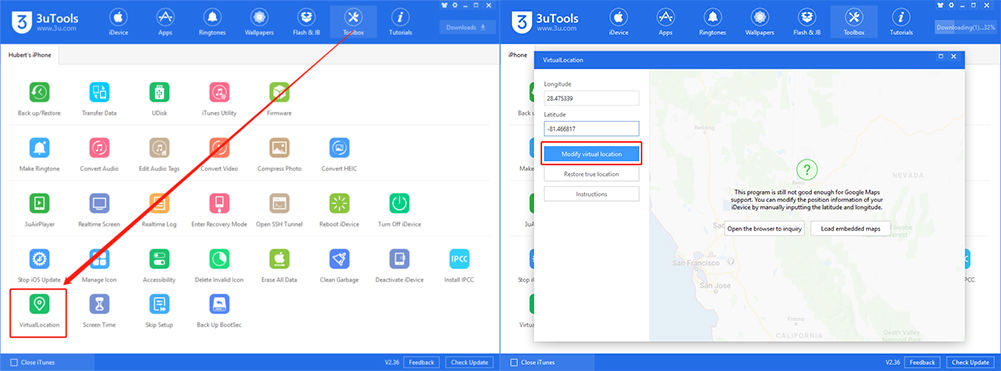
Issues about 3uTools Virtual Location
1. The map fails to load
First, make sure that your network connection is normal. The map sources used by 3uTools are Google Map and OpenStreetMap. By default, it uses OpenStreetMap. If the map fails to load, you can try to change it to Google Map.
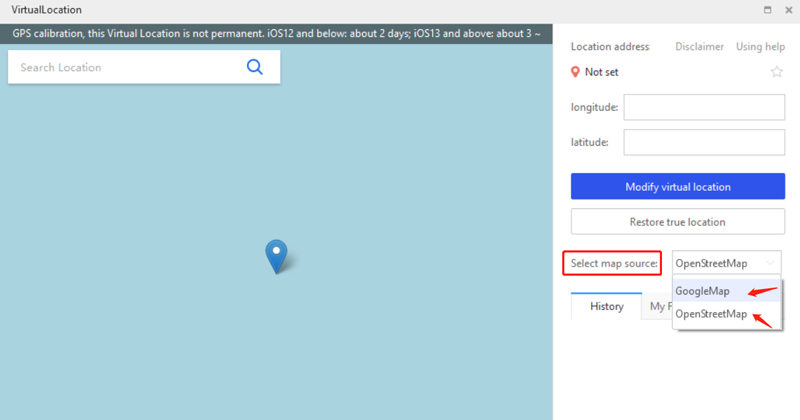
2. 3uTools failed to modify the virtual location
Before you use the 3uTools Virtual Location, make sure your iPhone is connected to the computer and 3uTools can recognize your phone.
The following situations can help you fix the 3uTools Virtual Location not working:
- The program will automatically download dependent components to ensure that the dependent components are successfully installed.
- Using 3uTools to modify the virtual location is not permanent. Generally, it takes about 2 days for ios12 and above and only 3-6 hours for ios13 and above.
- Make sure the coordinates you entered are valid
- Make sure the screen of the iPhone is unlocked during the process.
If you still can’t solve the issues, please use 3uTools Virtual Location alternative.
3uTools Virtual Location Alternative – AnyGo
iToolab AnyGo provides most of the facilities provided through 3uTools with enhanced features. AnyGo is best suited for any iOS device since it is compatible with most of the latest versions of iOS. There is no necessity to jailbreak your iPhone. Hence, it allows you to change your location with a single click.

168,282 people have downloaded it.
- Teleport to any location with a single click in seconds.
- Easier movement control with joystick and eyboard.
- Speed of the movement, direction, and routes are customizable.
- Best suited for LBS apps and games like WhatsApp, Facebook, Pokémon Go, etc
- Option to import your customized GPX map file to insert routes into the map.
How-to-steps
Step 1 Download and install the AnyGo software on your PC. Launch the software and connect your device to computer.
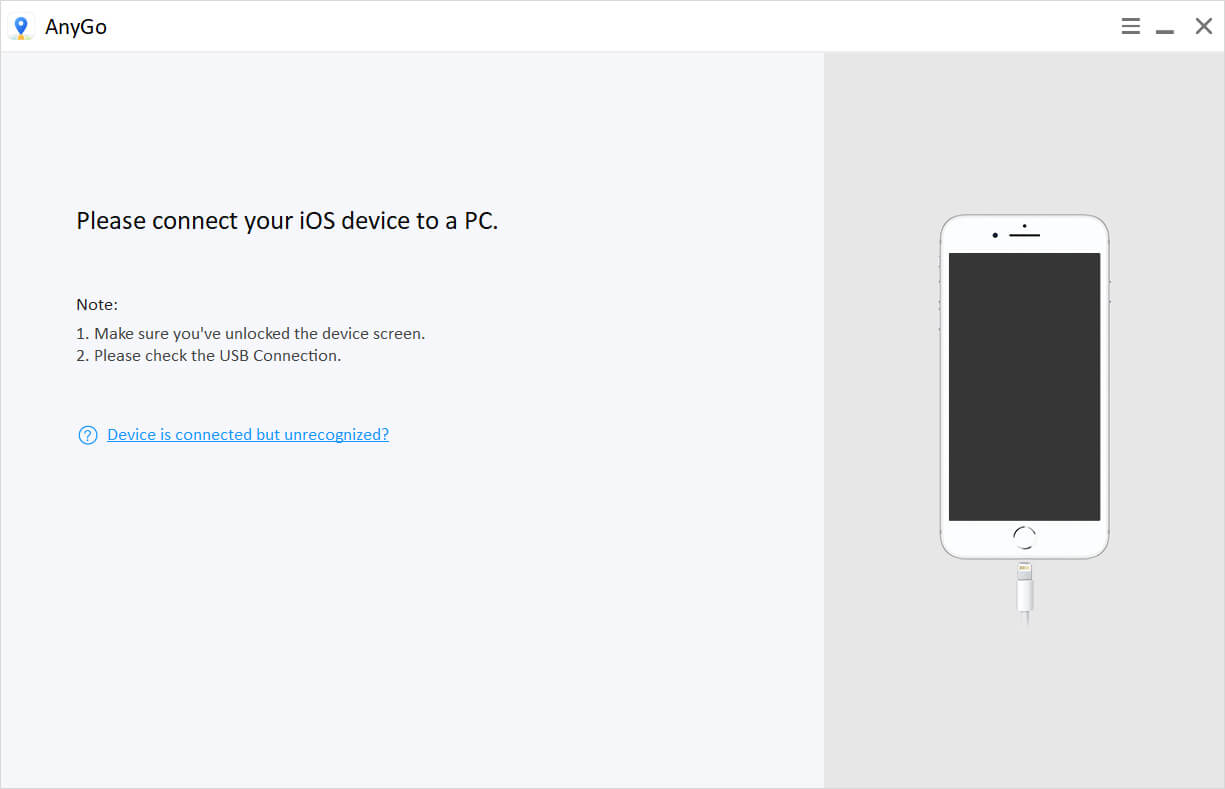
Step 2 Once the connection is successful, click on the Start button in the AnyGo home window. Then you should see a map with your current location.
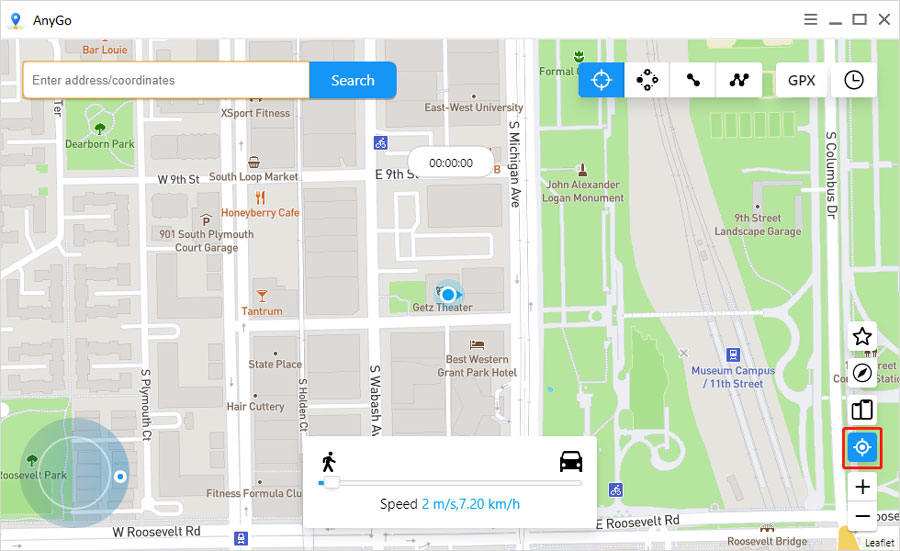
Step 3 In this step, you can select the mode you want. There are 3 modes available. i.e., Teleport mode and Multi-spot mode.
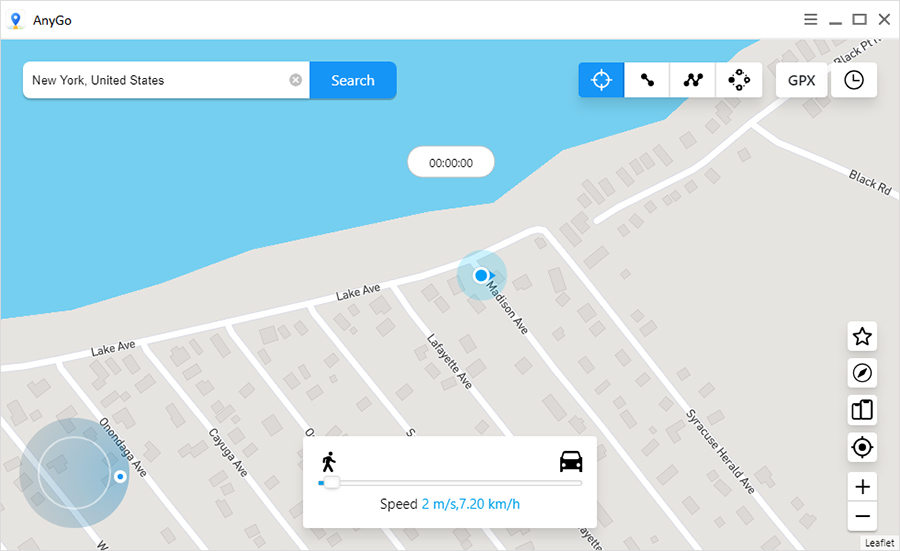
Step 4 Now you can set the destination you want using the search bar available in the AnyGo. First, click on the Teleport icon and then start typing the destination; AnyGo will suggest the available locations.

Step 5 Finally, click on the Go button in the popup card once you find the destination. If you have chosen multi-spot mode, you can set multiple locations on the map and modify the speed.
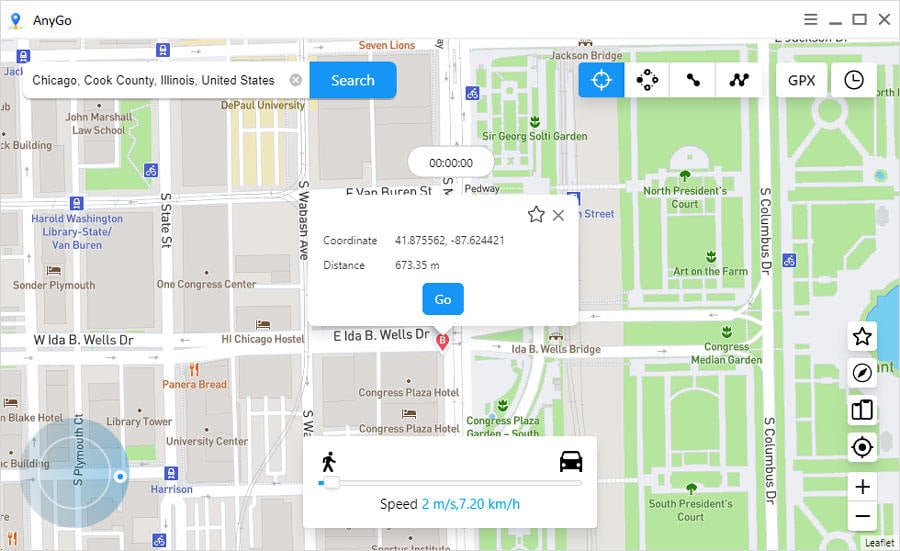
Summary
By now, you should know how to fix 3uTools virtual location failed to modify the virtual location. Also, we have provided the best tool that you can replace the 3uTools Virtual Location. Using iToolab AnyGo, you can eliminate all the problems you had with 3uTools, and you can find more enhanced versions of it.






