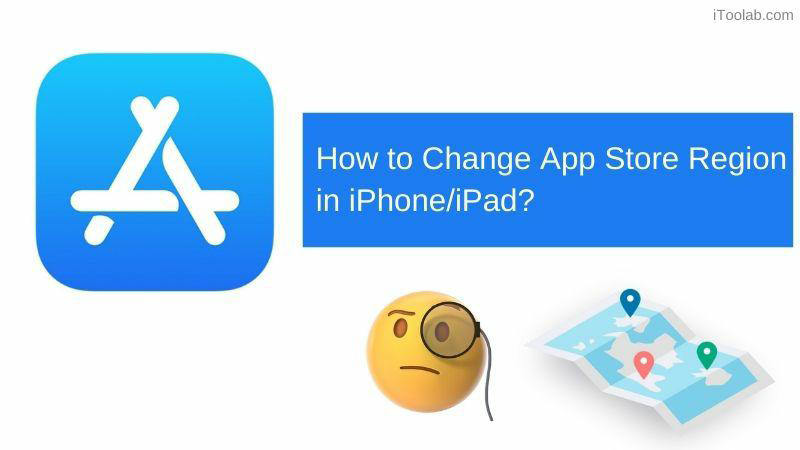
Sometimes it happens that we need to have access to an application that is not available in our country. When we start browsing through the App store, we can’t find it. At that moment, we feel that there must be a solution available that can help us to do so. And thus, changing the region turns out to be the primary one. Many of you might have a question, “how to change the App store region”, right?
Just keep reading till the last. Here we will help you to know about the best method that you can execute in this instance. Let’s get started!
How Does The App Store Detect Your Location?
Some people have the curiosity to know how Apple App Store detects your location. Well, the Apple App Store detects your location with the help of the Apple ID registered. Every Apple ID has a location, and this is helpful in knowing about the whereabouts of the individual. Along with it, the GPS location and IP address are also helpful in detecting the current status of the location.
Yes, you guessed it right. Fooling Apple in terms of changing App store region is not as simple as you are thinking. That’s why it is integral to get your hands on the best methods to do it.
Can You Change Your Apple ID Country or Region?
When you look forward to changing App store regions, it is integral to be sure that you are focused on these five below mentioned things:
- Having access to the right payment method along with the billing address of the respective country.
- Credits available on the App Store must be used up.
- Cancel out all the existing subscriptions.
- Complete all the active transactions, including Digital rental and so on.
- Say Goodbye to the family sharing group you are a part of.
These five things will save you from the unnecessary trouble that may arise if these things do not happen.
How to Change Region in App Store?
In this section, we will help you to learn about the three useful ways to change the region in App Store. These are:
Change the App Store Country on iPhone/iPad
Step 1: Reach to Apple ID by moving to Settings > Media & Purchases > View Account > Country/Region > Change country or region.
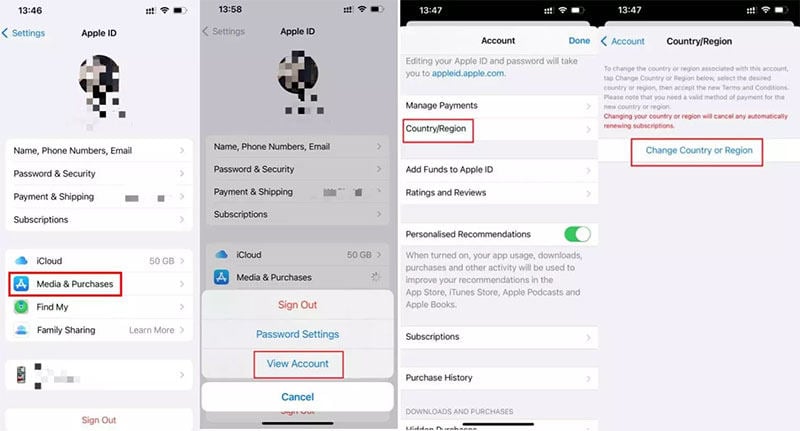
Step 2: Select the country of your choice and click on the OK button. Here it will ask for some more details or information. Mention the same and click on “next”.
Step 3: After mentioning all the details, click on “Done”.
Change App Store Country on Mac
Step 1: Reach iTunes on your Mac and look for Account menu > View my Account.
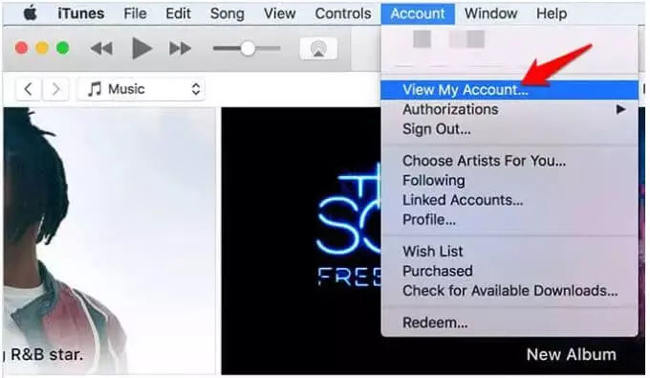
Step 2: Mention your Apple ID here and then click on Your Apple Account Details > Change Country or Region.
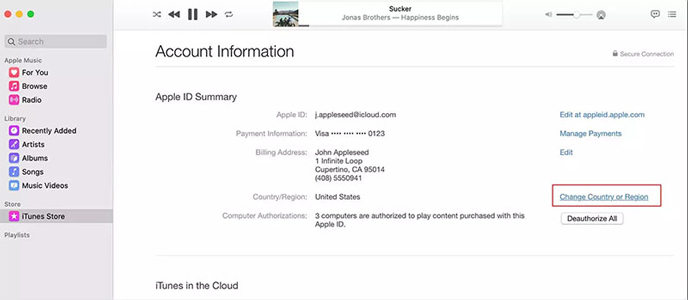
Step 3: Choose the country of your choice and review all the terms in conditions in the link with it.
Step 4: Agree to all the conditions and mention the payment information and billing address. After it, click on “Continue,” and voila! You are done.
Change App Store Region Online
Step 1: On the official website, perform the sign-up with your Apple ID.
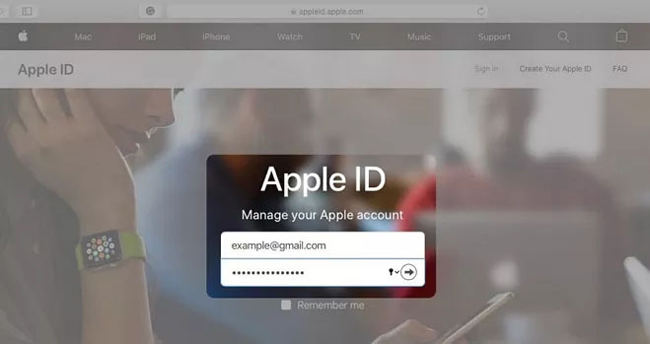
Step 2: Move to Account > Edit. Here select Country/Region and choose the country you want to use.
Step 3: Mention the payment details for the respective country and click on the Save button.
Tips And Tricks: Change GPS Location to Anywhere in The World
Hold on for a while and be aware of the method that helps to change the GPS Location to anywhere in the world. Yes, you guessed it right. There is a way available through which you can change the location easily. For it, you need to use iToolab AnyGo.
AnyGo is the iPhone location spoofer having the features available to alter the location as needed by the individual. This one is safe and easy to use. Users will be able to locate all the features helpful in doing so. After changing the location, you are all set to Simulate GPS movement along any custom path at natural speed, along with importing and collecting popular game GPX route files for next use. There is a lot more for you to explore with this tool.

168,282 people have downloaded it.
- Change GPS location on iPhone/iPad in clicks (No Jailbreak).
- Simulate GPS movement along any custom path with joystick.
- Collect and import popular GPX route files for next use.
- Mock GPS location on up to 15 devices simultaneously.
- Works well with location-based social apps and AR games.
- Fully support the latest iOS 16/Android 13.
Following steps on how to use AnyGo:
Step 1: Get the application on your computer and establish a connection between your iPhone and PC with the help of a USB cable. Click on “Start” to begin.

Step 2: On the map current location appears, and check whether it is right or not. If this is incorrect, click on the “Center On” icon to get the correct location.

Step 3: Now, hit the “Teleport” icon on the upper-right corner of the screen and choose the location you like.

Step 4: Click on search to let the system detect it right. After it click “Go” to teleport.

Conclusion
In conclusion, the iToolab AnyGo tool is a great way to change App store region and move your location without having to use iTunes. With this handy tool, you can easily transfer your current location to the new device without any hassle. So if you’re in the market for a new iPhone and are considering moving to a new location, be sure to check out the AnyGo tool!






