It’s 1 AM and you are worried because your friend hasn’t come back home yet. No calls or text and his parents and your stress is just increasing. In this situation, the Find My Friends app can be helpful. Find My Friends app helps in locating your loved ones using geolocation access on the smartphone. But sometimes, you may face the issue of the location not available in Find My Friends app.
If your friend is having a hard time finding and locating you through the app, then this guide is for you. It will walk you through the process of fixing the location not available in Find My Friends.
Why Find My Friends Location Not Available?
Before trying to fix the Find My Friends location not available problem, it’s important to understand why it’s happening in the first place. There can be many reasons and once you find out the primary one, it becomes easier to solve it. Following are some of the potential problems which can cause an error in the Find My Friends app:
- The inaccurate date on your friend’s device or auto update of date and time is turned off.
- The other device has lost its cellular connection.
- Hide my location feature is active.
- GPS location service is turned off.
- Your friend hasn’t signed in yet to its device.
- The location of your friend could be at some place where Apple has banned it.
- Certain internal software or hardware issues in the phone.
8 Ways to Fix Location Not Available in Find My Friends
If you are struggling in fixing the Find My Friends location not available problem, these given tips will aid you in enabling it soon:
1. Check if Find My Friends is Legal in Your Region or Not
The first thing you need to do is check the region and location. When any Find My Friends users want to find the location of their friends, they cannot reach it. This problem shows a lot of potential customers in some countries where this service is not available. Google has provided access to this service in almost all regions but Apple hasn’t yet done so. Thus, one of the possible causes can be the ban of this service in your state or country.
2. Enable GPS
If the service is active in your region but it’s not working out, you need to enable the GPS and location services. In case it is already active on your device, turn it off and leave the app. Right then, you have to allow the service to work again. To do so, tap “Settings” > “Privacy” > “Location Services” and simply toggle the bar. This can quickly fix the Find My Friends location not available problem.
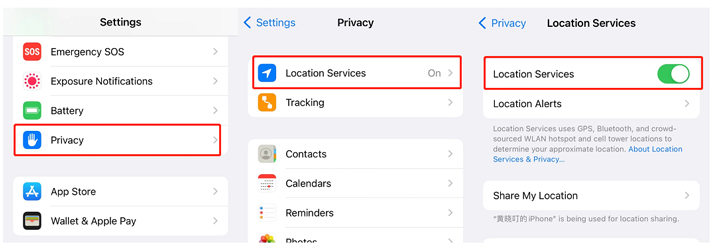
3. Change the Date/Time
Incorrect date and time can be one of the most common reasons behind the “Find My Friends Location not available” issue. If it’s set manually, you can change it to “Set Automatically” by tapping on the “General” settings. This solution will probably let you access the location on Find My Friends again.
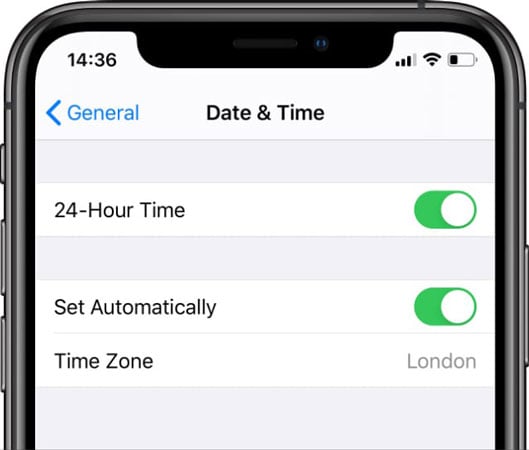
4. Check Internet
Instead of blaming your device and the app, check your internet connection. Maybe, it’s not working fine. If that’s the case, the location access will not be available. So, open “Settings” > “Mobile Data/Wi-Fi” and try turning it off and on again. Ensure that the signal strength is strong.
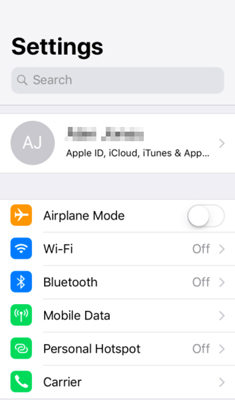
5. Allow Share My Location
Check whether the “Share My Location” feature is turned on or not. To do so, follow the given steps:
Open the “Settings” application and then iCloud settings. Here, you will discover the “Location Services”, just click on it and enable the “Share My Location” feature by toggling on Once turned on, your friends can view the location and you can check theirs.
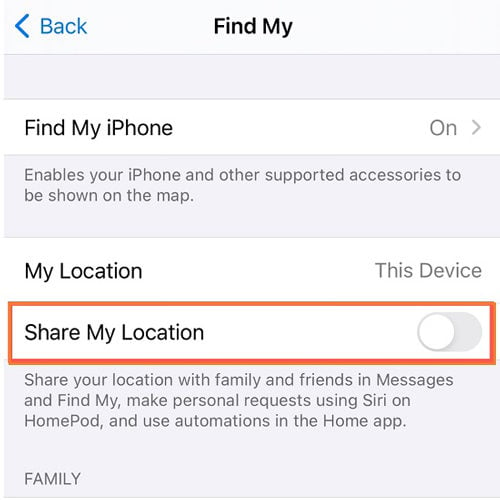
6. Restart Your iOS Device
When nothing else is helping you to get rid of location not available in Find My Friends app, it’s best to restart your phone. It’s easier to do and the method is almost the same in all iOS devices, just excluding iPhoneX and iPhone 11.
Press the “Power” and wait for the slider to show up. In iPhone 11 and iPhone X, you will have to press and hold both the Volume and power button for the slider to display on the screen. Now, take the slider to the right to shut down your device. Wait for a minute before powering again on your iPhone.
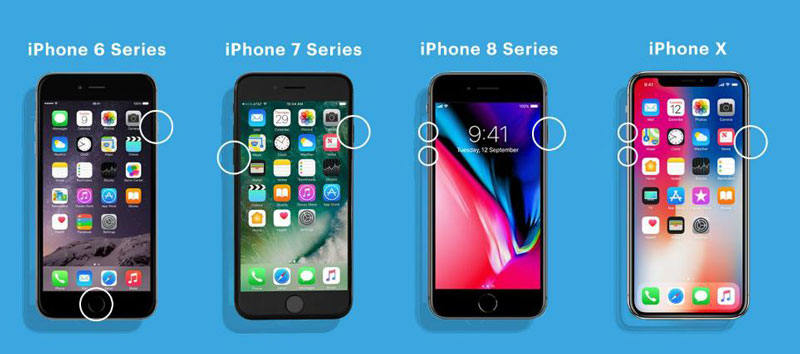
7. Check If Signed In
Has your friend signed in to the Find My Friends app? Check this by getting his or her phone. If the signed process is not completed, get it done to access the location.
8. Quit and Use Again
A minor glitch can restrict the location access. To fix this, you can quit the app and clear the cache memory before trying to open the app again.
Bonus Tips: Send The Fake Location by Find My Friends to Others
Do you want to hide where you are from your friends and family? Are you on a date with your girlfriend but your friends are trying to find you? Relax! There is a way by which you can hide your exact location and fake it to fool others. iToolab AnyGo is a powerful application to fake your location and pretends to be somewhere else to your friends or family members. It is a location spoofing app that works 100% efficiently.
What’s more, you can not only fake your location on Find My Friends app, but also show or share fake location on the social platform like WhatsApp, Tinder, Facebook, Snapchat, etc.
AnyGo – Best Tricks to Fake Location on Find My Friends
- One click to change GPS location to anywhere.
- Simulate GPS movement at any custom path and normal speed.
- Allows you to collect GPX route files of several popular games.
- Fully compatible with the latest iOS 16 and iPhone 14.
Get the software today and use the guide below to trick your friends on Find My Friends.
Step 1 Connect iPhone to the PC/Mac
Connect your iPhone to the computer on which you have installed the iToolab AnyGo. Run the program and hit the “Start” button.

Step 2 Teleport to Anywhere
Click on the “teleport” icon present in the top right corner of the screen. Now, enter the location in the search box where you want to teleport and hit the “Search” button. Your location will be set to the chosen one. Then you can input an address to choose a fake location for Find My Friends app.

Step 3 Location Changed on Find My Friends
Now just click the Move button to change your location on Find My Friends to this new location! Open Find My Friends app on your iPhone. You can see your location on it is changed to this virtual location. That’s it!

Conclusion
These are the easiest fix to implement and they aren’t complex. Anyone can follow and use them to get rid of location not available in Find My Friends app. Do share your feedback if it worked out for you. For more tips and resolving queries, you can share your views in the comment section. With all these tips and the iToolab AnyGo, we can assure you that you won’t run out of options to try.






