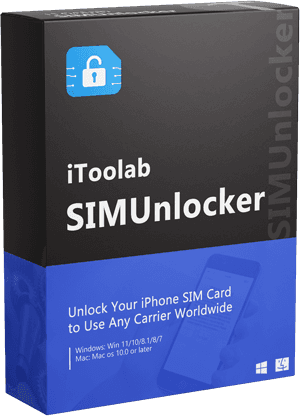A popup message appeared on my iPhone screen saying, “iPhone Invalid SIM.” How can I resolve it since I can no longer use the services?
Are you an iPhone user with such questions? iPhone says invalid SIM due to many issues, and in this article, we will introduce you to how to avoid such issues in the future.
Why Does My iPhone Say Invalid SIM?
The first and foremost thing users should check is the status of the subscribed plan. In many instances, users get the invalid SIM card iPhone due to the unavailability of an active plan. It’s like using an iPhone without a carrier and an active plan.
Sometimes users have an active plan, but the carrier can’t provide the service since their SIM is locked. In such cases, reach out to the SIM card provider and get it cleared. Pay any due amounts and active the connection to avoid iPhone invalid SIM messages. If the iPhone is blacklisted, it might be a different case to handle.
How to Fix iPhone Invalid SIM Error (Carrier Locked)
When the SIM card is locked to a particular carrier, you need to wait until the end of the subscribed period to unlock it. If you are a user who wants to unlock the SIM card before that, we have introduced iToolab SIMunlocker to get it done from the comfort of the home.
SIMUnlocker helps fix iPhone invalid SIM issues, including SIM not Supported, SIM not Valid, and removes the boundaries between different network providers. It supports all the carriers, including AT&T, Sprint, T-Mobile, Verizon, etc. Once the unlocking is done, it stays permanent.
You can download the latest version from iToolab SIMUnlocker from here.
Let’s Fix SIM Invalid with SIMUnlocker
Step 1: Install and Connect iPhone
Open the installed software on the PC. Then use the cable and connect the iPhone to the PC. If you are connecting for the first time, click the Trust prompt on the mobile screen.
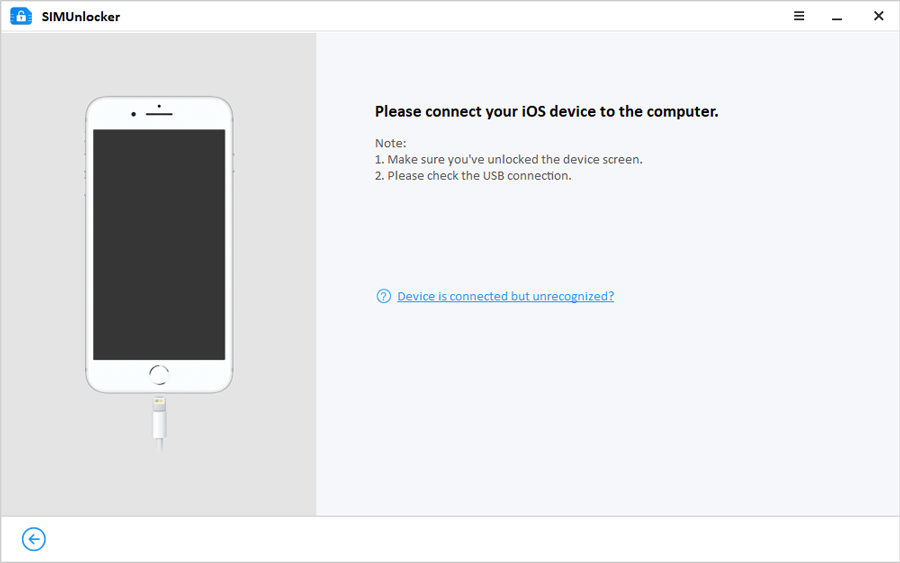
Step 2: Jailbreak using Checkra1n
To unlock the SIM card, jailbreaking is essential. SIMUnlocker will download the Checkra1n tool into your machine if the device isn’t jailbroken before. Jailbreaking process varies depending on the OS of the PC. To find more details, follow the below guides.
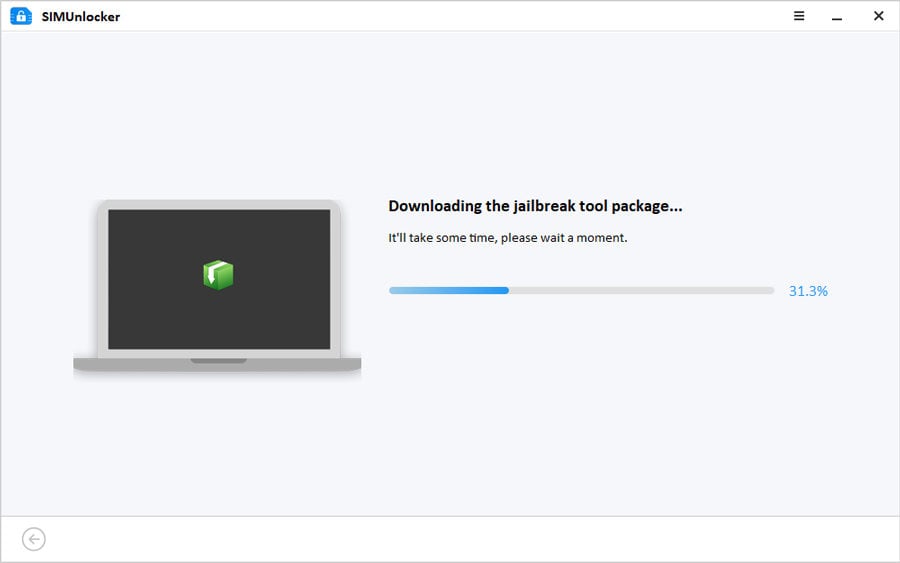
Step 3: Verify information
Once the jailbreaking finishes, check the details available on the screen. The screen will show the Device model, iOS version, and the UUID number. After verifying it, click on the Unlock button.
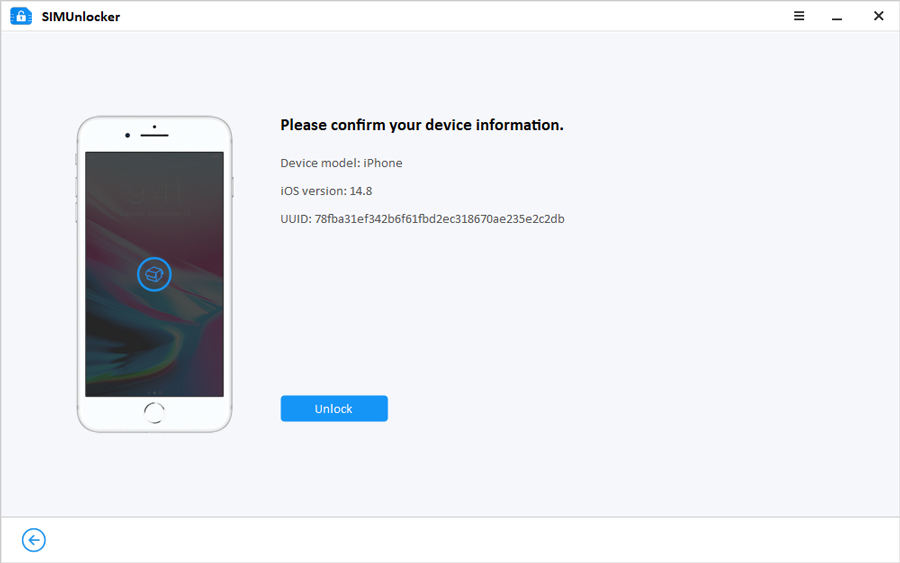
Step 4: Turn off Wi-Fi
Insert the SIM card into the phone and turn off the Wi-Fi connection to start unlocking.
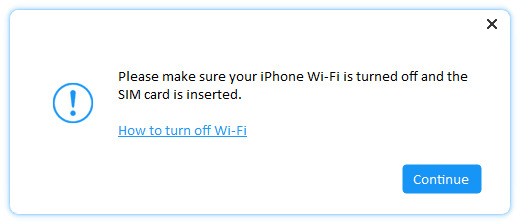
Step 5: Unlock SIM card
Finally, click on the Done button to finalize the unlocking. After unlocking, restart the device, and you can use the iPhone with any SIM card.
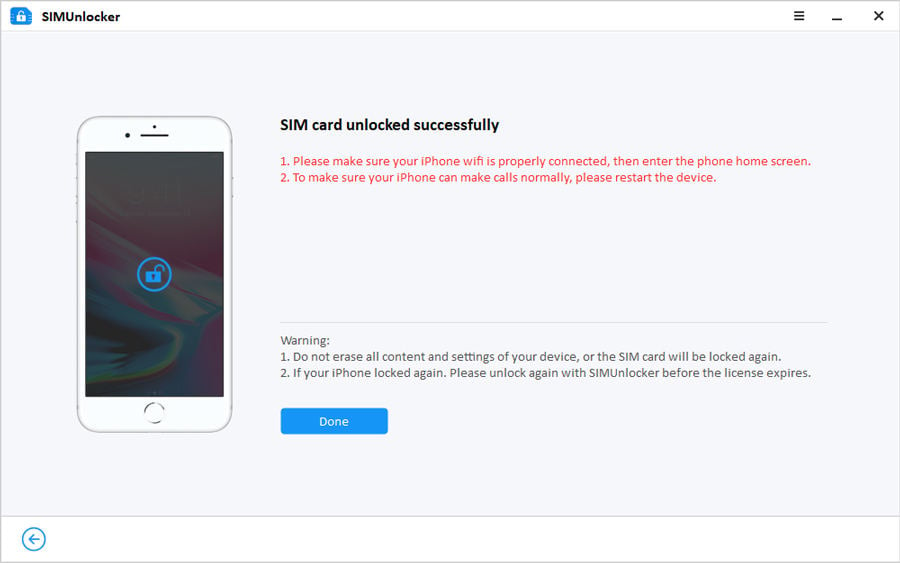
Common Fix iPhone Invalid Card
1. Reboot or Force Restart your iPhone
The easiest and first thing iPhone users need to do is reboot the device when they face issues with SIM cards. Doing a reboot doesn’t do any harm. It might resolve the issues you had with the SIM. To force reboot the iPhone, press and hold the Power button for a few seconds. Also, you can use the Settings app and tap on the General option. Then tap on Shut Down. After a few minutes, switch on the device.
2. Update iOS System
There can be issues in older OS versions. So, updating to the new version can help to resolve them. Apple developers often release new updates and major versions with solutions to previously reported bugs and enhancements. Most of the security patches are rolled to users through these updates. So, staying up to date helps in many ways. To update the iPhone, follow the below steps.
- Step 1: Go to the Settings app on your iPhone
- Step 2: Tap on General and then Software Update
- Step 3: If there are any pending updates, tap on Download and Install
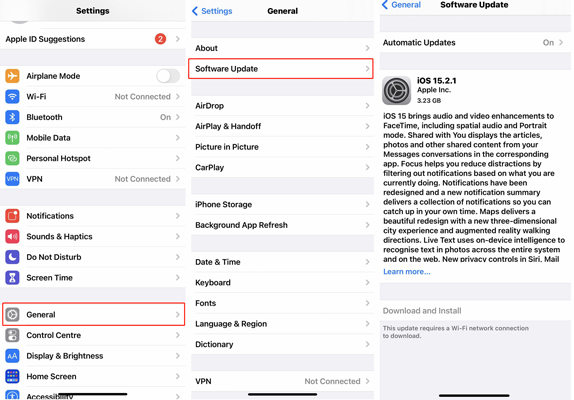
3. Update Carrier Settings
It is necessary to update the carrier settings when the wireless network provider changes the technologies used and enhancements. To manually update the carrier settings, follow the below steps.
- Step 1: Open the Settings app on the device
- Step 2: Tap on General and then About
- Step 3: When there is a new update, you will get a popup message confirming it to install
- Step 4: Tap on the Update button to install the latest update
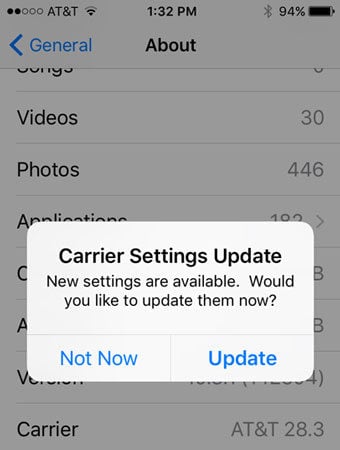
To check the carrier settings version, go to the Settings app and tap on General. Then head over to the About section and look next to the Carrier. To see more details, tap the version number. You can verify whether the latest carrier settings version was installed by contacting the carrier.
4. Reset Network Settings
Resetting could remove all the stored Wi-Fi, VPN, Bluetooth passwords, and devices. However, resetting won’t remove any data stored in the device like images, videos, messages, etc. But if you still have any concerns, backup the data before proceeding.
- Step 1: Go to the Settings app in the device
- Step 2: Tap on the General option and select Reset
- Step 3: Under Reset, tap on the Reset Network Settings
- Step 4: Enter the iPhone passcode and confirm the Reset Network Setting by tapping it once
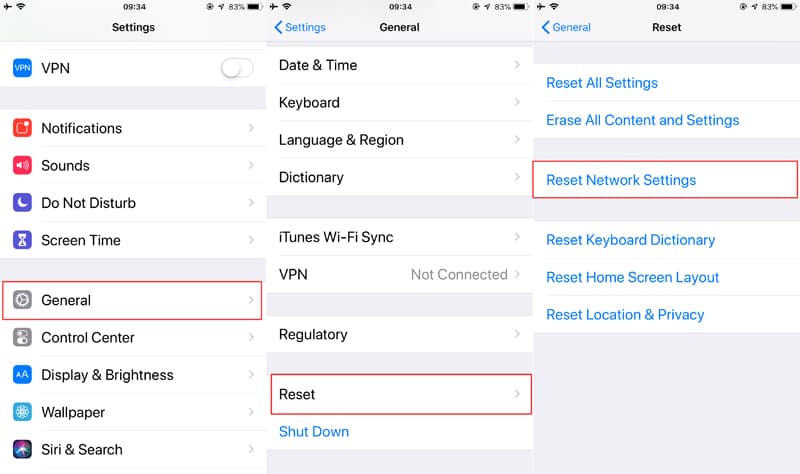
5. Replace with another SIM Card
Sometimes it might be occurring due to problems in iPhone. To identify it, try using a different SIM card. If the issue persists, there might be some hardware problems in your iPhone. But if the issue fades away, the SIM card could be the reason for the iPhone invalid SIM. Many network providers offer free SIM card replacements for free under the warranty period. Otherwise, you can contact an authorized seller, provide the documents for identity verification, and obtain a new SIM card for a good price.
6. Contact Wireless Carrier or Apple
After following all the solutions above, if your iPhone says invalid SIM, it is high time to contact the support from the wireless carrier or the nearest Apple store. Replacing with a new SIM card would resolve the issue. When visiting the Apple store, we always recommend backing up the data to your PC or iCloud in case they reset the SIM card. Besides traveling to the place, users can use the online customer support service to get help.
Summing Up
With all the solutions we proposed, iPhone users should resolve any iPhone invalid SIM issues from today. But sometimes, we don’t know the exact place of the problem. In that case, we highly recommend trying iToolab SIMUnlocker, which provides solutions to all the iOS problems. If you have any questions, we are happy to answer.
iToolab SIMUnlocker
Fix iPhone Sim Invalid Permanently
- Unlock SIM cards locked to a specific network provider
- The unlocking process takes only 5 minutes
- Completely safe and reliable app with no data loss