WhatsApp is the top most popular social media app having around 2 billion active users worldwide. This app is used for doing many things, such as sending messages, images, and much more. In short, it is a go-to platform for everyone. But how to print WhatsApp chat quickly? If you want to keep a record of your chats, then it’s important to keep copies of them. But is it possible to print WhatsApp chat? In this article, we will guide you about everything about WhatsApp and how to print the chats. Continue reading the article for more information.
Part 1. Can I Print WhatsApp Chat?
Yes, you can easily print WhatsApp chat, but for that, you have to use different ways. Below we have mentioned the top methods that you can follow to print WhatsApp chat. All these methods work on Android, iPhone, and PC. Also, the methods are hassle-free, which means beginners can also follow them effortlessly.
Part 2. How to Print WhatsApp Chat from Android
How to print WhatsApp messages on Android? If you have an Android device and want to get WhatsApp print, then you can use the Email method. This method is quite lengthy but will work for Android devices. Let’s learn how to take WhatsApp print on Android.
- Open WhatsApp on your phone and choose the chat you want to export.
- Once the chat is opened, click the “Menu” option and click the “Export Chat” button.
- The app will generate a large email message with or without media. Make sure to select the right option before starting the process.
- On the screen, you will see various options, but you have to select the Email icon.
- You will soon have WhatsApp chats in ZIP format. Next, open the PC, download the ZIP file and connect your printer to get the chats.
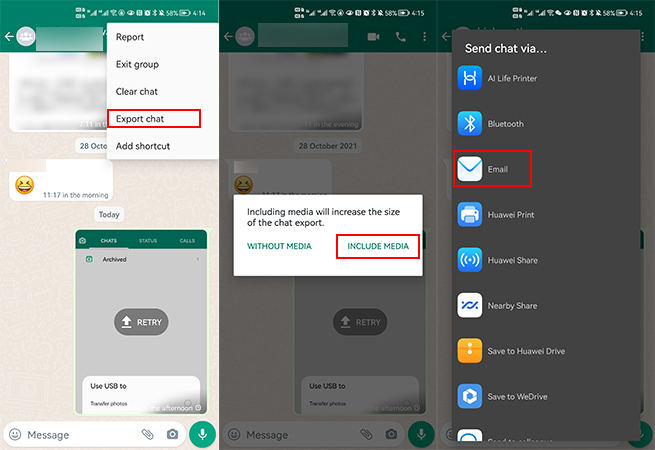
Part 3. How to Print WhatsApp Chat from iPhone
There are two ways of printing WhatsApp chats from an iPhone, either you can follow the above Email method or take a Screenshot of the WhatsApp chat. Since we have already explained the email method, it’s time to learn about the screenshot method on the iPhone.
- Open your WhatsApp app and search for the chat so you can print it.
- Next, take a screenshot of the WhatsApp chat. If you have iPhone with a Home button, then press the home button and the side button at the same time and then quickly release them. In this way, you can take screenshots easily. If your iPhone is without the Home button, then press the side button and the Volume Up button and release them.
- Once you have the screenshots, send the images to your PC. For better quality, open them using an image editor. Now, you can print them after making the changes.
Part 4. How to Print WhatsApp Messages from a PC
How to take a printout of Whatsapp chat on PC? For this process, you don’t have to follow complicated steps, as you can directly open your Email account to get the printouts. Let’s see how it is done.
Step 1: Log in to your Email account. Turn on your PC, and log in to your Email account on your web browser.
Step 2: Open your Mail. Open your mail and look for the WhatsApp document. You will find it in the form of a text document.
Step 3: Download the Text Document. Once you have chosen the file, download it on your PC and open it. You can easily open it on MS Word.
Step 4: Print the File. Go to “file” and choose the “Print” option. Within a few seconds, your WhatsApp chats will be printed out.
So, these are the three ways that you can follow to print WhatsApp chats from Android, PC, and iPhone. Apart from that, if you want to backup WhatsApp chats, then follow the method below.
Part 5. How to Transfer WhatsApp Backup to a PC
iToolab WatsGo – Best & Cheapest WhatsApp Backup Software is an ideal tool for transferring WhatsApp backups to a PC. This app is user-friendly and 100% safe.
iToolab WatsGo – #1 WhatsApp Transfer Tool
389,390,209 people have downloaded it
So, if you don’t have Google Drive or iCloud, don’t worry because this tool will backup the data within minutes. The process is hassle-free, and anyone can do it. More, you can use it to transfer WhatsApp between Android and iPhone.
Step 1: Launch the app on your PC and hit the “WhatsApp backup” option.

Step 3:Use a USB cable to connect your device to the PC. Also, you will be asked to choose the device information which you want to backup. You can easily choose the options from the drop-down menu.

Step 4:You have to turn on the end-to-end encrypted WhatsApp backup, and for that, you can check the instructions on the screen.

Once the encrypted data is obtained, the app will start to create the backup data. Don’t disconnect the device during the process.
Step 5: Make sure two-step verification is turned off. Soon WhatsApp will backup the chats, which you can easily transfer on your PC.

Conclusion
We have mentioned all the possible ways how to print WhatsApp chat. You can try all these methods and get the prints in no time. Using these methods, you can also print different things, such as call history, images, and more. If you want to use a reliable program, we suggest downloading iToolab WatsGo -One Click to Transfer WhatsApp. This app is straightforward and helps backup and restore WhatsApp with one click.







