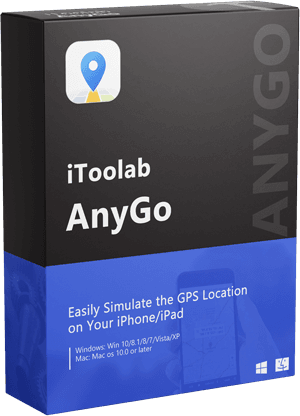“I have recently updated my iPhone to the iOS 16 version. However, since the upgrade, I am now unable to use the spoofing software to change location on iOS 16. Is this facility unavailable with it? What should I do to make it work?”
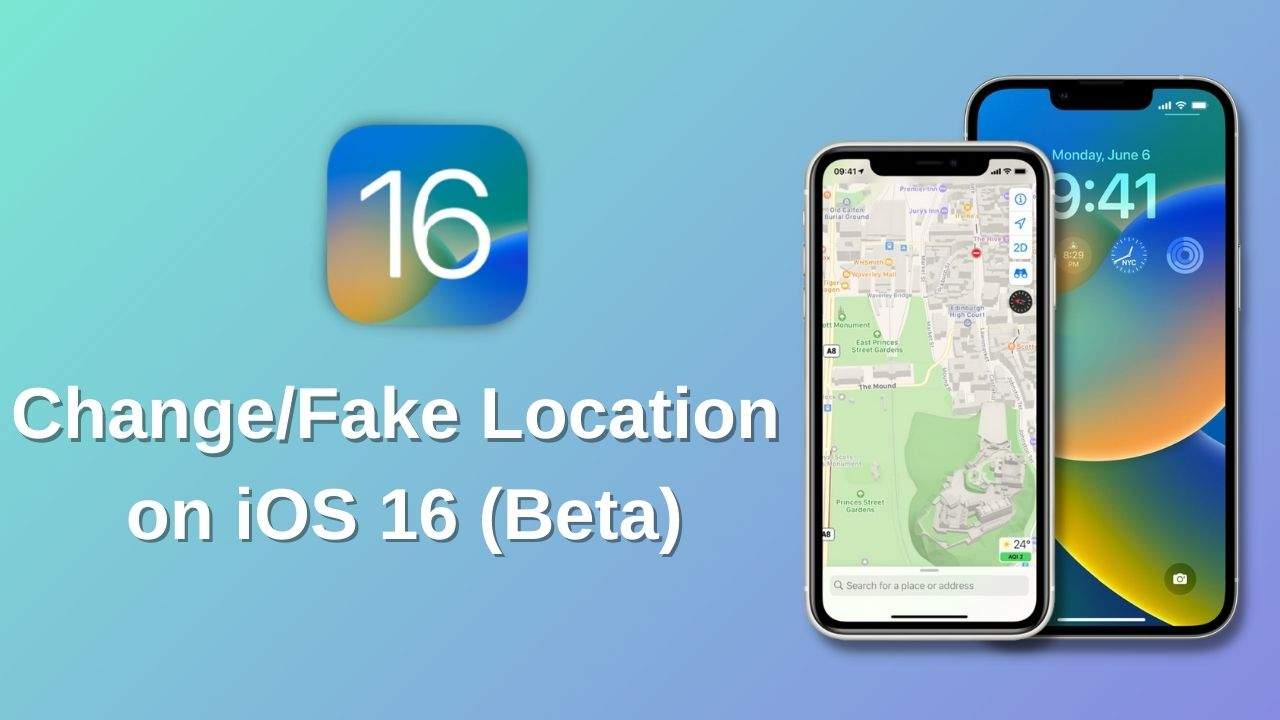
Every time Apple rolls out an iOS update, there are some new features that can mess with the device’s original settings or the ways you previously used the iPhone. If you have been unable to fake your iPhone location since upgrading to iOS 16, then follow this guide and understand how to change location on iOS 16.
Can You Still Change or Spoof Location on iOS 16 ?
Among the first issues, several users have faced since installing the iOS 16 update is that they couldn’t use any location spoofer on their devices.
This inconvenience devastated a huge majority of users, for whom location changing was an essential part of the gameplay to unlock rewards, increase experience fast, and meet new players around the players. According to Reddit, players of games such as Pokemon Go, Pikmin Bloom, and Minecraft Earth were vastly impacted.
The main reason was that the popular location spoofers currently do not support the iOS version. So, the obvious thing for them is to wait for their specific location changers to upgrade to the latest iOS 16 version. However, what if you are one of such users who do not like to wait and think it is unfair that there isn’t any option available in iOS 16 to fake spoof location on the iPhone?
Well, we have good news for you! Even though the top location spoofers cannot support iOS 16 for its users, one option still offers you to instantly start playing your favorite game on the new software. Check out the following section to know a bit about the software and how to use it efficiently to play the intended iPhone game.
How to Change iPhone Location on iOS 16 with iToolab AnyGo?
As stated earlier, iToolab AnyGo has answered the call where all other spoofers have failed to deliver after the iOS 16 update. This user-friendly software lets you teleport to any position on the globe you like without altering the settings of the device(jailbreak).
Not only that, with it, you can simulate your GPS movement at a natural walking speed and that too along with a custom path so that no one gets suspicious. Also, suppose you were getting assistance from a spoofer to fake your location to protect your privacy, then with AnyGo. In that case, you can continue doing this practice, and no one will ever know your real position on the map, as it allows you to change more than one iPhone location at the same time.
The program can be installed on Windows and macOS systems and is supported by all the latest iPhone models.

168,282 people have downloaded it.
- Change Pokemon GO location on iPhone/Android in clicks (No Jailbreak).
- Simulate GPS movement along any custom path with joystick.
- Collect and import popular GPX route files for next use.
- Mock GPS location on up to 15 devices simultaneously.
- Works well with location-based social apps and AR games.
- Fully support the latest iOS 16/Android 13.
There is still one additional thing you need to do before learning how to spoof location on iPhone with IToolab AnyGo. It is to enable Developer Mode on the device. Check out the following steps to learn how:
- Open iPhone Settings, and go to Privacy & Security.
- Tap on Developer Mode, and tap the switch to enable it.
- The iPhone will restart automatically.
- That’s it! Your device is now in Developer Mode.
Video Tutorial
Change Location on iOS 16 by iToolab AnyGo:
Now, follow the below-mentioned steps to finally learn how to change location on iPhone using AnyGo:
Step 1 Once you install the software on your computer, connect the iPhone whose location you wish to change. Now, launch AnyGo on the desktop, and tap the Start button. Ensure the device is unlocked before connecting it.

Step 2 You will be able to see your current location on AnyGo. If the information is somehow inaccurate, click the Center On button to quickly fix the slight inconvenience.

Step 3 Next, you are required to enter the Teleport Mode. For that, click the Teleport button(upper right corner), enter the location you want to use, and tap the Search button.

Step 4 Once the provided position is shared on the interface, click the Go button to jump to that point. If you are playing games like Pikmin Bloom or Pokemon Go, you can utilize the Cooldown Timer option to avoid getting your account banned.

Now, you have the luxury to play any favorite game in a new location, even if you are using the iOS 16 version on the device.
Simulate Movement Along A Route (Set By Multiple Spots):
As discussed earlier in this article, it is possible to control your walking speed across two or more spots. This avoids suspicion if you are playing a game. In addition, it throws anyone off your trail if you have a hunch that you are being tracked.
The steps are as follows:
Step 1 Keep the device connected to the computer, and from AnyGo’s interface, click Start.
Now, click the Muti-spot Mode tab(upper-right corner). There, you can adjust your speed, distance, and, most importantly, your location.
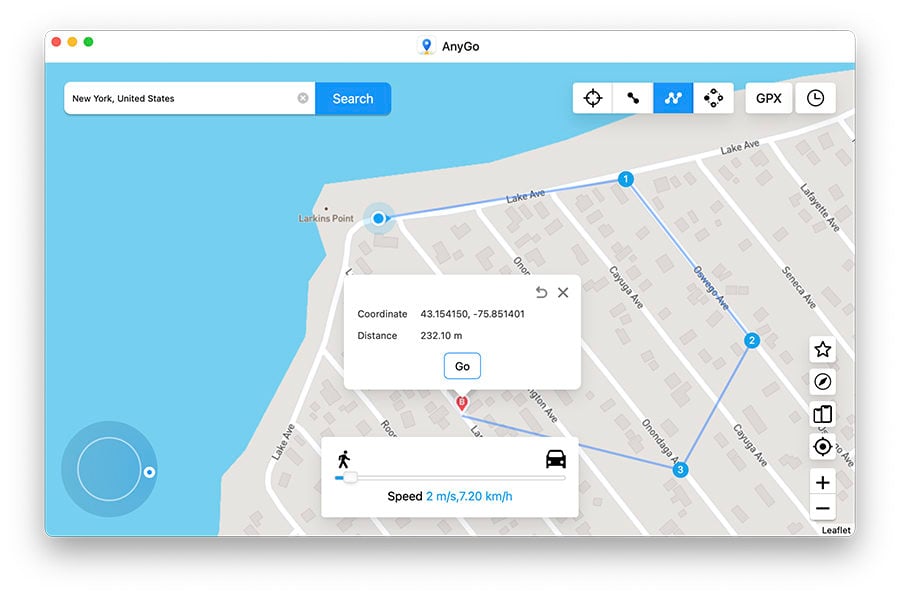
Step 2 Choose the areas or positions you wish to visit while using the software to play games, etc., before enabling the Realistic Mode. Finally, click Go!
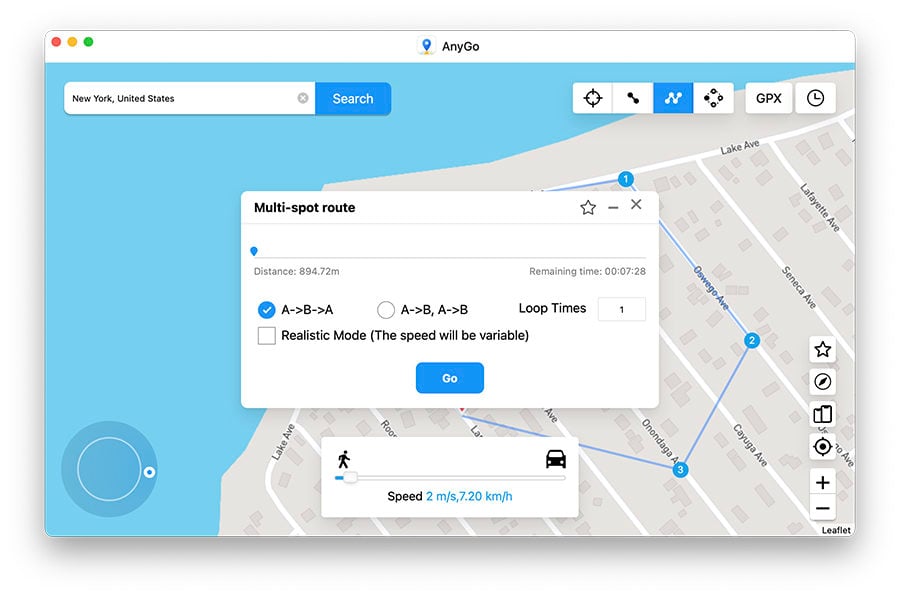
AnyGo enables you to change the GPS location of your iPhone to any destination without jailbreak in just a few clicks! iToolab AnyGo is the best choice to keep your location privacy intact, even if you have the latest iOS 16 installed.
Simply copy and paste the following code before purchasing iToolab AnyGo to get 10% off the original price:

iToolab AnyGo Coupon 🛒🛒🛒
10% OFF iToolab coupon code for iToolab AnyGo
Also Read: 2024 Top 10 Popular Location Changers for iPhone/Android
The Bottom Line
You do not have to sit around and wait for your spoofer to become compatible with the latest updates to change location on iOS 16. Simply install AnyGo on your computer, connect the iPhone with it, and start adjusting your location settings with iToolab AnyGo. Share this article if you find it to be helpful!
iToolab AnyGo
Spoof GPS Location on Your iPhone/iPad
- Works well with LBS games and apps such as Pokémon GO.
- Multiple modes to fake GPS movement.
- Simulate walking, cycling or driving at a variable speed.
- Spoof location of multiple iPhones simultaneously.
- Fully support the latest iOS 16.